Start or Request Screen Sharing from Messages in Mac OS

Messages app is generally associated with conversations, but new to Mac OS is a feature which allows Mac users to initiate screen sharing with another Mac user directly from an active iMessage window. This is great for remote collaboration, showing off something on your computer, a file transfer between remote Macs, or even for quick troubleshooting assistance, and it’s not only easy to start but it works really well too.
In order to initiate or request a screen sharing session from Messages app, both Macs must have Mac OS or OS X 10.10 or newer, and they must have iMessage configured through the Messages app. That’s not to say screen sharing is limited only to those Mac users on the newest versions of MacOS though, it’s just this particular super-easy means of starting and requesting a remote screen sharing session that requires the latest versions. For users of any versions of Mac OS X, old or new, you can follow these directions to use screen sharing on the Mac, that works remotely and locally too.
How to Start Screen Sharing in Mac OS X Using Messages
This is by far the easiest way to initiate a screen sharing session on the Mac:
- Open the Messages app in Mac OS if you haven’t done so yet
- From any conversation window in messages, click on the “i” / “Details” button in the upper right corner
- Click on the two overlapping boxes to see the screen sharing options – if it’s dark blue, you can start a screen sharing session, if it’s light blue, the option will not be clickable because the user does not have a proper version of Messages setup on their Mac
- Choose “Invite to share my screen” to share your own Mac screen with the message recipient, or “Ask to share screen” to request access to the other users display through screen sharing
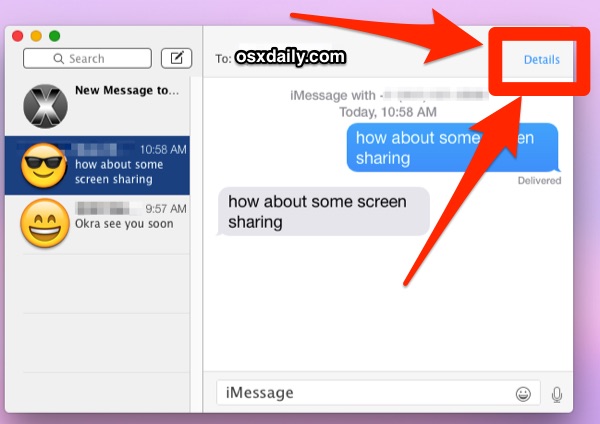
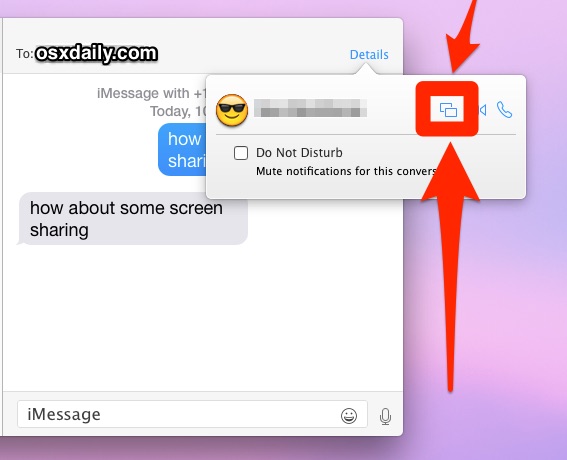
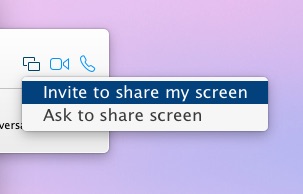
When the screen sharing session begins, their desktop will open in a new window over your current desktop, it will resize to fit if your screen or their resolution are different:
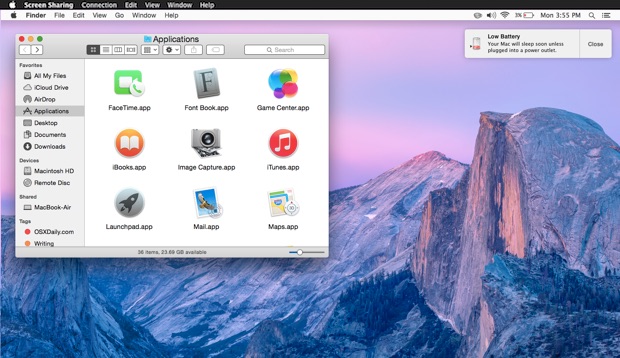
Additionally, a screen sharing icon will appear in the Mac menu bar indicating a session is open.
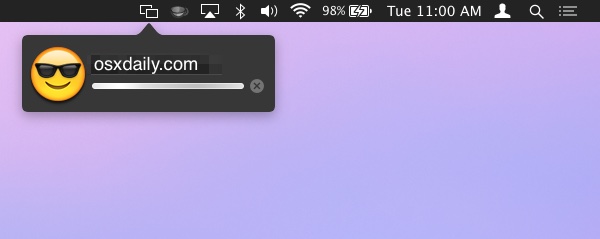
If you’re sharing your own desktop this way, no additional window will open, but the menu bar icon will demonstrate that screen sharing is active.
You can terminate the screen sharing session at any time through the menu bar item, by closing the screen sharing window, or by closing the active Messages window.
As already mentioned, screen sharing is possible in all versions of Mac OS X that are even somewhat modern, it’s just this specific means of initiating a screen share through the Messages app that is new and limited to Macs with OS X 10.10 and newer, including macOS Monterey, Big Sur, Catalina, Mojave, El Capitan, Yosemite, etc.


This is a great explanation, thank you! I will share this with my clients.
Apple always used to say ‘it just works’. Sadly this just isn’t the case any more. I spent a few hours today getting OSX’s built-in screen sharing methods to work.
I have a degree in computer science and have used technology in many forms for decades. I couldn’t work it out. This is a sign that it’s designed badly if an expert can’t get it to work.
TeamViewer was easy. Apple should pull any functionality that is unreliable or badly designed. Apple have become extremely lazy. Just like Microsoft used to be when they were top dog. Once a company reaches the top they rest on their laurels and enjoy their riches… sadly they stop doing a good job. Apple is in decline. They don’t care.
This is not working yet on 10.11
Screen sharing works great in OS X 10.11, use it frequently
…no it doesn’t. Neither does file transfer or video chat. NOTHING works in messages anymore. NEAT update, Apple!
I’ve tried using screen-share invites dozens of times in iChat/messages for years but it only works maybe 75% of the time. Crashes a lot… sends feedback to apple. Apple never improves it, just lets it keep declining in reliability. It used to work much better.
Occasionally it helps if I turn off wifi and have my mac use a wired internet connection only, but even that does not help some times.
Try teamviewer or google-chrome remote desktop if you need something more reliable.
This is perfect for remote control trojans.
Two iMacs running Yosemite. We can message, audio chat, video chat. All options for sharing desktops are greyed out on both machines. Hmmm.
Leigh, I have the same problem. Did you find a solution
Thanks
yes — the solution is to have both parties in the chat —> to contain each other’s email address in the icloud address book.
It is a great feature but: before Yosemite, you could tell Messages to run an Applescript that would auto connect; the same script now asks the remote user for permission, which negates the use of the script.
There are many reasons one would want auto connect, such as helping a remote parent who has low computer skills, among others.
If you set the remote machine up as a VNC server (aka Screen Sharing, via the instructions above for older OSes), you should be able to connect without requesting permission (i do this to connect to headless servers).
However this also opens a security vulnerability on the remote machine; i solve this by requiring the VNC connection to go through a ssh tunnel, and have sshd on the server configured to disallow passwords, and require the more secure public-key authentication protocol.
If the target has a dynamic IP address, you have the additional problem of knowing what IP address to connect to.
I help a non-computer literate senior from time to time, and we’ve been able to successfully use iChat/Messages for this (via Google/Jabber). She’s on Snow Leopard, i’m on Mavericks. It’s my opinion that anybody with even the most rudimentary skills to operate a computer should be able to click on a dialog box allowing the connection. If they can’t, i’d have to seriously question if they’re proficient enough to use the computer for anything. I’m not being flippant here; just stating my opinion based on experience.
Could you direct someone attempting to set this up? I have searched high and low (put in about 40 hours) and cannot find a direct answer for just setting it up without setting it up through some paid service.
I’m wanting to set this up for the non-profit clinic I started without entrusting our PHI to ‘Servers Unknown.’ I work a lot from home now days, and would mostly desire to access the office computer without having to store things on clouds, among accessing security camera within a closed network also accessible only by the office computer.
I have been reading a lot more about security permissions, HIPAA, limitations, etc and I’m feeling we could (and should) do more for our patients, students, and providers private and personal information.
Thank you for any help you may be able to offer.
Thanks for a timely article. I have been using screen sharing for yrs to troubleshoot family and friends, but it doesn’t seem to connect with everyone the same for some reason. This will give me some help to figure it out.
Used this a few days ago for the first time. Normally I use Google talk client so I can control the other persons screen, but thought i’d give it a spin.
Disappointed. All I could do was view the other persons screen, and if I clicked the screen it just dimmed the screen everywhere except for a little highlight where my cursor was.
Now maybe there’s more to it and I just didn’t explore it enough, but when I screen share, I need to control the screen. So i’ll stick to Google talk for now.
I had the same problem but finally figured out that if the person whose screen is being shared goes to the screen sharing icon in the menu bar, there is an option that says “Allow USER to Control My Screen” or something like that.
This is not new, even iChat had this… But, many people still are not aware of this great feature of OSX.
True, the difference now is that Screen Sharing goes over iCloud and can be initiated with an Apple ID recipients email address. Before it was all VNC and would be IP based.
Likely this uses VNC as well. Only difference is that now the target machine’s IP address can be discovered via iCloud using an Apple ID (whereas previously Google/Yahoo/AOL/Jabber had to be used for IP discovery).
Apparently the author of this article didn’t realize this has been a feature of iChat/Messages for years, and is an easier method of connecting than enabling Screen Sharing in System Preferences (although the latter does have some advantages).