How to Send & Receive Text Messages from Mac with SMS Relay via iPhone to Mac
![]() The Mac Messages app has long had support for sending and receiving iMessages, and now the latest versions of Messages for Mac OS X support a new feature which allows you to send and receive SMS text messages as well. This basically means that you can talk to someone using an Android, Windows phone, ancient flip phone, with the standard SMS texting protocol right from your Mac Messages app.
The Mac Messages app has long had support for sending and receiving iMessages, and now the latest versions of Messages for Mac OS X support a new feature which allows you to send and receive SMS text messages as well. This basically means that you can talk to someone using an Android, Windows phone, ancient flip phone, with the standard SMS texting protocol right from your Mac Messages app.
Setting up SMS Relay is pretty easy but it requires a particular set of software and hardware requirements to work. First, the Mac must be running Mac OS X 10.10 or newer, Messages must be configured on that Mac, there must be a nearby iPhone with iOS 8.1 or newer using the same iCloud ID as the Mac, and the texting feature must be enabled on the iPhone and confirmed on the Mac through Messages app. That may sound like a lot but it’s really not, basically it requires that you have modern versions of Mac OS X and iOS with the Messaging feature enabled on both. Assuming that you meet the software and hardware requirements just outlined, let’s go ahead and add traditional texting support to the Messages app on the Mac.
How to Enable SMS Text Message Support in Mac OS X Messages App
You’ll need both the Mac and iPhone handy to finish the setup:
- From the Mac, open the Messages app if you haven’t done so already
- From the iPhone, open Settings app, go to “Messages” and then go to “Text Message Forwarding”
- From the iPhone Text Message settings, locate the name of the Mac you want to enable send/receive SMS Text Message support for and toggle the switch next to the Mac name to the ON position (in this example it’s called Yosemite Air)
- From the Mac, wait for a popup to appear that will say something like “To send and receive your iPhone text messages from (phone number) on this Mac, enter the code below on your iPhone”
- From the iPhone, enter the six digit numerical code shown on the Mac screen exactly, then tap on “Allow”
- The Mac will now verify the iPhone and Mac are authorized to communicate and send SMS texts through one another, and texting support will work in a moment
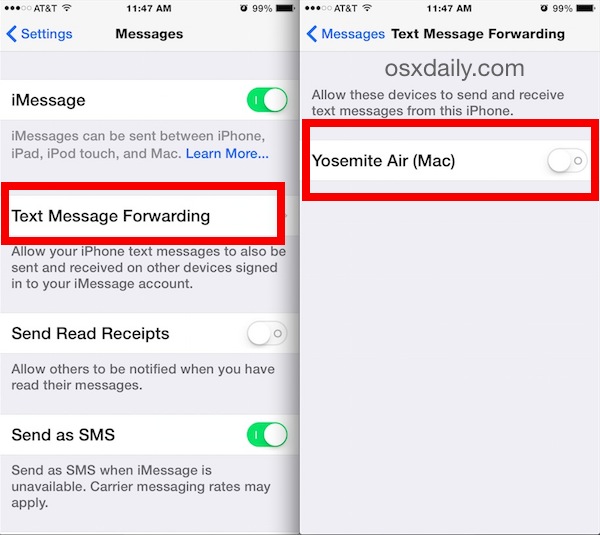
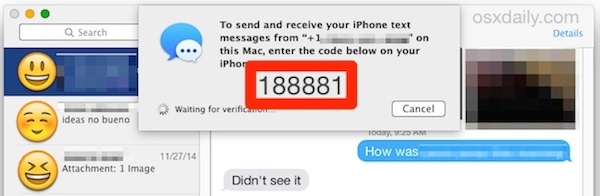
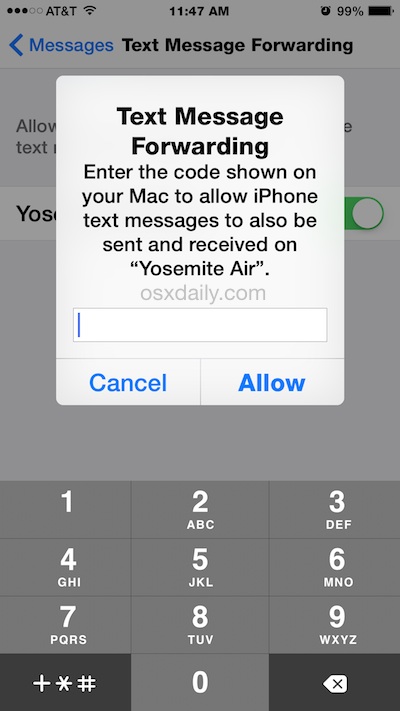
When finished, you can now both send text messages out from the Mac, and also receive text messages on your Mac in the Messages app. This makes it really easy to communicate with every possible mobile phone user out there right from the desktop of Mac OS X, since SMS is the standard text messaging protocol and supported by quite literally every cellular phone and cell phone provider.
Remember; a blue chat bubble in Messages app indicates the recipient is using iMessage (an iPhone, Mac, iPad, etc), whereas a green bubble indicates the recipient is using SMS Text Messaging (any other cell phone, Android, Windows phone, Blackberry, iPhones without iMessage, an old flip phone, an ancient brick phone, etc).
Do be mindful that text messaging fees vary per provider, whereas iMessage is free, so you probably don’t want to bombard someone with a green bubble with a million and one texts from your computer. And yes, media messages (MMS) will also arrive to the Messages app for Mac, so if your Android phone texts you a picture it will come across to Mac OS X just like any other picture message would, visible in the chat window and then to be found within the Messages attachments folder.
It’s certainly worth pointing out that Mac users who use AOL Instant Messenger (AIM) in Messages or iChat can also send and receive text messages through the AIM protocol as well, but the messages do not come to the recipient from your phone number and instead get sent from your AIM name. That feature, and a similar ability in Skype, have existed for ages and works in a pinch, but really if you’re trying to hold a conversation with someone who uses normal texting (basically anyone who isn’t using an iPhone), then taking the time to setup SMS Relay is really the way to go.
Being able to send and receive SMS text messages on a Mac through an iPhone is very useful, so if you’re on a Mac often and use the Messages app, setting this up can be quite handy.


OMG THANK YOUUUU! Fixed my problem :))))
Thank you !!! It was very helpful. I am awful with technology and I am glad there people who take their time to explain things.
thanks so much!!
This was the missing link for el capitan and ios 9.3.x+
https://support.apple.com/en-us/HT201349
Your page misses one “MINOR” detail, and the instructions WILL NOT WORK WITHOUT IT. Your OSX MUST HAVE Messages Preferences Accounts setup with your phone number CHECKED. Otherwise, OSX WILL NEVER GIVE ANY MESSAGE, AND IT WILL BECOME AN IQ TEST HOW LONG YOU WAIT BEFORE YOU DECIDE IT IS NOT WORKING.
Not sure if this issue came with El Capitan, but it will certainly remain.
Truly happened. Very funny, and thank you.
Thank you so much. This is very helpful.
THANK YOU!!! Fixed my problem!
Does anyone know why I get SOME of the texts sent to my phone on my computer, but not ALL of them? It would be great to get all of them on my laptop!
My iPhone was stolen and i going to buy a new one. For the time being i want to text on my macbook pro but i don’t know how and also when i click on messages it does not give me the option to sign in. what do i do?
Sunny, you’re in luck because there is an entire detailed tutorial dedicated to sending and receiving text messages (and iMessages) with a Mac using the SMS relay protocol in OS X. It’s detailed with requirements and step by step instructions, it’s perfect for you:
https://osxdaily.com/2014/12/17/send-receive-text-messages-mac-os-x-sms-relay/
I would read that, and you can get SMS and iMessage working on your Mac. Great work sunny, enjoy texting on your MacBook Pro!
THANKS SO MUCH
This texting feature has always worked great on my macbook, but now that my phone is broken and won’t turn on it has stopped working. Does your iphone need to be on in order for the text message forwarding to work?
idk how either! i don’t have my phone and i need to text on my computer
I do not want to send or receive messages on my Mac- only my iPhone
How do I turn it off so I don’t get them on my Mac
Will i be able to text from my iphone and see it on the Mac computer incoming and outgoing if I forward it ?
I’m trying to sinc my iPhone and MacBook Pro to share iMessages. However, only my desktop shows up when I open text message forwarding. How do I get my laptop and other desktop to show up?
Thank you ever so much. Concise, helpful and stress relieving :)
I’m running El Capitan and my iPhone 6s brings up the screen to enter the code shown on the Mac, but the Mac doesn’t show any code, nothing comes up so it doesn’t work, it did in Yosemite but seems broken now.
After I set it up, it gets messages from that point forward, but is there a way to “download” all of the old messages from my iphone to my mac messages app?
The most helpful and straightforward guidance to solve this problem. Cheer sfo OS X daily!
Thank you. In the beginning I was able to do this & I forgot. So much easier since I live on my laptop.
Thanks for this.
Apple can’t be bothered writing manuals anymore, so it’s up to all the 3rd-parties to do their job for them.
If you delete the texts on your phone do they show on your Mac? as this is a good way to keep an eye on my son?
If you leave the computer on & I message open then all messages will show up on the computer & stay until you delete them. I do this on my server.
trust your son, and don’t pry! this is a sign of an overbearing parent.
THANK YOU!!! This was so helpful!!!
Hi,
There is anyway to put this feature to work on Mavericks 10.9.5?
No, SMS relay requires OS X El Capitan or Yosemite (10.10+)
Same here CL. I have been using it fine for several weeks. But somehow its gotten turned off or something. When I went through the steps listed I dont have the forward text option either. Im on an old iPhone 4S but it has been updated and shouldn’t be an issue. This sucks after using the laptop for texting the last few weeks! We need help guys!
Thank you!!!
how about if you don’t have the text messaging forward option on your fully updated iPhone 6? The SMS feature was working on my desktop and now it doesn’t… just stopped. Thanks in advance!
I am going to set this up to see if it’ll let me send text back and forth to a friend in Switzerland who is a rabid Android user. I tried using gmail’s messaging app and that didn’t work very well. I hope this works because he’s an important friend and the only person I can’t seem to talk to easily via imessage (except for my parents who just don’t want to do the text thing at all).
I have it set up & it works well. Nice option to have, easier to type on a keyboard. However, Messages doesn’t always pick up that I am sending a message to an non-iMessage account (SMS). It defaults to iMessage, even when changing that option in the contacts name (in the ‘To’: section).
I do watch for the ‘delivered’ message or not under the blue bubble.
The only way to be sure is open Messages on iPhone, press & hold the text bubble & then ‘send as text message’. The desktop Messages app then changes to green.
A little annoying, but not too bad.
I have to say I’m disappointed this isn’t available on Mavericks. I’m not yet ready to upgrade to Yosemite (still waiting for more bugs to work out – especially any related to wi-fi as I already have occasional issues with Mavericks and it doesn’t leave me feeling warm and fuzzy).
I love the idea of being able to text with non-iOS users all from my Message application on my iMac. It sucks that some folks I can chat with so readily, but others I have to grab my phone.
hi all, isn’t the implementation of this feature a very bad idea if you are using 2 factor authentication (e.g. if the TAN is sent to your iPhone during online banking but appears at your Yosemite Mac, from where you started the online banking session, too)?
This feature seems to lever our every 2 factor authentication.
Please correct me if I am wrong. Regards, Claus
I was wondering the same. Have you had any replies?
What can I do if I never get the popup?
Same here. Is it possible that this whole thing requires Bluetooth 4? Because my MacBook Pro doesn’t have it.
Have either of you figured out what was wrong? Mine won’t pop up either and it is very frustrating
Has anyone sorted this out….. I cannot get the pop up either …please if some one know the reason lets us know…
I got mine to work finally, apparently I was signed into two different iCloud accounts. One on my phone and a different one on the computer, I had to go back and sign into the same one and it worked.
I sat there waiting as well, until I realized that it was bouncing on my desktop at the bottom. It doesn’t pop up on the screen, it bounces on the task bar at the bottom, and you need to scroll down and click on the bouncing “Messages” icon.
Then of course you can always do it the quick way… Just pick up and use your iPhone.
If you are on your Mac, the quick way would be to switch to Messages and send a message.
Texting from my iPhone and two thumbs isn’t easier. My typing is north of 80 wpm on my Mac. I can’t get close to that on my iPhone.
But that alone is missing the point. SMS from my Mac allows me to send URLs, attach screenshots and other photos, type full sentences without shortcuts and mistakes, and quickly take and make cell phone calls from the same headset that I’m using on my Mac Pro or MBA.
For my computing habits, this single feature makes upgrading to Yosemite a must-do for all my employees and friends.
As long as Yosemite will let you sync up with your iCloud account with messages. For some reason, on my main desktop it won’t. Works fine on my laptops & secondary desktop machine.
Of course it worked fine with Mavericks (at the level it did things) as well, until the upgrade.