Make the Window Resizing Animation Speed Instant in Mac OS X
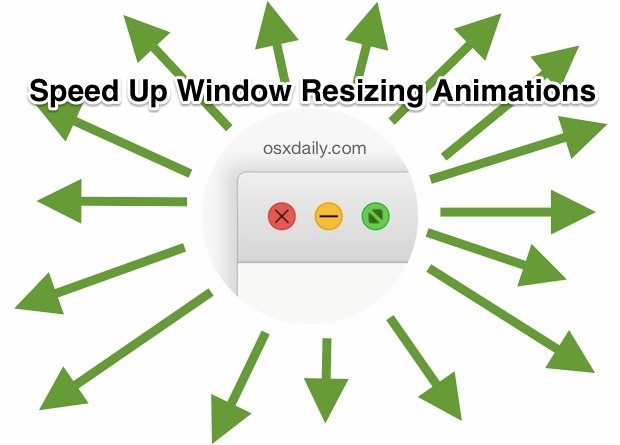
When you hit the green maximize button to resize windows on a Mac or send things into full screen mode, a fancy visual animation shows the redrawing of the window size as the active window expands outwards. While this looks great and many users will be happy with the default resizing animation time in OS X, it can feel sluggish to some users, and others may just not be a particular fan of excess eye candy effects in general.
For Mac users who want to dramatically speed up the animation time of window resizing events, you can turn to the terminal and adjust the window resize time with a defaults command string. In fact, by shortening the window redraw time to a tiny fraction of a second, you can basically make the resize animation instant, which can give the feeling that OS X is a bit faster.
This requires the usage of the Terminal which tends to limit these commands to more advanced users. The command strings work the same in all modern versions of OS X, including Yosemite and Mavericks.
Dramatically Speed Up Window Resizing Animation Speed in Mac OS X
- Open the Terminal (found in /Applications/Utilities) and enter the following command string exactly:
- Quit and relaunch all apps for the change to take effect, including Finder
defaults write -g NSWindowResizeTime -float 0.003
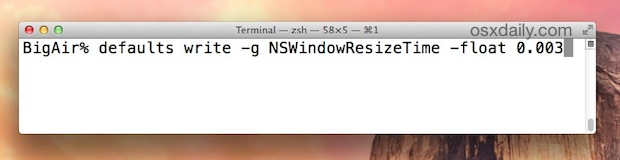
Relaunching apps is essential for the change to carry over to those applications, you can use this quit all apps Automator script we’ve covered before, manually quit out of any active GUI applications, or even reboot the Mac which may be easier for some users.
When you open an application again, hit the green resize button and the window resize time will now be lightning fast, skipping the expansion animation as well. (Recall in OS X Yosemite you need to Option+Click the green button if you want to zoom and resize rather than send the window into full screen)
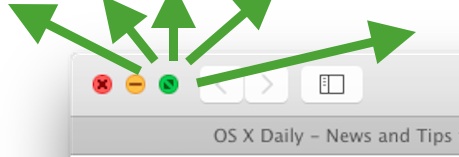
The video below demonstrates the before and after effect of using the defaults write command, showing the window resize time in the Terminal application at it’s default setting, and at it’s modified speedy setting:
And yes, this also speeds up the animation time if you use keyboard shortcuts to manage your window resizing and zooming in OS X.
The end result, other than the obvious, is that it can make a Mac actually feel faster, if only by a fraction of a second.
Return to the Default Window Resizing Animation Speed in Mac OS X
If you’ve decided you aren’t a fan of the ultrafast window resize time and want the nice stretchy animation back, you can either modify the ResizeTime or simply delete the defaults string with the following command entered into Terminal:
defaults delete -g NSWindowResizeTime
Again, you would need to relaunch all active applications for the change to take effect and to return to the default window resizing animation speed.


Great tweak! thx
to arrange and order windows… the best tool is “moom”.
i use it since 2 years
Could you make simillar command line for the full screen mode?
Unfortunately (on Yosemite) this seems to only speed up the animation of the changing of the window size, not to speed up the “going from a window to fullscreen” animation which is super slow and which I hate.
+1
+1
Is there a way to change the way the green button works? I used to be able to hit the green button and it just filled the screen space
Push the green button while holding down the ALT/OPTION button.
Didn’t make a jot of difference to me (mid-2012, 10.10.1)
To you perhaps, but perhaps not to others or is this website just for YOU and your selfie view of the world?
Or just try Cinch App, it’s free and amazing, you can drag the window to left, right and up and keep ordered. :)
I wish there were a way to switch back the Maximize button to the pre-Yosemite functionality. Full Screen is a totally useless function which I never use, so now I have to option-click all the time. :(
A perfect example of an “upgrade” that actually makes things worse!
Just hold down the Option key. That’s the old zoom button.
Uhm… Yeah… That’s what I just said. I’d like to NOT have to hold the option key.
If you double-click in the titlebar of the window, the window will resize just like it did when the green widget was clicked prior to Yosemite.
I’m really surprised this isn’t common knowledge… I should think they would want people to know, since this is a pretty common complaint.
Unfortunately this doesn’t work across all apps – Chrome, for example, ignores it completely. It just continues the sad tradition of having non-consistent window zoom controls in OSX.
I use a litte app called MOOM. It used to be free at the appStore. It is very nice. It adds diferent options of zooming when you hit the green button, including a full screen opt.
try bettersnap tool :) trust me
Command, shift, alt, delete. That’s where we’re headed.
How can we enlarge these three buttons? They are very tiny and its very hard to click on them
This speeds up the animation drawing time of the windows, it does not enlarge buttons. You can’t resize the buttons or other UI elements, but you could change your Display resolution though.
You should contact Apple and let them know you find their user interface tiny and hard to click on, offering feedback directly to Apple about Mac OS X is easy: https://www.apple.com/feedback/macosx.html
The animation will not go away. Did exactly what was told. OS X 10.10.1
Correct, the resizing animation still exists, it just speeds up the animation draw time considerably.
I was confused like Henrik, until I read that you had to use the option key while clicking on the green button. I think the title of this article confused us; it was not really clear that resizing to full screen for the purposes of this tip is NOT the same as resizing to an intermediate size by zooming…
Phil
“or send things into full screen mode, a fancy visual animation shows the redrawing of the window size as the active window expands outwards.”
Straight quote from the article. Unclearly written article…
I didn’t really notice any difference on my ’13-Mid Air 13″. Maybe I’m just blind or something, haha.