Quickly Find a Mac Model Identifier Number
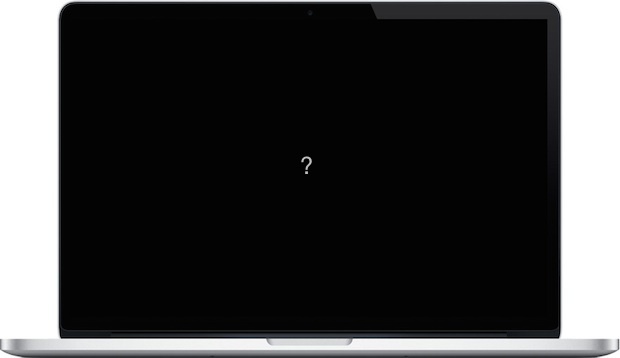
Most Mac users know what type of Mac they have, whether it’s a MacBook Air, MacBook Pro, iMac, or whatever, and many know the model year of their computer too, but typically much less known is the model identifier number for a given Mac. Model identifiers are generally in the format of ModelNameModelNumber,Revision, for example, “MacBookAir6,2”. While knowing a model identifier is rarely necessary for general knowledge of your computer, it can be needed sometimes when troubleshooting specific problems, purchasing specific hardware upgrades, or just for properly referencing a specified model of a given Mac.
How to Find Mac Model Identifier Number
Though the model identifier is somewhat technical (very few people will actually refer to their Mac by the model identifier number), Mac OS X makes it very easy to retrieve on virtually very modern version of the Mac operating system. Thus, if you ever need to know your Mac model identifier number, just do the following steps to find those details for any given machine:
- Hold down the OPTION key and click on the Apple menu
- Choose “System Information…” from the top of the list (this is “About This Mac’ if the Option key is not held down
- In the System Information detailed screen, choose Hardware (this is usually selected by default) and locate the “Model Identifier” within Hardware Overview
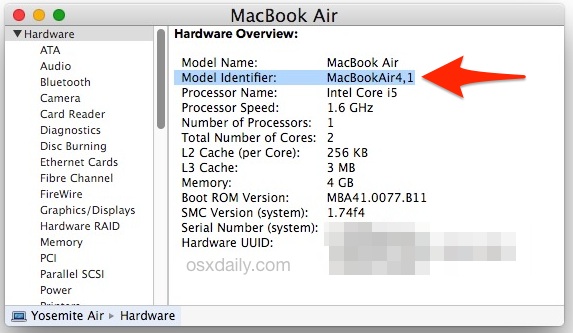
The Model Identifier will always be a name and a numerical sequence following the “Model Name and Model Number, Model Revision” syntax as already mentioned, this can look something like “iMac9,3” or “MacBookAir3,1” amongst many others.
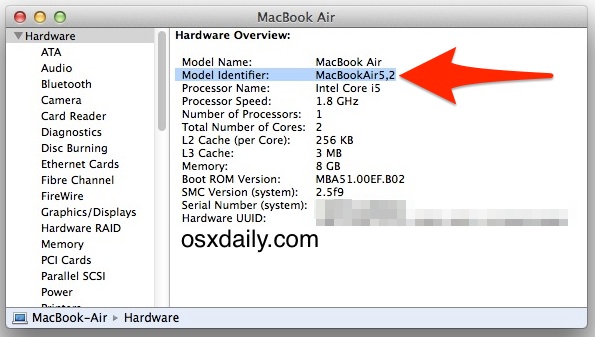
This is the same in all modern versions of MacOS and Mac OS X, as is the System Information app.
You’ll often find that simply knowing and finding the model year of when a Mac was built is sufficient, but sometimes services and sites will reference a model identifier number instead. Either way, this type of information can be useful for hardware upgrades, though it should be noted that Mac OS X makes memory upgrades easy by showing you what type of RAM and the capacity as well for any specific machine, assuming the Mac can be upgraded anyway.


Helps to know that the Option key is the alt key, at least here in UK.
All of my Macs have both “alt” and (larger type) “option” on the key cap. Through the years, Apple has made U.S. keyboards with only alt, only option, or both on the key cap.
or ‘have’ if British
Another way to get the “Model Identifier” is to issue this command in Terminal:
sysctl hw.model
Hi,
Knowing where to find your serial number is important, but I find your method rather awkward. On my Macbook air I Just press , go to “About this machine” and I see the Serial number directly. Really much easier than your way. :-)
The Serial Number and Model Identifier number are different though, the serial is specific to a machine, the model identifier is general (like all mid-2013 MacBook Air 13″ would have the same model number, but each would have a unique serial number).
Not really correct. It is called “About This Mac”, and the serial number is actually hidden in that window. You do not see the serial number there at first. You must know to click TWICE on the word “version”.