Enable Confirmation Before Deleting & Archiving Email in iPhone & iPad Mail App
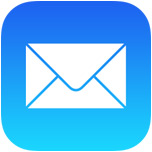 The Mail app in iOS is one of the most used applications for many iPhone, iPad, and iPod touch owners, and that means it’s likely only a matter of time before you inadvertently delete or accidentally archive an email on the device that you didn’t necessarily intend to. This is fairly easy to do since it just requires a user to tap on the little nondescript box button in iOS Mail app, which by default sends the mail message into the alternate inbox called Archives.
The Mail app in iOS is one of the most used applications for many iPhone, iPad, and iPod touch owners, and that means it’s likely only a matter of time before you inadvertently delete or accidentally archive an email on the device that you didn’t necessarily intend to. This is fairly easy to do since it just requires a user to tap on the little nondescript box button in iOS Mail app, which by default sends the mail message into the alternate inbox called Archives.
Since that accidental arching (or deletion) of a message can be a frustrating Mail experience, an excellent choice is to enable an optional dialog box which will ask to confirm the deletion of an email message, or confirm an email is to be archived, before performing the action in iOS.
I find this particularly useful in combination with the quick email navigation trick to prevent accidental relocations of messages. The setting for this is simple to enable, but the way it’s labeled makes it easy to overlook in the Mail Settings.
How to Enable “Ask Before Archive & Delete” Confirmations in Mail for iPhone and iPad
This setting is the same for all iOS devices:
- Open the “Settings” app on the iPhone, iPad, or iPod touch, then go to “Mail, Contacts, Calendars”
- Under the “Mail” section, toggle the switch for “Ask Before Deleting” to the ON position – yes this applies to both the Archive function and the Delete function in Mail app
- Exit out of Settings and return to Mail app to see the difference
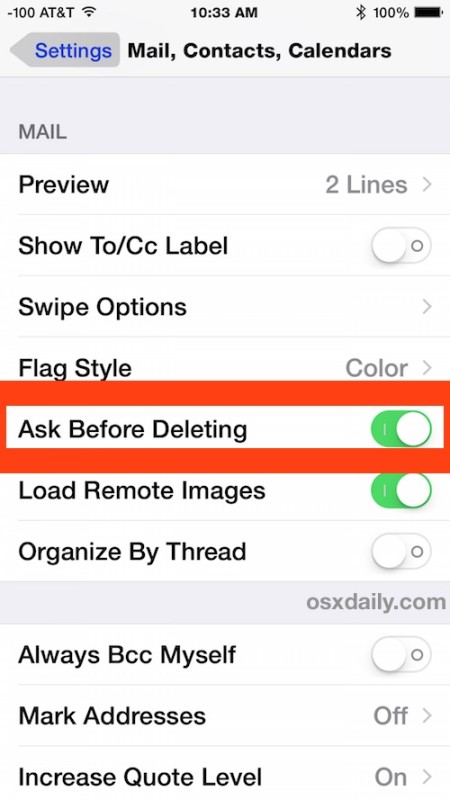
The setting takes effect immediately, now if you go back to Mail app and have a selected or opened email message, hitting the little box icon will no longer automatically send the message into ‘archives’ or ‘Trash’, it will prompt you to confirm that is what you actually want to do. That little pop-up confirmation box looks like this if you have the setting to ‘Archive’ a message enabled on iOS Mail app:
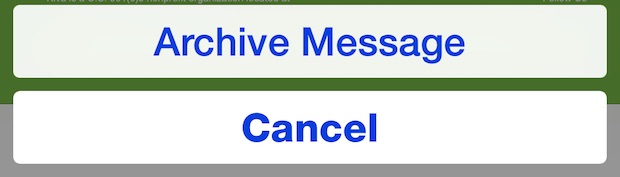
This is so useful for iPhone newcomers that it should probably be enabled by default, but even those of us who have been using the iPhone since it came out can regularly hit the little box button accidentally and send an email into no mans land. There’s a pretty good chance if an email suddenly disappeared on your iPhone, iPad, or iPod touch, into the Archives or Trash by that little automatic button action without a confirmation is probably exactly where it went.
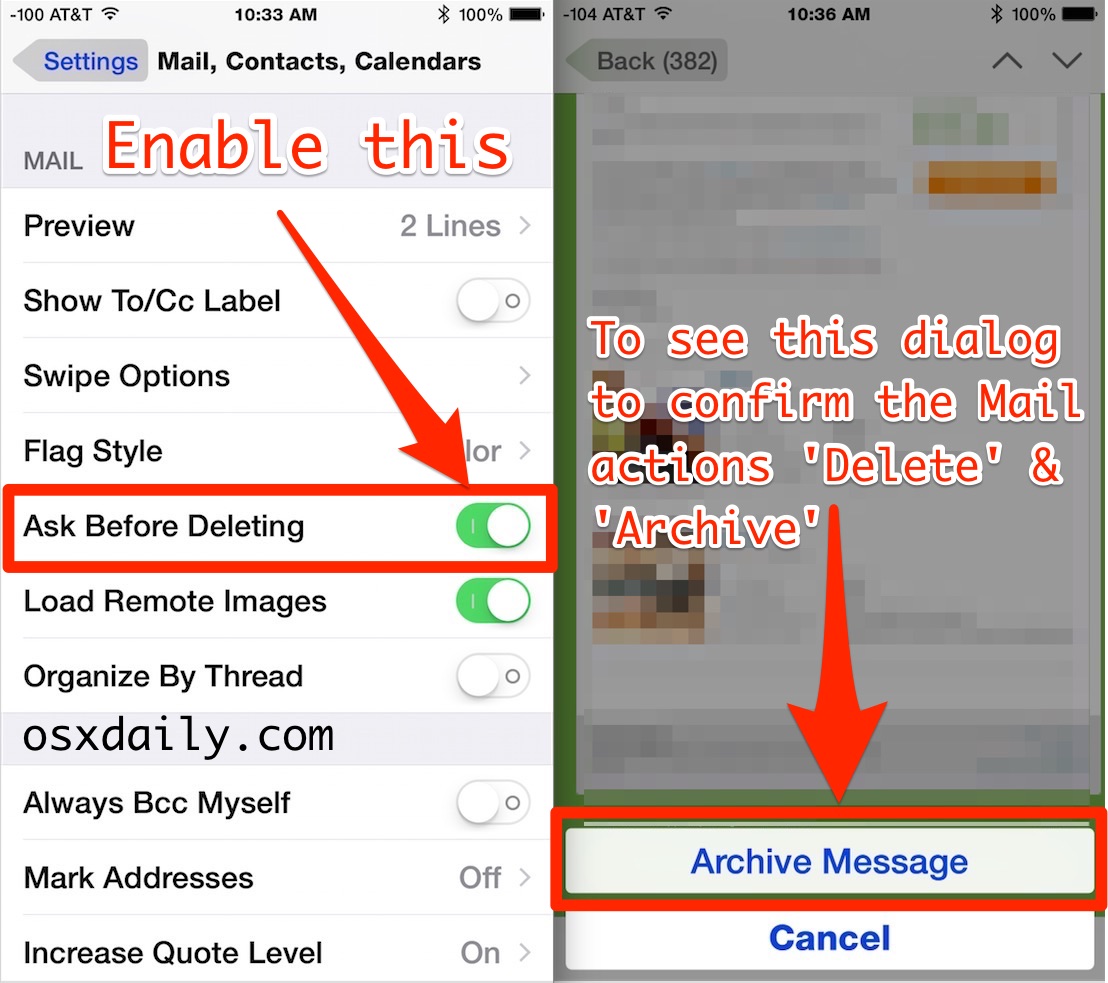
For what it’s worth, you can also shake to undo the action (And yes, since many are unfamiliar with this, literally shaking the phone around in your hand is how you activate the equivalent of an Undo and Redo button on iPhone, kind of fun and playful, but also not exactly intuitive or easy for some users. Meanwhile, iPad users get actual undo and redo buttons on their keyboards for those tasks… but anyway).
As usual, if you decide you don’t like this confirmation dialog in Mail app, simply returning to settings and toggling the “Ask Before Deleting” option back to the OFF position will remove it in Mail app for tapping the little box button.


Shaking the XR iPhone doesn’t do anything.
Great thanks, worked perfectly for me
Not being able to totally disable this function is ridiculous. I don’t want to trash or delete my email. And this suggestion doesn’t work for the swipe method. How about Apple give us the options to do what we want? Instead of having to deal with the little nuances that iphones always have. Give us the option to totally disable this unfeature.
Adding second comment later in the day: I have this problem on my Mac and I don’t use a mouse, I use a keypad.
I agree Jason, same with the gmail, I want it totally disabled so I can zoom down through my gmails, checking which ones to delete, a page at a time.
If I click the trash can symbol at the top of the email I get asked to confirm the deletion. If I swipe the email to the left in the side panel it just deletes and does not ask – so the confirmation only seems to work if one uses the trash can symbol.
Graig, this is for Apple Mail, not Exchange.
Thanks, my ISP suggests Exchange as the way to go so thats why I set it up that way.
I don’t get this archive message at all maybe because I use Exchange
Well, yea, you don’t get the archive message if you don’t enable the confirmation dialog, did you read the article? LOL.
I suggest a field in the bottom menus like Select all. So it will be easy to deselect messages to be read/kept among the usually large number of spam/garbage/useless mails.
Regards
You can “select all” and mark email as read with this:
https://osxdaily.com/2013/12/01/mark-all-as-read-mail-ios/
So, i know that I have my email set to Delete versus Trash. So if I inadvertantly hit delete, then I go to the Trash and bring it back. Given the number of emails that I trash (newsletters, retailers, etc. )on a given day, the extra Confirm step would definitely slow me down.
this is not how mine works at all..in the center bottom of the selected message i have a trash can, and to the left of that a folder that when clicked lets me choose where the message goes.
That just means you have Mail set to delete not to archive, that is your setting choice in Mail for iOS
Great tip.
Without a notice telling you where the message is going, hitting that little box icon is basically like sending an email into /dev/null it just disappears, I have done this so many times and I’m extremely tech savvy. It wasn’t until months later that I accidentally discovered the “Archives” box (who uses that thing and for what?) and uncovered a few dozen emails that went there accidentally.
This needs to be the default option on iPhone absolutely!
This function also needs to be the default option on the Mac too, I click on each gmail I want to delete going rapidly down the page and then the default message box comes up and all my check marks are gone.
I am so sick of this happening so much of the time!
11.23.16