iPhone Stuck in Zoom Mode? It’s Easy to Fix
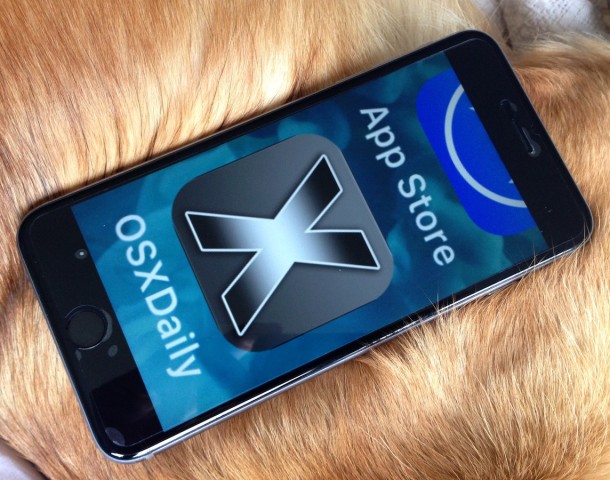
iOS includes a helpful feature which allows users to zoom into anything on an iPhone or iPad screen to make it easier to read text and view elements. While this feature is undeniably useful for many users, it can also be a source of frustration for others who wind up enabling the feature accidentally, only to discover their iPhone screen is stuck in zoom mode.
When the iPhone or iPad is stuck in zoom mode, it’s quite obvious; the devices screen is zoomed way in on some element on screen, and typing or tapping on the screen does not zoom out or exit zoom mode. If this hasn’t happened to you before, it’s likely because you don’t have the zoom feature enabled in iOS, or you just haven’t inadvertently entered into zoom mode (yet).
Not to worry, we’ll quickly show you how to get out of zoom mode on any iPhone, IPad, or iPod touch. Additionally, we’ll show you how to disable the zoom screen feature in iOS so it doesn’t happen again.
How to Escape Zoom Mode if the iPhone or iPad Screen is Stuck Zoomed In
The way to exit zoom mode is the same way to enter zoom mode; a three-finger double tap on the screen. Here’s how it works:
- When the iPhone / iPad is stuck zoomed in, double-tap on the zoomed screen with three fingers
- If successful, the iOS screen will immediately go back to normal view mode and exit zoom mode
- If unsuccessful, the screen will stay zoomed in so just try again, quickly double-tap the screen with three fingers to exit zoom mode
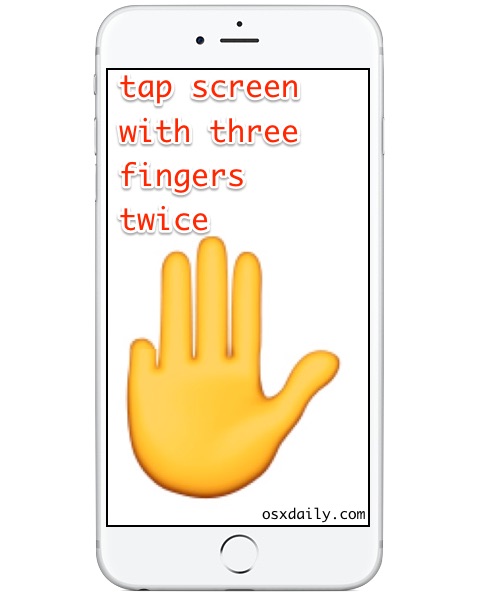
You must double-tap with three fingers to enter zoom mode, or exit zoom mode. This applies to all iPhone, iPad, and iPod touch devices, running any and all versions of iOS. Entering and exiting zoom mode, if it’s enabled, is always done through the three-finger double-tap.
iPhone Still Stuck in Zoom? Fix with a Reboot
If you have performed the tap procedure to exit out of Zoom mode, but the iPhone is still stuck in Zoom mode and the screen is stuck zoomed in, then your next best bet to resolve the problem is a restart of iPhone.
You can turn the iPhone off and on to restart it, or you can also perform a hard reboot of the iPhone. Performing hard restarts is done as follows:
- For iPhone with Face ID and Touch ID: press Volume up, then Volume Down, then press and hold the Power button until you see the Apple logo on the screen
- For older iPhone with clickable home buttons: Press and hold the Home button and the Power button concurrently until you see the Apple logo on screen
Once the iPhone powers back on, Zoom mode should no longer be stuck.
Preventing iPhone / iPad from Being Stuck in Zoom Mode
Aside from avoiding an accidental three-finger double-tap, which can be easy or difficult depending on your device usage, the easiest way to prevent accidentally getting stuck into zoom mode is to disable the feature:
- If you haven’t done so yet, exit out of Zoom mode first by double-tapping on the screen with three fingers
- Open the Settings app and go to “General” then to “Accessibility”
- Choose “Zoom” from the list options, then toggle the switch for “Zoom” to the OFF position
- Exit Settings as usual, zoom mode is now disabled in iOS
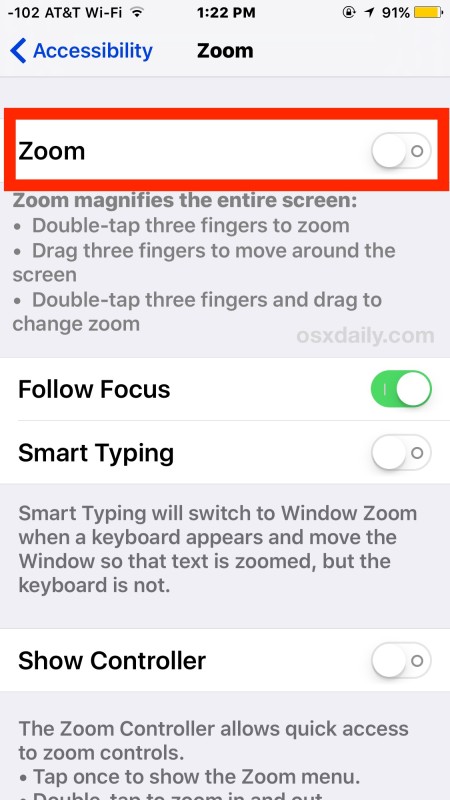
This will prevent the iOS device from being stuck in zoom mode again because the zoom feature is now disabled. You can always go back and enable zoom screen feature again if you choose to by toggling the switch back to ON, or you decide you like the feature and don’t want to lose the ability to zoom way in and back out of the devices screen.
I’ve heard of multiple users encountering the dual combo through their pocket or purse; unintentional zoom mode in combination with inadvertently entering the wrong passcode enough times to trigger the “iPhone is disabled” message, which can then make the iPhone inaccessible for minutes or longer as the device is locked up and zoomed so far in it’s hard to identify what’s going on with the screen. In any event, if that situation happens to you, remember to just double-tap with three fingers to exit out of zoom, then decide whether or not you wish to turn the feature off to prevent it from happening again.


I am over 90 and and my wife is 86 we both have problem with our eyes and have emergency. Can’t see so I zoomed my iPhone and put in full screen. I was in trouble. Could’t use my iphone. Apple store is closed and couldn’t get help. I read your instructions and tapped twice with three fingers that didn’t work. so I put the phone off and then put the phone on. It worked. Thank you.
Thank you!
I am an older (old) lady and the update reduced the size of my icons. I clicked Zoom under Accessibility and my iPhone became useless I couldn’t access the zoom button anymore to turn it off. When I tried to turn it off by holding the off button it wouldn’t work. When I held both the volume and off button I could see a partial message about SOS emergency! I think it was telling me to swipe the screen to call 911 but I couldn’t read the whole message and it would let me scroll over. Panic! you saved the day!
Tapping twice with three fingers works to get stuck iphone 6 out of zoom. It works. Thank you.
IF you’re LOCKED ON LOCKSCREEN.
you CAN’T PUT IN PASSCODE IN THE PIN PAD.
you CAN’T UNLOCK YOUR PHONE
The SOLUTION to that is you have to force a shut down. (Takes only three buttons)
**You don’t hold all the buttons down at once. It’s a press press hold**
(first button) You will press the “Volume Up” button
(second button) You will press the “Volume Down” button
(third button)Then you will hold the power button till it shuts down.
I wrote this message because I’m special and I couldn’t understand what everyone else was saying. Hopefully this helps those who are special like me. Gave me such a problem even though it was simply steps but I couldn’t understand it that I had to write my own comment. If I made you confuse that was the opposite of my intentions so SORRY.
Thank you so much!!! (My phone was in zoom mode and I was unable to use it.)
You just saved my morning. thank you so much.
It worked!!!
Thanks
I already turned it off, but it zoomed in again, and now I’m stuck again. And can’t turn it back to normal.
Thanks so much. It worked!!
Good night My phone iPhone 7 is stuck on zoom the double tap is not working. I got locked it waited 5 minutes. Tried again and it’s asking for my pin of course I cant put in my pin so it locks me out again. The volume up then down does not reboot instead I get the slide to power off and again the zoom is not allowing me to do this. Please help
thank you! it worked!
last night I was panicked. My son-in-law just sent me this article and it worked. I was about to go to ATT this AM.
thx so much!!!
This does not work. Our iPads at my work still zoom in constantly. We cannot zoom out. Instead we have to close whatever program we are in and reopen it to reset back to normal size. Supposedly this zoom “feature” requires three fingers to activate. This is not true. It will zoom with one finger. And it does it constantly, despite zoom being disabled in iOS settings. If I need to adjust a time stamp by subtracting two minutes, the simplest method is to hit the “-“ button on the screen twice. Or “+” for adding two minutes. But guess what happens when you hit it twice? You’ve zoomed in on the damn thing.
I need a fix that physically renders it impossible for the iPad to ever zoom at all. Not even with any form of scroll bar or specialized settings. The screen resolution needs to be constant at the standard resolution and never change for any reason whatsoever. The instructions in this article fail to provide this outcome.
This does work, but not if you don’t understand what is going on.
It sounds like you are not referring to screen zoom, you are referring to zooming in some apps like Safari and other apps that allow tap-to-zoom. That is different, and there is no way to disable tap to zoom because it’s a core feature of iOS and iPadOS.
DeusExMachina
I have been on the phone for 1 1/2 hrs with att and they couldn’t resolve the super zoom. I couldn’t shut the phone down but with the direction of att to force shut down my phone dialed 911 twice. Now waiting for apple 1Hr and 16 minutes to get help to reduce zoom and force shut down of phone
This is a bad feature I also dialed 911 trying to get the phone out of zoom mode. For me double tapping the screen with three fingers did get the phone out of zoom. After I convinced 911 there was no problem I found this article. In the latest version of IOS the accessibility menu isn’t in general it is in the settings menu. I disabled it of course so it doesn’t happen again.
I double tapped with three fingers repeatedly but nothing happened
While typing double tap with three fingers. Showing diabled
To ease zoom button from your screen:
Turn on your iPhone. Enter with your code. When the home screen appears tap the phone TWICE with THREE fingers at the same time. The zoom button will disappear.
To assure it doesn’t happen again:
Go to Settings. Scroll down to general. Find Zoom access button. Slide switch to OFF position. Leave it off. If you WANT the zoom on and stay on, (day, for a particular app) switch the button to ON. Don’t forget to turn back to OFF position when you’re through
Literally none of this is correct!
Double tapping with three fingers does NOT cause the Zoom Controller to disappear.
The setting to turn off Zoom is NOT in General>Zoom, it is in Accessibility>Zoom>Zoom Controller.
And none of this is useful, anyway since none of it will actually cause a display stuck zoomed in to unzoom!
Like, seriously, what the…?!?
Many thanks.. it was driving me mad!!! Worked like a dream 😊😊
I’m not getting it
I’ve tried everything I have a iPhone 7 and it won’t even hard reset what do I do😫
same!
i am having the same problem iphone 7 it wont leave zoomed mode my phone is now locked out
and i dont know what to do
You just saved my entire life, lol thank you so much for the tip .!
thank you for your help, it was annoying the zoom activation without my intention to use it
Thank you so much, I was about to return Watch. Had to attempt 3 finger taps multiple times then once it magically worked. BUT the zoom feature was already disabled /off?! Hoping it won’t happen again or if it does it’s in warrantee period.
Had the same problem, but 3 finger tap did Not work. Tried every tap know to man & nothing would work. All apps on screen were zoomed so much, couldn’t see them to tap. Shut down button would not work because the “off slide” was too big to see the slide and initiate.
I too was headed to Apple but tried look up on line……….Info on internet which said to “force shutdown” for a fix & reboot.
To do this just push top volume control button up then bottom control button down, release & push and hold power button till black screen comes up, then release.
Apple icon will come up and phone will reboot & turn on.
This will save you from freaking out like I did for 30 minutes.
How does the top button push up and the bottom button push down they both just press. I’m hoping once phone dies it will reset when I turn it on again
THANK YOU FOR THIS!!!
Thank you so much
Thank you so much for your help!! I’ve been locked out of my iphone since last night bc it was zoomed in. The only other thing I found I had to do was hold the power button when pushing on the volume button up then down. Otherwise, it was exactly as you said. Thanks again!!
thank you! I actually did freak out for 30 minutes and then I stumbled upon this comment and i was saved.
OMG Thank you so much you saved my mind and the phone! A million thanks to you! Stay safe in this pandemic.
Thank you! <3
your comment definitely got me out of the panic zone that I was entering in!!
my phone wasn’t zooming in even after a double tap with 3 fingers and even after managing to switch off zoom somehow.
so I had to force switch off my phone, as I wasn’t able to switch off normally as I couldn’t access the bar to confirm switch off. it went back to normal after force reboot.
thank god!
this feature drove my poor mom insane for a few weeks, then thankfully, she appeared at my office, and we found this article. my mom could not successfully execute the three finger tap due to it being somewhat of an advanced technique, but luckily i was able to do it.
This worked perfectly on my iPhone X. I turned off the zoom so it won’t happen again.
iphone 5s – only trouble, this zoom thing makes it no-good
my old nokia much better, wthout whatsup
Worked like a charm! Also I couldn’t find anything that worked on a other website.
I *have* used the double tap and it usually works immediately.
But, once in a while-like today- *nothing* worked. Double tapping three fingers brought up the “zoom slide” thing- but it slipped quickly away immediately.
I tried until I was frustrated to tears.
It does this zooming thing often, like another user so eloquently stated- my ears, the edge of my palm, my right back pocket and who knows what else- will suddenly set off a *Zoom* attack!
Usually, the double tap works- my grandson brings me his phone to fix, when it’s all zoomed widely.
But today it suddenly leapt into wide Zoom mode-and no amount of double tapping helped.
My niece double-tapped and rebooted and let the battery die and then restarted and charged. She said it still says it’s disabled.
But, I just now picked it up and it’s un-zoomed!
Thank goodness!
I too thought my new phone was wrecked!
I’m on my way now to turn off the Zoom enable.
Thank you for the information.. and possibly something I said will be helpul too; if nothing else, that this insanity happens to me, three- fingered taptap or not! 😉
Thank you it worked and you made very easy to do!
I have this problem 20 times a day.
My ear activates zoom, my pocket activates zoom.
Even if I turn off zoom in settings, next time my obviously three fingered ear touches the phone it comes up with a window asking if i want to turn on zoom, and if my ear is still touching it it turns on zoom and I’m back in zoomland.
This is unbelievably irritating and user-unfriendly.
The zoom needs a kill switch that allows you to disable it completely, and preferably permanently.
PERFECT!
Thank You !
🙏🏻😊❣️
very helpful , it works thank you
This happens to me all the time. Using the 3 finger technique has never worked for me, I have always had to restart (force reboot) my iPhone to do this you have to hold the power button an home button at the same time until the apple logo appears.
I tried force reboot and it says: “iphone is disbled. try again in 5 minutes.” What do I do now?
Um… wait five minutes.
Duh.
The accessibility zoom is for the ios screen magnifier and has NOTHING to do with camera zoom. This is “FakeNews”
Literally no one mentioned the camera but you!
Hi , my iPhone 5s is stuck zoomed in the middle of my home screen. I have tried everything and nothing is working.. I really need help , I will take any offers if any.
Try rebooting the phone and then go to setting and search for zoom. Turn it off.
me too my phone wount zoom out even with the double tap trick and ive tried it many times but it doesnt seem to make a diffrence
Tried many times Double tap on the screen using 3 fingers but it doesn’t help at all. I also tried switch off Zoom using iTunes but it fails
did you find a solution? I have the same problem
same here, double tap with 3 fingers is touted as the cure all, haven’t found anywhere that tells you what to do when that fails
Force reset:
Press up volume button, then down volume button, then hold the power button until the phone reboots.
Same, I really need help nothing is working
this saved my life almost had a heart attack. thought i messed my phone up for good thanks whoever posted this you the real mvp
I had it happen on the lock screen so I couldn’t get to the bottom to open, and couldn’t drag photo up (pre-touch model). Drove over to the Apple store where the genius did the 3 finger tap described here. Blew my mind the answer was so simple.
This has happened to me before. I turned off zoom.