See Previous Recipients of Email in Mail for Mac OS X
![]() The Mac Mail app keeps track of all previous recipients that have received an email message sent from an email address that is associated with the app. That means every email recipient will be shown and can be reviewed in the Mail app, including the recipients name when available, their email address, and even the last time the email address was used – even if they are not part of your regular address book Contacts list.
The Mac Mail app keeps track of all previous recipients that have received an email message sent from an email address that is associated with the app. That means every email recipient will be shown and can be reviewed in the Mail app, including the recipients name when available, their email address, and even the last time the email address was used – even if they are not part of your regular address book Contacts list.
This can be incredibly useful for many situations, including making it easy to recall a forgotten address or misplaced contact information with someone whom the Mac user has communicated with before. Here is how you can access this email recipient list, which is searchable for added convenience.
How to Show a List of Previous Email Recipients in Mail for Mac OS X
- Open the Mail app if you haven’t done so yet in Mac OS X
- Pull down the “Window” menu and choose “Previous Recipients” from the List
- Browse through the recipient list, you can sort by Name, email address, Last Used date, or use the “Search” box to narrow down the results
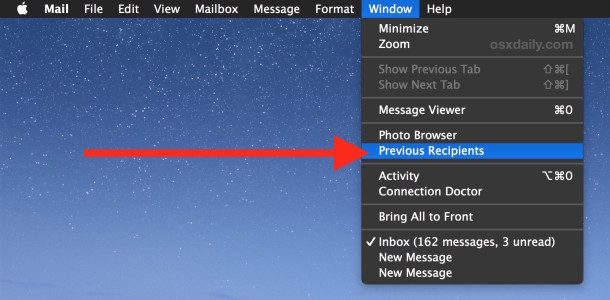
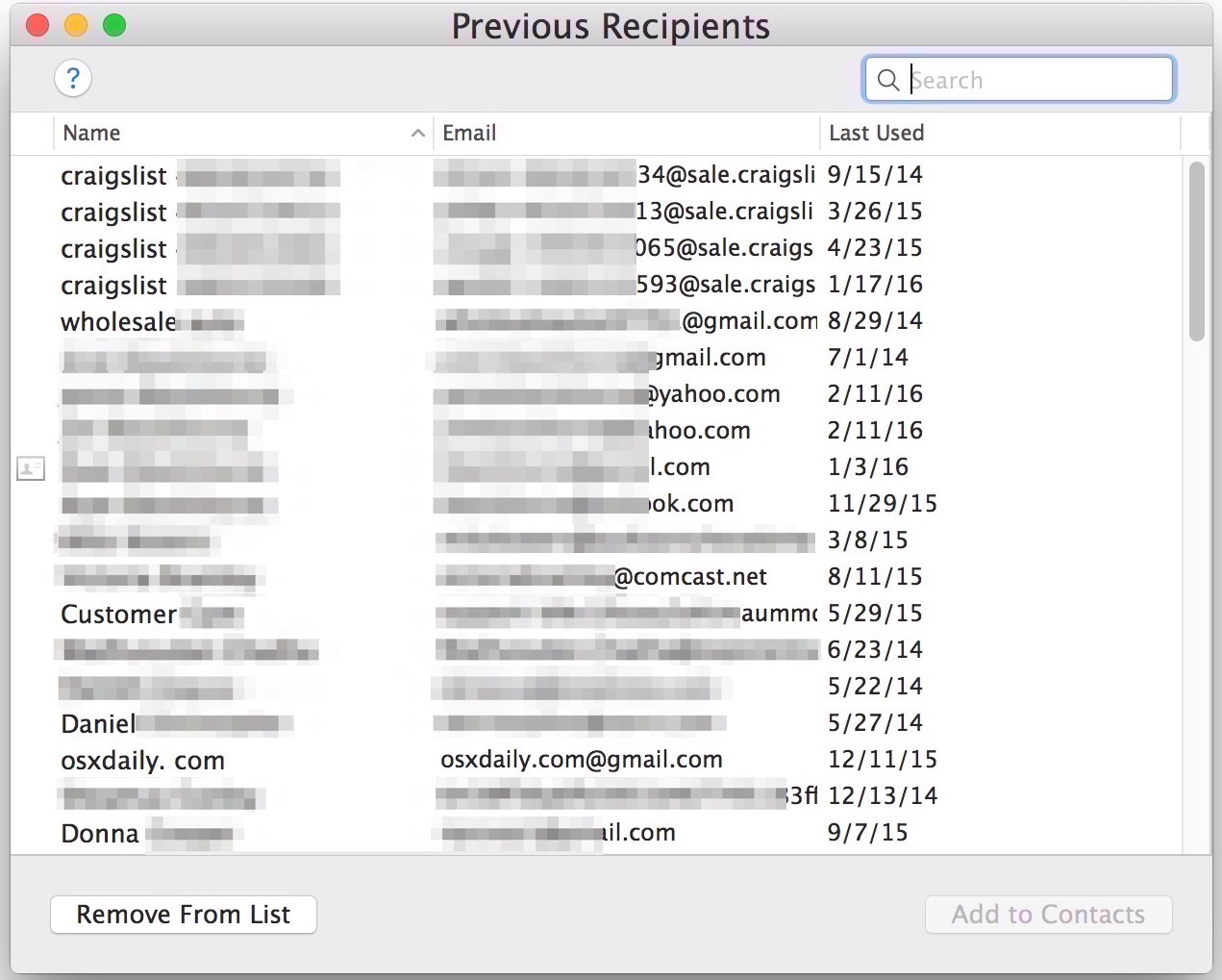
Email addresses in this list that are part of the users Contacts list will have signified by the little address book icon alongside their name.
Typically you’ll find the email addresses in this list date to either the earliest beginning of a backup where Time Machine has restored to a new computer, or to the initial setup date of a particular Mac when someone configured the Mail client for the first time. Keep in mind that only email addresses that you have sent something to be will be shown here, making this different from the contact suggestions feature in Mail for Mac which actually scans email messages for potential contact information.
Entries in this list can be deleted by selecting them and hitting the delete key, or by clicking the Remove from List button. Additionally, Mac users can also bulk delete this entire recipient list if you really want to by selecting all and hitting the “Remove from List” button. This is not recommended for most situations, but it may be helpful to some users.
If the Previous Recipients list has not been cleared, then the list is persistent, even if the emails themselves have been cleared out of the inbox. This can make the list very helpful to uncover a long lost email address of someone, figuring out when the last time someone was emailed, and many other uses as well. This also has obvious potential for access and information recovery in security situations and forensic environments, making that something to keep in mind for some Mac users as well. On that final note, for users concerned about any potential privacy implications of someone snooping around their email contacts, the best protection would be to password protect a Mac when away with a locked screen saver, use Filevault disk encryption, and encrypt the Time Machine backups as well.


How can I export a list of these emails! Apple does not allow you to simply copy & paste.
How do we get access to the list or get the ability to copy the list so we can have these emails in an excel? Why does apple make this so hard? Why can’t i just copy and paste this list!
Excellent information but I would like to be able to do the same cleansing in iOS on my iPhone and iPad…is there a way to do that too?
Was always wondering where to find a list of all recipients. Thanks, now I know.
Yes, and some savvy spammers also know how to gain admission to this list. I obviously do not email spammers -BUT- they (some) have found a way to get past Apple Mail’s gateway at times, often enough so that I have to review and routinely routinely delete this list. There are things that irk me greatly about Apple Mail and this is one of them.
Apple’s “twenty somethings” are getting way too controlling of my time, esp. concerning spam: they need to forget all the “suggestions” and let me control my own mail. Sugfestions I neither need nor want!
This “Previous Recipients” list is also the source of all the wrong email addresses you are suggested when you start typing a name in the To or CC lines.
Cleaning it out on a periodic basis will eliminate that problem. Go through and either add an address to your contacts or delete it.
You can “select all” and then delete them all. You will then only receive suggestions about entries you have in your contacts list – which are, theoretically, all correct addresses, with no typos!
Hi
I deleted previous recipients but some of them still show as options when I type the name of a person. I am guessing that it takes if from Contacts if the person is in there.
Thanks