Fixing “The application ‘Application.app’ is not open anymore” Mac Error
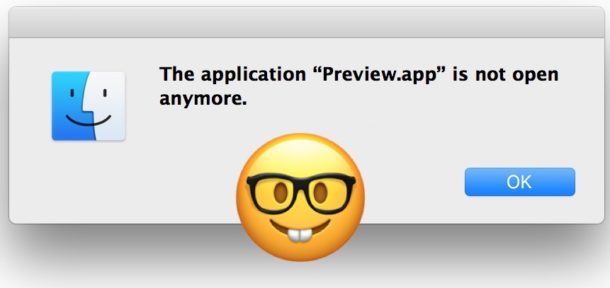
One of the more brilliantly worded Mac errors you may encounter is the curious “The application ‘Application.app’ is not open anymore.” message. This error is often seen when trying to interact with Preview, Finder, Steam, or many other apps either through one of the apps related files or through the app itself. Once you see the “Application not open anymore” error, the named app is basically inaccessible and unavailable and stuck open. Before you get overly concerned about what this means, we’ll show you a few ways to fix the “Application is not open anymore” error message in Mac OS.
The “Application is not open anymore” error is typically associated with the application in question becoming unresponsive and unusable, but it still remains shown as open in the Dock and often windows and associated items appear on screen still as if it is open. Nonetheless, Mac OS and Mac OS X think the app isn’t open despite the fact that it looks open, so in order to regain access to the application in question you’ll need to kill the associated app or process.
Fixing “Application is not open anymore” by Quitting the Associated Process
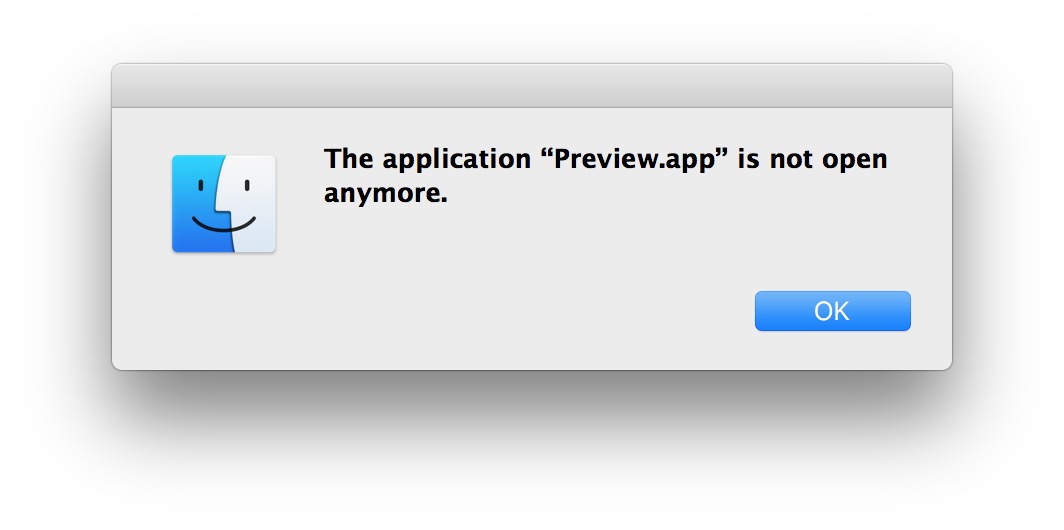
The simplest first troubleshooting trick is to simply force quit the Mac app that is mentioned in the dialog box. For example, if the app is “Preview” then you’d hit Command+Option+Escape and target the Preview app to force quit.
Sometimes you’ll discover the application mentioned in the dialog box is not included in the Force Quit Applications menu, which means you’ll need to rely on another method to force the app to exit. The next best approach is to use Activity Monitor, found in /Applications/Utilities/ and then narrow down the application name or associated process and kill the process directly.
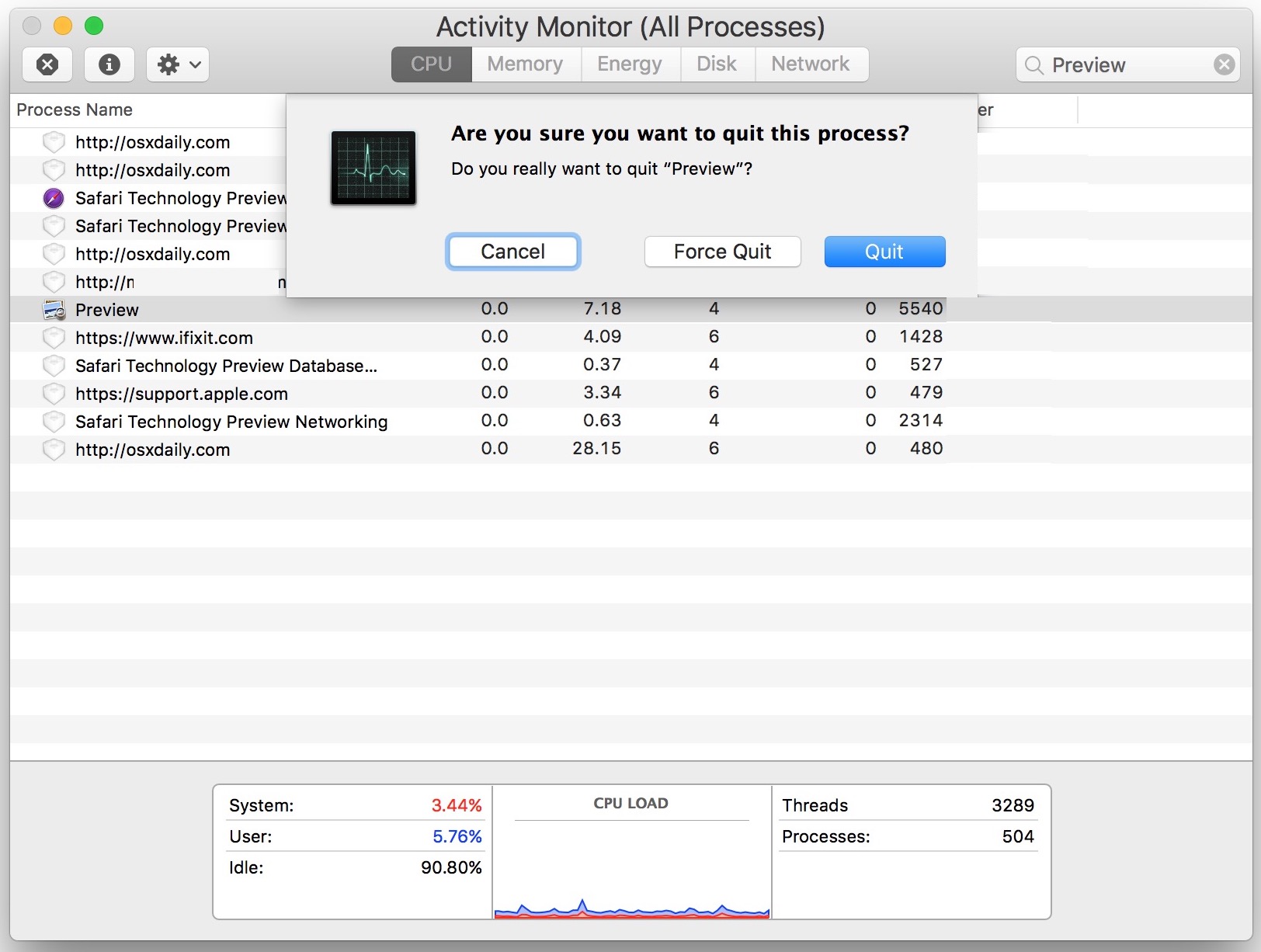
Forcing the app or related process to quit is typically sufficient, and you should now be able to relaunch the application in question without seeing the “Application is not open anymore” error message. The app should open without a hitch, allowing you to go back to what you were doing with that application in question.
Rarely, rebooting the Mac is required to fix this issue, and typically that is only necessary if the application throwing the “application is not open anymore” message has many associated or child processes that are also stuck that you haven’t been able to successfully track down in Activity Monitor to force quit.
Why this happens isn’t entirely clear, but it appears that the application that claims to no longer be open, yet appears to be open, is simply stuck in some sort of crash or unresponsive loop.
Have you seen this weird “Application is not open anymore”error before on your Mac? Did forcing the app to relaunch work to resolve it for you? Let us know in the comments.


Hi, thanks for the workaround, worked for me. Went into Activity Monitor and quit the offending app, restarted the app with no issues.
Thank you
Didn’t work for me on my Macbook Air running Mojave unfortunately.
My System Preferences went strange, icons like Wifi connection, Time and Date, disappeared off the navigation bar and will not display there even if I can choose the option.
Sys Prefs is preventing shutdown or re-boot yet according to the dock, it’s not even open…
Then next morning, iCal went a similar way – stuck open, will not force-quit, and yet the calendar is not open on the desktop so I can’t even see my day’s appointments…
So… without being able to shut down or restart because of these apps preventing it, I don’t know how to fix the apps!!
It works, thanks
Has not worked for me( TeamViewer just not starting up no matter what, killing processes and rebooting has no effect, same error (
Has not worked for me either – even though I killed the process it kept starting again. Relaunching the Finder finally solved the problem:
– hold Option key
– right click Finder on the panel
– select Relaunch
It fixed it. What a strange error message… Thanks!
This worked for me! Thank you!
Calendar app got stuck like this. I had tried quitting from the dock, and starting the app from the Finder, without success. I restarted Mac prior to seeing this website but that didn’t fix it. Using command-option-escape to force quit did not work.
Your second option, with Activity Monitor, showed “CalendarAgent” was an active process using 0% CPU. I couldn’t right click on it, so opened the “information” dialogue box (the “i” within a circle on the top left). The first entry there said the Parent Process was “launched”, and “launched” was a link, so I clicked it. That opened another dialogue box that said Parent Process was “kernel task” and I saw the “Quit” button on the bottom left (there was one on the first dialogue box but I hadn’t seen it, I guess). I clicked “Quit”, it asked me to confirm, I said yes. My screen went black, which made me nervous, but the Mac restarted and then Calendar launched normally.
Thank you for the tip!
Wow, sorry to break it to you, but this was pretty much the worst way to reboot, short of pulling the plug.
launchd (as in “launch daemon”, not “launched”) is basically what used to be init in classical unix – the first process started by the kernel, and hence parent (or more indirect ancestor) of all further user land processes. That its parent process is the kernel itself you found out first the easy way by being told, and then the hard way by killing it… ;-)
You should have just rebooted via the Apple menu, that’s much easier on your mac’s constitution.
It’s unlikely this broke anything though, so unless you’re seeing any weirdness, don’t worry too much for now; but you probably want to avoid doing that in the future.
I’ve had this problem as well, for the first time. The Finder appeared closed in the dock. Clicking the icon normally did nothing. Right clicking shown a contextual menu with only one menu (I don’t remember its exact name; “View”, I think).
I chose that menu item and got the “Finder is not open anymore” message (not self explanatory…).
I wouldn’t restart, having a lot of applications open. Instead, I opened the Terminal and opened the Finder from there:
open /System/Library/CoreServices/Finder.app/Contents/MacOS/Finder
Another very odd behaviour happened: the Terminal window, holding this instance of the Finder (i.e. staying open) would be brought to the front instead of the Finder (switching to another app and back to the Finder, which then had the “open” indicator on, would bring the Terminal in front, not the Finder itself)… I couldn’t either see any Finder window.
By understanding there was a bug, I tried “Command-N” in this Terminal window, which surely enough, opened a new Finder window. I could then use the Finder “normally”, without restarting.
As for the cause, in my case, I’m starting to think it happened while I browsed that folder which contains more than 448309 items…
Solved my problem with a stuck safari app. Thanks for the advice!
I was opening a series of photos in Preview and printing them one at a time. While one photo was open, Preview promptly closed and the weird error message about Preview being open popped up. I force quit Preview and tried to reopen through the Preview dock icon, but that didn’t work. I also tried to open Preview in Applications, which also didn’t work. Up popped the same message.
I’m going to have to reboot. Fingers crossed.
This is happening to me all the time now. At first I thought it was an Adobe Captivate issue as that is the first program that started doing it – although I had TextEdit open, too, while using Captivate as I use it to make notes. Then it just started happening ALL THE TIME with ALL DIFFERENT APPS and the only thing I can do is a hard restart as it won’t shut down because it thinks the apps are still open yet I can’t open the apps. I’m so frustrated to find out that no one has found a solution.
I had safely been on Mavericks until a week ago. Dropbox was outdating support for mavericks so I was forced to upgrade to this High Sierra junk. This issue seems to still be present in Mojave so I guess theres no reason to go there either. This happens every day on multiple apps. Restarting may be a fine solution when you buy a windows machine but this is ridiculous. I’ve owned mac since 2005 and have never had an issue. The other stupid update I notice is that finder likes to popup and say the volume I’m trying to eject will not eject, is unresponsive. Then it happens successfully a half second later and I have to close the popup. But ejecting volumes has never been instantaneous. I don’t understand the stupid warning. Why does finder get worse with age? Shall they rename it iExplorer?
Hiause
I can not help anybody because there is no solution.
As everybody wrote already, the solution is that there is NO solution at all.
This “Finder” problem is really ennoying and believe me or not, the only way to get out of it, is rebooting your Mac every single time!
Nobody of the techniciens at the Apple Store knows the reason why and I realise, reading on this forum or blog, is that “Finder” problem is now going on since a couple of years.
Today it is thje 10th March 2019 and still it is not resolved!
Even today, under Mojave Mac OS 10.14.3 (build 18D109) it it still a huge problem.
Why can Apple not resolve this “Finder” problem???
Please, fix this !
Encountered this too, only solvable apparently via reboot. Seems to occur semi-frequently. It doesn’t appear that killing the process fixes it in my case. Not even killing Finder seemed to make any difference. It’s downright Microsoftian.
I’ve been getting this a lot, but unlike most of you, I am able to quit the application by normal means. I was hoping the above article would solve the reason for the error message, not the result. :(
@Tom Hofer, fair point and I have experienced this “application is not open anymore” error message many times on my system.
From what I can tell the cause of the problem appears to be an IO or memory issue, maybe too many open sockets, too many open ports or files, at some core OS maybe even the kernel level, if you start trying to open other apps (especially several apps) or many browser tabs, things start to go haywire too. Once that happens the only solution is to reboot the Mac. Then it seems to happen again after another period of time… I think it is a bug introduced in a more recent macOS update, I never encountered it before that.
Thus I think the ‘reason’ is a bug that has yet to be patched, thus the need to restart the computer. Mac OS is starting to feel a little like Windows… LOL
I have the message but Force quit does not work Also I cannot find any reference to the app “grab” in the activity monitor as suggested. I cannot delete the app because it says the Mac Os “needs it”. I cannot reload it from the app store because it is not there !
Grab is a screenshot utility for Mac, if you have Grab open then you can make the Grab app active and quit it normally, you can force quit it through the Force Quit menu. Activity Monitor also works to find Grab if it’s open.
If all else fails, just reboot the Mac.
I’ve had this happen to several applications. Most recently, it was the App Store. I tried the first two methods with no success. I also tried deleting the app store folder in ~/Library/Containers. That did not work as well. It sucks that rebooting is the only option for me. I’ve had macs for a decade now and the newer operating systems are MUCH less stable than the old Leopard OS. Come on Apple! Fix your product!
I have had this problem with just about every app on my computer. Sometimes killing the process works, but I’ve found it is just more reliable to reboot the computer.
I wonder if it is related to the lds process spinning uselessly and using up a lot of cpu causing my fans to go on.
I note that this problem was first reported on OS 10.8. I never had the problem until upgrading to 10.13.
This is another proposed solution to the problem.
https://discussions.apple.com/thread/6848682?start=0&tstart=0
Another thread suggested running disk first aid. That found nothing.
I note that many of the application icons no longer show up in the launcher but use the generic icon. The Finder has the right icon.
This is an instance where safari is suffering the problem:
https://origin-discussions-us.apple.com/thread/7672383?start=0&tstart=0
And here it is the finder: (There is a lot of instruction on using the console.app)
https://discussions.apple.com/thread/6697518?start=0&tstart=0
There are a number of other posts on various sites discussing this problem, but the only solution offered is to reboot your machine.
I imagine it is some malware that Apple allowed the CIA or NSA to install on all of our computers so they could track whether or not we are planning something stupid.
I tried the first two ways and neither worked. I will try rebooting.
I had the second version of the problem – both Chrome and Outlook were running fine, but clicking on a link in Outlook brought up the message “The application “Chrome.app” is not open anymore”, and clicking on a mailto: link in Chrome triggered the message “The application “Microsoft Outlook.app” is not open anymore”. Rebooting cleared up the problem.
I agree it sounds like a problem in Finder or Apple’s application launcher. Which of those is responsible for look up the default web browser or mail application? Maybe something was relying on cached process numbers, (I had recently awakened the machine after sleeping overnight, so all the process numbers had changed.)
I’m running Sierra (10.12.6) on a MacBook Pro (Retina, 13-inch, Early 2015).
Neither of those are responsible to look up the default web browser or mail application. This is done in an internal component of the OS (LaunchServices, I believe).
Happening all of sudden on my 3yr old iMac – so far with Adobe Illustrator, Photoshop, Calendar, and when I read to launch Activity Monitor it even happened with that! Driving me nuts, treading on eggshells, only solution is restart. Force quit shows none of the effected applications.
Worked ! Thank You very much for posting
!
Worked like a Charm! Thank You!
Tried the second solution suggestion above and found “Activity Monitor” when I got there had the same problem–the “is not open any more” message. A solution would be welcome. I am forced to Restart as the only way around this.
I have the same issue. ” The Finder is not open anymore”. But why I search ‘Finder’ in Activity Monitor it doesn’t show up??
Help me please
This issue, contrary to some that have replied is not with the applications that one is trying to open. As @Joni and @james f mentioned, it can happen with any apps and seems to be related to Finder or perhaps Apple’s own application launcher.
It happens to me in every program, apple’s programs (itunes), all microsoft, all adobe. And each program is up and running find. I have to go to the programs open pull down, or recents tab to open anything. It’s driving me a little crazy. I tried making a new user, still happens. IT is about to wipe the mac. I also cannot right click to open anything either.
Wasn’t always like this and I have made no OS change since I got the computer. (iMac 2013
running Yosemite 10.10.2 to stay compatible with our canon printers, but all other software is the latest.
help, any suggestions are welcome
I started having the same problem that @joni and @james have mentioned lately (a lot) and yes I agree that it might be a problem with the launcher, but that doesn’t help us with anything. I think it’s stupid to have this problem every once and awhile and I have to restart my macbook pro so I can open the apps normally. We really need a solution for this issue!
my macbook pro specs are: damn even the “about my mac” won’t open and my screen is full with ( The application ” app’s name” is not open anymore)!!
HELP?!
I’ve just started seeing this for the first time on my new Imac running Sierra.
It has happened to me 3 or 4 times now when opening text files visible in Filezilla which is set to use Textwrangler as the default editor, When trying to open a few web links in Chrome, and when trying to open images in Preview.
I had never seen this in years of Mac use. Force quit didn’t help. Clicking the files/links would cause this to happen again. And the apps were working fine otherwise in my case. I could go to Chrome, Textwrangler or Preview and use them otherwise.. It seems to be Clicking on certain views of links/files that causes this.. For instance I can do a File/Open . but not a Finder/”click” Possibly that means it is more of a FINDER issue… I’ll try this last suggestion..
I have this same problem! It is driving me crazy. If I double click a file and the application is closed, it will launch the application and open the file. But if I try to open a second file of the same type, either nothing will happen or I get the “application is not open anymore” error. Works fine otherwise. And yes, quitting the program solves it, but it is not a practical solution, as quitting the program each time I want to double click to open a file is even more time consuming than doing a File/Open.
Didn’t work for dropbox. The app is not showing open in the dock, and won’t start.
You need to reinstall Dropbox
Found an answer here
– https://discussions.apple.com/thread/4560494?start=0&tstart=0
– after having it happen in Preview on occasion; just recently textedit started doing the same thing, so I began google searching for answers. Hope this helps someone.
I have an imac running Yosemite and 14 gigs of ram.
On my MacBook Pro 10.12.2 I have this really very often, like once each day. The only thing I can do is to force quit the application. Very often it is not possible to relaunch the application. While trying to relaunch, the only thing that happens is a bouncing icon in the Dock tray. If I discover an application that is in that state, more will follow and the only thing left for me to do is to restart the computer.
I’ve experienced it twice so far and it always means all running programs look inactive (no button can be clicked) although they’re working and updating, including Activity Monitor… but excluding Force Quit (but none of the active programs are listed) so it’s not possible to quit anything. Only a hard-reboot helped so far for me.
I often get this message on both my Mac Pro (10.11.6) and my macbook pro (10.12.1) while using Preview or textedit (or sometime other apple app.)
In my case, I get this message while I try to open a document (PDF, TXT, pages, etc.) using mail, spotlight, or by dragging on the dock. The application mentioned in the error is usually working well. It works without error if I try to open the document using the finder.
I also noticed that using the “quit” command from the dock is not working. I must use the quit menu from the application itself.
Wow, that’s a winner. Never seen it and hope not to see it. And I thought Apple always ran.