Fixing a Black Screen on Wake from Sleep on Mac
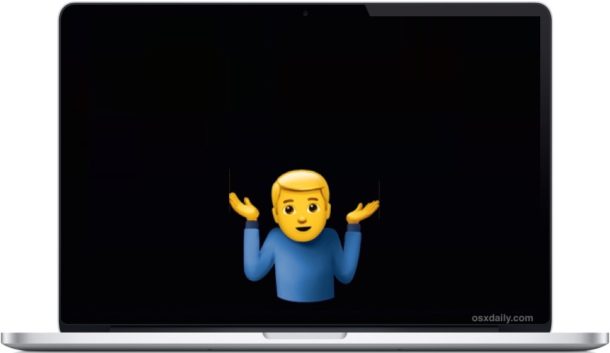
Sometimes, Mac users may encounter a black screen when they wake their Mac from a sleep state. The issue is quite obvious if you experience it; when you attempt to wake a Mac from sleep or open your MacBook lid, the screen stays black, although the computer is obviously awake as often indicated by the keyboard being lit up or even alert sounds triggering from the computer. This black screen upon sleep wake issue can happen at random, I encountered the black screen on wake issue after updating my MacBook Pro to the latest version of MacOS, so although it’s not particularly common it’s also not exceedingly rare.
Don’t panic! If you experience an unresponsive black screen when waking your Mac from sleep, you’ll likely be able to resolve the problem with the following troubleshooting steps.
Resolving a Black Screen on Mac When Waking from Sleep
We’ve broken down this troubleshooting guide into sections from the easiest and most obvious solutions to the more complicated, follow along as needed.
1: Check the Obvious: Screen Brightness & Power
Before anything else, check the obvious possibilities:
- Turn the screen brightness all the way up
- Make sure the Mac is actually powered on
- If the Mac is using an external display, make sure that display is powered on
- Check to make sure the Mac is plugged in to a power source (even a laptop, the battery could be drained)
Often the brightness is just turned down low or the computer is actually off and not in sleep mode. Simply turning the brightness up or turning the Mac on will resolve those type of issues quickly.
2: Power the Mac Off and Back On
The next step is to turn the Mac off, then turn it back on again. This will typically allow you to regain access to the computer, and it is usually sufficient to resolve the black screen on wake problem completely. You can force reboot with the following simple instructions:
- Hold down the Power button on the Mac until the computer shuts down
- Wait a few moments and then hold down the Power button on the Mac again until it boots back up again
Sometimes just rebooting the Mac will be sufficient to remedy the issue completely, this is often the case if you encounter the black screen on wake after updating Mac system software.
3: Reset SMC, NVRAM
If the Mac repeatedly gets stuck on a black screen when waking from sleep, you should reset the onboard power management and NVRAM.
For modern MacBook Pro machines, the steps to perform both SMC and NVRAM reset are as follows:
- Turn off the Mac
- Disconnect the Power cable
- Hold down Shift + Control + Option and Power button at the same time for 12 seconds
- Release all keys at the same time, then reconnect the Power cable and turn the Mac back on again
- Next, reboot the Mac again and this time hold down Command+Option+P+R keys concurrently for about 20 seconds, this resets the NVRAM
For other Macs you can read how to reset SMC on Macs here, and how to reset NVRAM / PRAM on Macs here.
Resetting SMC and NVRAM is a common troubleshooting trick for many odd power and display issues, and similar to the black screen on wake it will also fix most occurrences when a Mac boots to a black screen and is unresponsive on system start too.
4: Still having trouble? Reinstall MacOS
If you reset SMC, NVRAM, turned up the brightness, and insured the computer is connected and powered on, yet the Mac still wakes to a black screen continuously, you may need to reinstall MacOS Sierra (or whatever version is on the Mac). You can reinstall Mac OS without formatting the computer though it’s always a good idea to backup first.
5: Black Screen on Wake Still Appearing? Contact Support
If you have done all of the above and the Mac is still getting stuck on a black screen when waking from sleep, it’s time to call the official Apple Support line or bring your Mac to an Apple Store for service. Although rare, it’s possible that a hardware issue is the cause of the problem, or perhaps some other issue that has been overlooked is causing the problem. Remember to always contact an official Apple Support channel via Apple.com, or authorized support or repair center for best results.
Did this resolve your black screen on wake issues for your Mac? Let us know what helped or what didn’t in the comments below, and if you have another solution then share that too!


My power cord went bad so turns out my Macbook was just at 0% battery and thus none of these worked.
So make sure you check using a friend’s 100w MacBook Pro power charger before giving up!
Now trying to figure out if it’s the brick or a USB-C outlet where’s a power issue.
the thing that is working for me: after opening lid, I make a little pressure in place of K & L keys and that’s it. monitor turned on.
Wow, it worked.
Not so.
are you sure can i try this there is a black screen appearing after sleep mode and my screen is also flashing
Wow it worked it’s stupid but it worked 🙆♀️🙆♀️🙆♀️ I slapped it and shook it and it and it worked thanks Javier
Thanks a lot JAVIER!
I tried all of them. I was about to quit and then I read you commemt. It sound stupid as you have mentioned.
But I gave it a try and it really worked.
I was so surprised and happy.
Thanks a million!
How is your Mac now? Just curious
I had tried too many ways! When I read option n here I was sceptical hut Hola it worked!!!
my imac takes forever to power up when it does screen goes black can someone help .. suggesion??
Hi I have a mid 2010 27″iMac running High Sierra.
I have been running into Black screens for some time now,
Its been getting worse over time, my usual response at first was to flick the on/off button and it would suddenly re-appear again, After this happening for some time it got worse so I started investigating what options were available.
I tried the reset PRAM & SMC with some results but again got gradually worse until it would not work so tried flicking the switch again which worked for a minute or so each time. I found that by reducing the brightness to minimum it would not go black screen but I could not really use it like that. On further investigation I found that by holding down the Alt/Option + CMD AND Eject keys together it would replicate th flicking on/off button and would resume for a while. This was all driving me mad so I decided to take out the Ram and give it a compressor blow out to get rid of dust that seemed to work for a few days but got worse again. I then removed the glass front and LED screed and again cleaned it with a compressor air gun. My god the 10 years of dust filled the air and after re-assembly it worked again and the temperature was staying around 35c whereas previously was around 49c and as high as 65c when video editing. Anyway after a while it started playing up again, it couldn’t be dust again and I didn’t know what else to try. I was trying to turn off the light sensor for the auto brightness but couldn’t find it but whilst trying all different settings I decreased my display resolution from 2560 x 1440 to 1280 x 720 and viola it works happily now. Don’t know why this would be or what causes the problem but at least I have a working iMac again. My only option left if it re-occurs is to get a second monitor hooked up as I know the iMac is still working in the background as I can hear the audio from movies etc when it goes black screen. Would welcome any ideas or comments about possible causes or why the resolution may cause the problem
I wish Apple would actually solve this issue once and for all.
How hard is it to make a product that does not keep you locked out from your screen.
It’s clearly an OS issue. The computer is always still functioning in the background. You can tell it’s still working, but you cannot get it to response to mouse clicks or keyboard keys. Often the mouse pointer is still working, and notifications are still displaying on the top right of the screen, but you have to reboot, and lose all your work.
Today both my wife’s and my own MacBook Pros did the exact same thing, at the same time.
What this tells me is that some stupid background task triggered the exact same issue on both while we were AFK.
How about a simple fix or key command to reinitialize the display without having to reboot?
Mine turned out to be that it hadn’t registered that I’d opened the lid. I opened and closed it a couple of times after I noticed the black screen problem, and thought I had a hardware problem or something. Then I wondered if maybe, because it’s an old laptop (2011 I think) it hadn’t registered that I had opened the lid because maybe a ribbon connection is a bit weaker than it used to be or something. I tilted the lid all the way back, as far as it could go without breaking it, and it woke up. Very strange, but I guess it is getting very old.
Thank you 😊 Very much for excellent advice. I followed your instructions and that did the ” trick ” . I’ve got an old MacBook 💻 a1181 but it operates and does everything I need. Thanks again !
Omg, this worked perfectly, thank you! I never post online, but I sincerely had to say that you saved me on this!
Me too! I was getting ready to get medieval on my iMac’s ***, when I came across this, now we’re the best of buddies again! :)
I have a problom it saids my computer was restarted shut down i sent report to Apple
I’ve tried basically everything. Have a 2009 macbook pro, 15″ and nothing here is working. I can hear the fan running, the charger and the keyboards lights up, as well as the caps button. I can even unpause my music and turn it up and down and went as far as putting a cd in to see if it would go in, work, and then come out. every feature is fine and i know my brightness is not down. haven’t used my computer since august and really want it back. I’ve even put in the password and i’m pretty sure i’ve gotten in but i just can’t see it because of the screen.
Control+N and power button pressed simultaneously worked for me
Where did you find that combination?
That fixed a stuck situation where everything else failed (recycling by pressing power for a long time, unplugging both power cord and battery, SMC and NVRAM reset).
But I can’t find that anywhere else!
Describe your situation more, how did you arrive at this? The Mac is booting to the black screen or is it booting to the white screen? Nothing else is going on?
The Power button is probably what fixed it. Control + N isn’t even a command on the Mac…
Wot thank you. You saved me. I tried 8 to 10 ways nothing worked. Ctrl + N . Immediately removed. Hopefully the screen wont go dark again.
This worked for me.
Control+N+Power WORKS LIKE A CHARM!!!!!!
I tried everything above, but mybook air still black screen but when i hit : option + N – my screen appear icon “ please charging your mac” huh ! When i charging mac , screen still black! What happend pls help me.. thanks
After struggling with same problem for a while I have managed to resolve it by running below command:
sudo pmset -a sleep 0 hibernatemode 25 standbydelay 0 autopoweroffdelay 0
This will ensure that your MacBook Pro goes straight to Hibernate mode bypassing the Sleep phase.
Also this will save battery life as it ensures that memory power off during Hibernate phase.
Provided that your MacBook has SSD drive it will wake up quick enough after hibernate.
Cyrille hey same thing happened to me , updated then started watching netflix and it just shut down and i wasnt able to turn it back on. Before i updated i had an external display and i had gotten the black screen but i was able to view it on my external display . Im about to take the back cover off and try disconnecting the battery and hopefully it will come back to life , its a mbp 2015 13in
Just change to ´Mojave’ first flick on Netflix after 30 seconds. It went black and there’s nothing I can do. Tried all of the above without success…
The second steps helped me to solve my problem. Thanks for the solution.
POSSIBLE ANSWER FOR NEWER MACS:
There is a little known glitch with the newer macbooks (perhaps some of the older ones too). If you shut the lid while you have an external display, and then unplug your computer from that display and go about your day, the next time you open the screen it will be BLACK. The computer is on and responding as evidenced by the touch-bar changing with key strokes/shortcuts.
The only solution to this issue is either a hard reboot by holding the power button down, or by reconnecting the external display that was connected before you closed the lid. If you reconnect the displays, the built in retina display will come back to life. I havent tried connecting a different display because I usually run into this issue in a meeting or somewhere else terribly inconvenient. I’ve learned this lesson the hard way a few times over now.
Here is my tale.
I have MacBook Pro (13-inch, 2016, Four Thunderbolt 3 Ports) purchased in early February 2017.
After multiple failures to wake which was at the end not helped by NVRAM or SMC resets I took the computer to my local Apple Store. They were unable to get the computer to function and they accepted it for repair under warranty. When I got it back they had replaced the main board, the battery and the display; basically everything. The computer came back with MacOS 10.12.6 installed. Before I reinstalled ANY of my software the computer began to show Sleep Wake Failure. I now have turned off sleep and that is how I will continue to operate so that I can salvage some of my investment in this machine.
My first Mac was a 128K Macintosh. This MacBook Pro will be my last Apple computer. As demonstrated by this support thread and my own experience, Apple has multiple software and hardware problems with its current generation Macs and it is clear that they are both unwilling and more importantly UNABLE to fix these problems.
Brilliant saves my sweet little buns thank you some I had to run a reboot after the NVRAM hugs
Julian, Thank You! I tried as many of the options as I could (not very tech savvy) and yours is the only one that worked. I pushed Option (alt) + N as soon as I pressed the power button and Voila!
Thanks Again.
I love you, you’re a life saver for this article. Step 3 worked perfectly. Immediately backed up all important files after this.
I tried everything on the list and in this article. The only thing that worked was the suggestion by Coolidge (run a string of commands).
Just wanted to comment and say thanks! And also give frustrated Mac owners hope that your dim screen will brighten once again!
I just tried evrything this article said. Nothing was working. I was down to reinstalling mac OS but I couldnt even see the recovery screen. i managed to hook my MBP to a monitor and I could see the Apple logo progress bar getting stuck everytime I tried to turn on my laptop. I logged in safe mode presing shift after the Apple sound, thatwas the only way the progress bar wouldnt get stuck and I was now on the account log in screen where you select the user and enter the Password, except my monitor was acting as a second display, conecting a mouse and closing the laptop solved the problem. Once in recoverymode I tried the CleanMyMac solution above and uninstalling some unnecessary software but every time I restarted, my display would still be black with some backlit but nothing would appear, I could only interact with it through my secondary monitor. I tried to install the latest software update from the safe mode but once, took about 20 minutes and in one of the restarts the same thing happened, black freeking screen, only backlit, couldn’t a thing even in my secondary monitor.
Well I was about to use my secondary monitor workaround to enter recovery mode and clean install high Sierra but before that I did one last thing… I forced shut down the computer and (I know it sounds stupid) I just banged my MBP, just a little, a hard slap here and there and a forceful shake, turned it on again and there it was, the Apple logo appeared, the progress bar said that the update had 15 minutes left to complete; I waited and that was it, I am here writing my experience.
Just sharing in case it helps, I wasted about 3 hours with this. Good luck guys.
None of the methods helped except Coolidge one. typed the lines blindly while in single-user-mode and after reboot the screen lit up. Thanks!!
I walked away from the computer with the power plugged in after talking to apple Care associates where I tried with no apparent success:
1.starting in safe mode (shift + power.)
2. resetting Non volatile Random Access Memory (NVRAM) (turn on then quickly on the left side of the keyboard press Opt+Command+P+R and release after hearing two star-up chimes…and then I heard a third)
3. SMC System Management Control (unplug, replug, turn off, hold shift-control-option for ten seconds, power on)
Nothing appeared to work, but, like I said, I walked away from my computer with the power plug in and the power on and when I came back an hour later the screen with my name and guest was on.
It worked for a while, I should have reinstalled MacOS. The screen blinked on and off and it also “rained” red and green pixels for a while. Today it isn’t working.
I am feeling lucky to have my old MacBookPro that I could restart and have the black screen go away as I am looking for ways to revive my new MacBook Pro that was updated… or maybe it didn’t finish, I’m not sure, but I have tried all the tricks listed here (not all, I didn’t delve into the hardware), more than once, and nothing seems to be working. I dread driving into the city to go to the genius bar. Do any of you geniuses have anything else to try?
I do not know the name of the person who posted this solution but my “Serious Thanks” to them as it solved the problem. As other have posted my problem started after updating the OS on my 2012 Mac Pro. I did not piece-meal the solution but reset the SMC, the NVRAM, and the PRAM as instructed and now it works perfectly (step 3).
I am continually impressed with the technical brilliance and willingness to help others demonstrated by the Mac Community. Thanks Again
(Mac user since 1978, Apple II – when your computer came with 4K of RAM soldiered to the Motherboard, no programs, no drives)
I have a MacBook Pro- bought in 2014- I use my computer for work- and want to cry when this blank screen happens- the PRAM reset has always worked. This time it did not- I turned over computer to contemplated taking screws off…..but I said, wait this is a $1400 machine why do I have to be a computer mechanic on top of that price. In last minute desperation I did PRAM reset- this time I kept pressing the power button while holding, command+option+P+R not just waiting to hear the sound, I did this probably 12 times, then all of a sudden the tiny apple appeared, I was so thankful. ALSO thankful to all you who added to this comment section- it was so good to know I WAS NOT ALONE at 4am dealing with this issue. Thanks to people like you for free advice, as I have no money to fix this expensive computer I bought to help me work. IF you work at APPLE and are listening- PLEASE find a fix for this incessant problem.
OMG… been sat here turning it on and off.. and it was the screen brightness…. doh!
Command+Option+eject works for me – after a couple of months restarting my iMac every day because the main screen wouldn’t light up (second screen fine) and after trying SMC reset I figured I’d just give this a shot before doing anything more drastic. Press once makes second screen go black, press again they both come come back on. Hope it helps someone.
Hi Laurent I your solution worked for me, what’s thank you so much. My son cracked the screen on his macbook Pro, and I ordered a new top half and had the black screen issue and was nearing the point of giving up when I tried your solution. Thanks :) you saved me buying a new one.
Am I the only one who thinks these guides are useless? None of the options have helped at all, and all these guides never work in my long history of mac computers.
A genius tech from Apple finally found a trick which worked on my macbook retina 2015, 13″. I previously tried to reset PRAM and SMC multiple times but it did not work. I also tried to unplug the battery and check the display cable, and still no results. I finally reinstalled MacOS (by connecting the macbook to an external monitor), but still nothing…
But as I said, the guy from Apple found the solution for my macbook: He unplugged the display cable of the Macbook, then started it, and then did a PRAM reset. He finally reconnected the display and that was it!
(To find how to disconnect the display cable on the Macbook, go to this website at step 11. It is in french but pictures are pretty clear… https://fr.ifixit.com/Guide/Remplacement+de+l%27%C3%A9cran+complet+du+MacBook+Pro+13-Inch+Retina+d%C3%A9but+2015/45135 )
I hope this trick will work for you…
Rebooting not an option – it won’t wake up to reboot. Will Reder SMC and PRAM once it’s back up but I’m this close to taking off cover and pulling battery. Grrr…. have a TON of work to do!!!
Hey guys, It might have happen that none of the above-mentioned 5 methods delivered you from the black screen of death (trust me, I tried for days)… But there’s hope! What worked for me was holding the Option + N keys when restarting. That starts up from a NetBoot server using the default boot image. Would be interested if it helped any of you. Good luck!
I had this problem today on my 2011 iMac 27 I7. Suddenly started blacking out the screen on a regular basis. I’m currently running the latest version of Sierra.
I first reset the power save options to default just in case one was corrupted and causing issues making the computer go to sleep on a very short timescale. No joy.
I rebooted, turned off and restarted, etc. no joy. I also noticed that my NAS drive was regularly saying that folders were not available in Lightroom.
The machine is used for Lightroom and Photoshop as I am a photographer, so like all I7 Mac’s of that age, it does run very hot when processing this type of stuff. I thought it was overheating, so turned it off. Let it cool for 1/2 hour whilst I had some lunch and restarted. Same problem within a couple of minutes. LR kept telling me the folder (on the NAS) was not available and the screen would regularly go black, every few minutes. If I got 5 mins use before the black screen, I was doing well! Then I had to repeatedly press the power button to wake it up again. Both keyboard and mouse were being ignored for wakeup and the power button often had to be clicked 3+ times before it woke the screen up.
I then started looking at other things running. Things that automatically started at login. MacUpdate Desktop, Spyder Utility (my screen calibration utility) and iStat Menus were the only other apps. I quit MacUpdate Desktop and hey presto, problem solved. I’ve since sent it to the trash as I only had the trial version anyway!
Hope this is useful to others.
Regards,
Gordon
THANK YOU!!
I have a mac book pro 2009
I’d have to take the bottom of the computer to reach the battery
I’m running 10.6.8
I too leave my computer running, until it dies because I forgot to plug it back in!
The keyboard is lit, caps key goes on and off & I can hear the fan (but much quieter now :)
I really need some help, out of warranty and money too! I’ve now tried everything suggested except:
1. Unscrewing the back and removing the battery
2. SSH this is beyond me.
3. VNC is also beyond me.
I tried the following and only got a black screen in response:
1. Resetting the SMC, NVRAM, PR
2. Turning on and off
3. Single user but couldn’t see to do anything else
4. Waiting patiently
Anything else, anybody might suggest?
Try my suggestion of just typing in your password and pressing “Enter.”
You will only see the black screen as you type, no box to fill in, but when you press “Enter,” it will come back to life. I tried a lot of things to wake mine up, but realized that typing in the password was so obvious, I was overlooking it. After any period of inactivity, the length of which you can set, a password is required to reactivate a Mac.
The simplest way I have found on my late 2009 iMac iCore5 running the latest MacOS software is to just type in the password. You won’t see the password box as you type, but when you hit “enter,” the screen becomes visible.
I have a 2016 MBP and occasionally have this issue and have tried all of the usual suspects. Yet it still seems to be intermittent.
This is also one of the reasons I purchased an extended warranty.
My question to the fray is if the laptop feels warm or hot to the touch when it won’t come out of sleep. I haven’t heard of this from anyone else. After a forced shutdown to get it back, the fans howl for a bit on a restart, and I have had a kernel panic as a result of the heat. (My stupid guess..)
My hope is that this gets settled sooner rather than later..
Same here. I’m also experiencing this issue with warm of macbook when I cannot wake up it.
Thanks. You’re a genius!!! For me, this problem started after I did a Mac OS Sierra update. Checked all the obvious & still didn’t work. Then, did what you suggested & now problem is resolved. Thanks again.
This sometimes happens on a Mac Pro if you’re using a 3rd party USB 3.0 PCIe card. It’s the manufactures driver (according to the manufacturer). Plus every port has something connected to it and that can cause the problem too. (What a cable nightmare).
I never put my Mac Pros to sleep. I bump up the speed of all the fans when I step away and shut down most nights (other nights are for maintenance). I’d like to save money on my electric bill and not overuse components, but I don’t like turning these machines on and off everyday.
Oh well. At least a new Mac Pro is on the way!!’
My iMac was doing this from both wake and start up and there is another solution under Fixing Black screen on iMac start up. I tried everything else but only this one worked.
This usually happens if a software update is installed while the mac is sleeping, usually I just hard restart the computer and it proceeds to finish installing the update which usually takes 10-15 min. It is a bit annoying though
I have experienced a blank screen after updating macOS before this worked for me:
Boot up and press Command and S keys, to get you into the single-user mode
Run these commands exactly, one by one after each complete:
/sbin/fsck -fy/sbin/mount -uw /
rm -f /Library/Preferences/com.apple.loginwindow.plist
rm -f /var/db/.AppleUpgrade
reboot
It checks the file system, mounts the drive, removes a preference file, removes an upgrade cache file, then reboots.
Install a VNC client on your mobile device. Log into your Mac. The screen usually comes back. If it doesn’t, reboot gracefully from the VNC session.
It Just happened to me, but I haven’t updated my OSX yet.
What I did was type my password, as I usually do when I can see the login screen, and then hit “Enter”
Note: the first attempt didn’t worked, I had to repeat the procedure twice.
Hi,
just one thing, why do you keep calling it the “Option” key ?
Unless in the US Mac’s have the Option key, it’s not the same for every where else, it’s called the “Alt” key.
Not every Mac user understands that the Alt key use to be the Option key.
Why Apple did this is anyone’s guess ?
So please either use Alt or at least mention both.
Steve ( UK )
Because mine says option and if you said Alt, I wouldn’t have known you mean option.
This happened to my sister in law. I pulled the bottom cover, disconnected the battery for 15 sec. Then I reset the SMC. Her macbook was back to life.
A reboot does the trick for me. This problem has been happening a while now in macOS
I tried holding down Command and R at start-up which took me to Utilities window. After clicking on Disk Utility, Hard drive and then First Aid, all worked fine!
HOW on earth do you do that if you CANT SEE THE SCREEN?
Often, I simply change the Screen Saver & Energy Saver settings and for good measure, Reboot. That causes their previous (maybe defective) settings to be overwritten.
The simplest solution is… don’t buy a Mac. Let’s face it, in 2017 things like this should be the thing of the past. The last time I had so many issues with Windows was back in the age of Windows XP. The fact that the Mac has a TON is problems is a sign that OS X is a major fail.
Trolling! Go away
that NOT trolling at all alas :(
the newer the mac’s the worse macos (locked down completely)
pour parts quality (for a supposed premium product ) and hard to find someone that really knows them.
Ted, I agree with you!
2 trolls. Go away.
I also agree with Ted. Unfortunately, my company hate Microsoft so I’m stuck at trying to resolve all of those bugs…
True. I don’t like windows but honestly mac is getting worse in recent years. I got mine in 2015. I used some windows and quite a bit linux before that. I gave up windows completely now and use linux almost exclusively. Not only it is free. It is most robust. I need to dig up something back from my mac today after a year not using it. Just found that I spent a whole morning just to get it out of this black screen. I don’t know how one can defend this in 2017. It is ridiculous.
I tried all the suggested remedies with no success.
Try hitting the enter/return button.
My MBP does this more often than I’d like but not frequently. I’ve found hitting the enter/return button will finally wake it.
Try hitting the enter/return button.
My one year old, 13″ w/Retina MBP does this more often than I’d like but not frequently. I’ve found hitting the enter/return button will finally wake it. It seems to be more likely to happen if the charger isn’t attached when I wake it. Perhaps those who’ve suggested reseting the Energy Saver preferences are on to something. I also confess I don’t reboot it very often.
(I have WAY too many windows/tabs open in Safari…but enough about my mental instability!)
I tried resetting the pram, using the stated procedure. It immediately booted normally….and I got a million “PR” in the Password field. No idea what I did wrong. Maybe I’ll try it next time I reboot.
(MacBooks not up to snuff in 2017? Has anyone else noticed that 98% of laptops shown on TV shows have our beloved white Apple lit up on them? You’d think there was nothing else out there. The last time I saw a non-Apple laptop on TV, it was a boxy black thing, with a floppy disc slot on the side.)
Try Cmnd + Shift + Eject
I had someone come to me and after digging around I tried unlocking the screen and it worked
Simplest solution is…
1)Switch off machine
2)Switch on machine
Doug, simplest solution is to leave it open all the time. That’s the solution I use with my iMac for last 5 years.
How do you close an iMac?
Hi John, I just want to know how long have you been leaving your Mac on? I am trying to fix the problem by letting it on for a while now, however, I always worry that I am over stressing my mac.
I find that if I wait (anything from 5 – 20 seconds) it comes on automatically. Maybe some are too impatient?
On the very few occasions that it doesn’t, than I tap the ON power button very briefly. I also noted a few times that when it came on that my Mac was doing an automatic backup, and so maybe that is one of the causes.
This is about never coming back from a black screen
Open the lid, keyboard lights up, caps lock will go on and off, screen remains unlit.
This started happening to me when I switched from using an Nvidia-based vpu MacBook to an Intel-based vpu Macbook Air sometime around 10.10. I’ve personally filed at least 10 bugs including sysdiagnose data collected by SSH-ing into the machine after the video has crashed. I honestly don’t think Apple give a hoot or they would’ve made some effort to solve it.
If this happens to you, you can do do the following:
1) SSH into your mac (Remote Login under Sharing in Sys Prefs)
2) run: sysdiagnose -f ~/Desktop -A Video-Wake-Crash_$(date +%Y-%m-%d.%H_%M)
3) run: reboot
4) wait for about 2 minutes, then hold the power button until the system forcible shuts down
5) hit the power button to start back up
6) Open “Feedback Assistant” (cmd+space type it in)
7) Choose “New Feedback”
8) Fill in the blanks, choose “Continue”
9) At the “Attached files” delete the files there and drag your Video-Wake-Crash_(date/time) file and drop it in the attachment section, click Continue and submit.
For me, entering my Apple ID and passwords brings up the response: “You are not enrolled in any beta software programs. Please visit the AppleSeed home page for more information on the seed program and joining seeding projects.” :-(
How did you know? I had a black screen, for the first time ever, this morning when I woke my MacBook Pro. It was before reading this article! A forced reboot resolved it. No idea what caused it.
If you just updated macOS that’s probably it, happened to me too.
What are the odds?
Other possibilities of problems are third party display software:
– third party drivers
– third party apps like AirDisplay and ParrotDisplay, things that expand the screen to an iPad or the like via software solutions
– HDMI cable or display port connected to nothing
Check software as well, if rebooting into safe mode fixes it then it’s some running software.
I have been experiencing lockups that require SMC resets. I took my 2015 Air to the Apple store today. I told the “Genius” that I had the HDMI cable connected but the TV off when it happened most recently and he said that would not be the cause. I suspect that you, and not he, are correct.
I too have experienced this before throughout the years with MacBook Pro, often just closing the lid and waiting about 30 seconds or a minute then opening it again fixes it for me. I think what that does is force the Mac into a sleep state to create a new sleep image, then wakes it up again, and all is usually well.
Rebooting and the SMC/NVRAM reset also remedy the issue but I think it’s the task of rebooting or re-sleeping and re-waking that actually solve the problem.
Like you, I seem to encounter this after or soon after updating system software. I would venture to guess that the sleep image cache gets distorted and basically the solution is to make the Mac generate a new sleep image cache, but that’s just my best guess.