How to Update Adobe Flash in Chrome Browser
![]()
The Chrome web browser is perhaps best suited for running Adobe Flash because Chrome sandboxes the Flash player plugin, making it a bit more secure. While Google Chrome should automatically update the Adobe Flash plugin itself when the browser app is relaunched, sometimes Adobe Flash Player may become out of date anyway and require the user to manually update the Flash plugin.
This tutorial will walk through how to manually update Adobe Flash Player within the Google Chrome browser.
How do I know when to update Adobe Flash Player plugin within Google Chrome?
Typically just periodically quitting and relaunching Google Chrome will update the Adobe Flash Player plugin on it’s own and without any user acknowledgment. However this doesn’t always happen.
Sometimes you may see a yellow banner at the top of the screen saying “Adobe Flash Player was blocked because it is out of date.” or “$1 was blocked because it is out of date.” to indicate the plugin must be updated.

A similar message will appear in Safari if Flash is out of date too. But, we’re focusing on Chrome here so let’s figure out how to resolve that blocked out of date plugin message in all Chrome browsers.
How to Update Adobe Flash Player Plugin in Google Chrome
This updates the Adobe Flash Player plugin in the Chrome web browser, this is demonstrated in Mac OS but it works the same in Windows too.
- In the URL bar of Google Chrome, type the following address: chrome://components/ and hit return
- Locate “Adobe Flash Player” in the list of Chrome components
- Click on “Check for update” under ‘Adobe Flash Player’ and you will see various Status updates indicating the component update status
- “Status – Component updated’ – this means the Flash plugin was successfully updated to the latest version (version number shown corresponding)
- “Status – No update” – there is no available update for the flash plugin
- “Status – Component not updated” – the update failed for some reason or another, or there was no update available and thus the component was not updated
- Quit and relaunch Google Chrome browser for the new Adobe Flash Player plugin to load
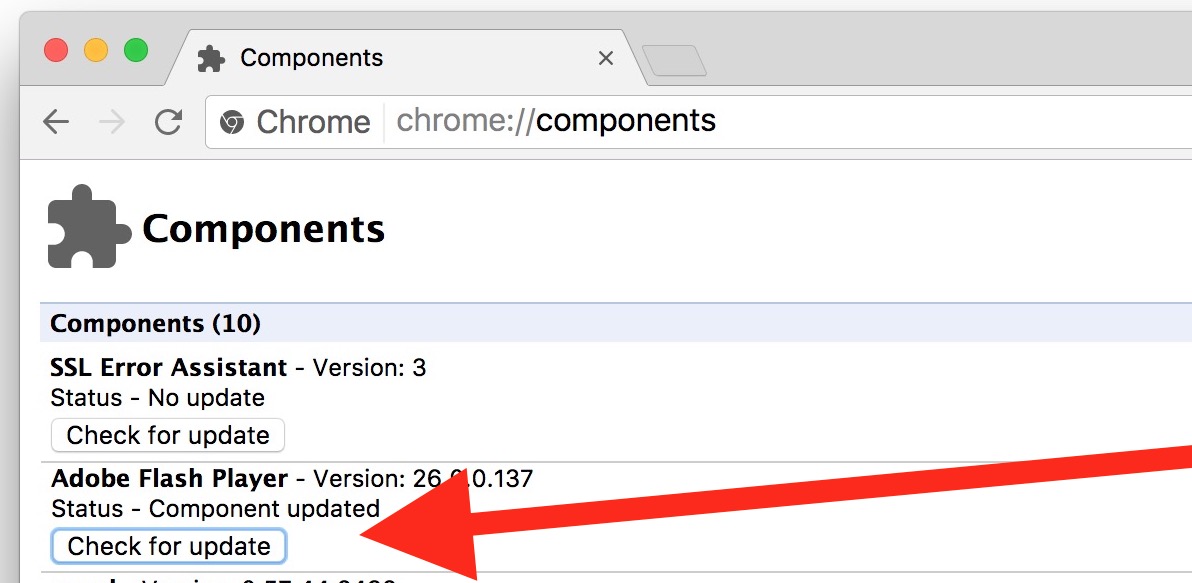
It’s important to keep Flash Player up to date if you’re going to use the Flash plug-in or have it installed, whether it’s in Chrome or in another web browser.
Personally, I only use the Adobe Flash plugin within the Chrome sandbox environment, and I do not install Flash (or any other plugins) into Safari. This allows a user to uninstall Flash from the Mac in general but still retain Flash playing capabilities within the Google Chrome web browser sandboxed environment. In practice, this means when I want or need to use Flash Player for whatever reason, I use Chrome for those Flash websites.
Of course you can also disable Flash in Chrome specifically too, but if you use click-to-play and keep Flash up to date, and keep Chrome up to date, it’s not really necessary to turn the plugin off completely within Chrome.


This worked for me, allow outdated plugins.
In your Chrome shortcut,
in Target field,
after the link to location of your chrome.exe file
add space and –allow-outdated-plugins.
I am still using Windows XP. I have followed the instructions on 3 websites now (they are all the same), but Adobe Flash is not named in my components list. I got so frustrated, I clicked on everything but nothing happened. Is there another way? Please, don’t tell me I need a new computer because it is not financially possible, at this time. Thanks for any help you can provide.
I got a message on the screen that Adobe Flash Player is out of date, butI do not see Adobe Flash Player in the list of Chrome Components.
How can I do the update? I have a Windows Vista system on my PC and Google Chrome says that it doesn’t accept new updates.
I have exactly the same problem as Valery in the previous comment. I have a Mac however.
how can i use add ons on firefox or opera using iphone
Hello
I’m using a third party digi sign program which has a preview function I can run on my MacBook Pro. However, Safari doesn’t like the Flash Player aspect used by the third party so I have installed (several times) Google Chrome. Unfortunately, as soon as I use Chrome it “takes over” as the default browser for Mail links even though it’s not the default browser (it even tells me that itself).
Do you know a fix for this?
Thanks
Chris
Yes you can change the default email app in Mac OS by using the Mail app as described here:
https://osxdaily.com/2014/05/06/change-default-mail-app-mac/
If the default browser is changing, you can also change that via System Preferences
https://osxdaily.com/2007/04/06/change-the-default-web-browser-in-mac-os-x/
You shouldn’t need to install Flash Player separately if you use it in Google Chrome, Chrome has it preinstalled by default. This allows you to not install Flash on the Mac, but instead have it self-contained in Chrome.