How to Delete Music on iOS 13, iOS 12, iOS 11, iOS 10
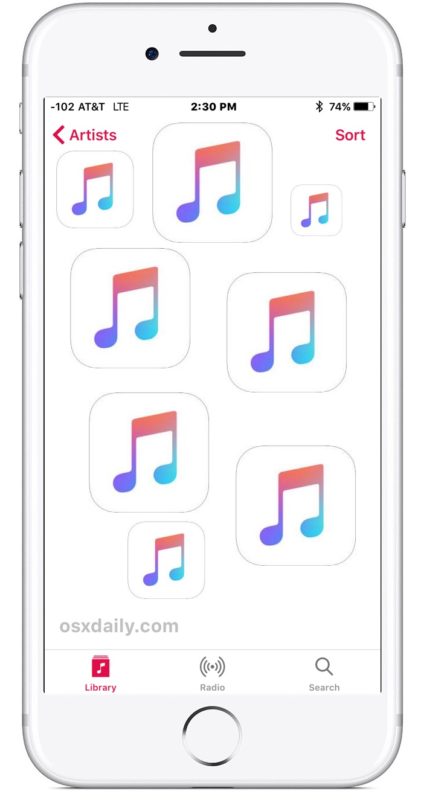
Would you like to remove a song from your iPhone or iPad with iOS 13, iOS 12, iOS 11, or iOS 10? You can delete music from the Music app in the latest iOS versions with a multi-step process, it’s a bit different from removing music in prior versions of iOS Music app however.
There are actually a few ways to delete music and songs from iOS 13, iOS 12, iOS 10 and iOS 11. We’ll show you two different ways to delete songs and music from iOS Music app on the iPhone and iPad, and also show you how to delete all music from the devices, as well as demonstrating deleting the actual Music app too.
How to Delete Songs from Music in iOS 13, iOS 12, iOS 11, iOS 10 on iPhone, iPad
Just want to delete a song or album from iOS? Here’s how:
- Open the Music app and go to your Library, and then choose the album or song you’d like to delete
- Tap the little red (…) button, it looks like three dots “…” and is located near the album art and track names
- From the popup menu, choose “Delete from Library” with the trash icon
- You will see a new popup screen asking to confirm “Delete Purchased Album”, this states by removing the music or album from the current device it will also be deleted from all of your other devices*
- Repeat with other songs or albums you’d like to delete from Music app
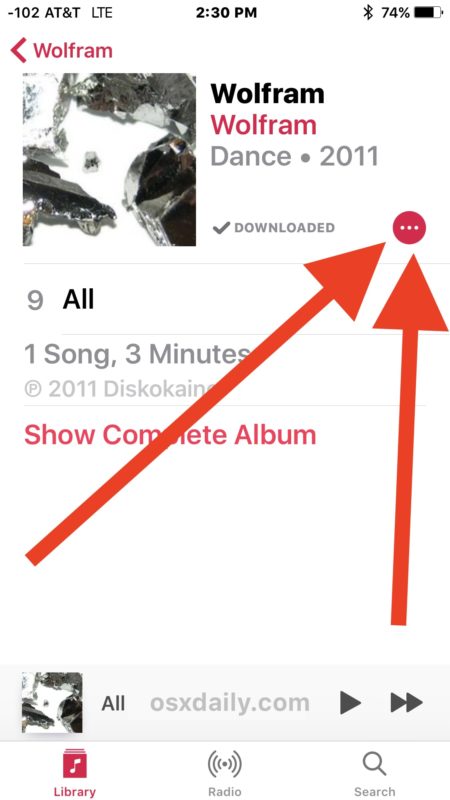
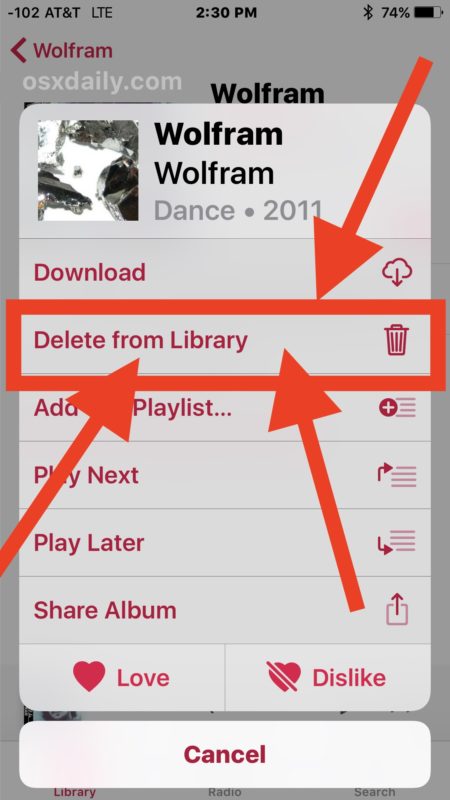
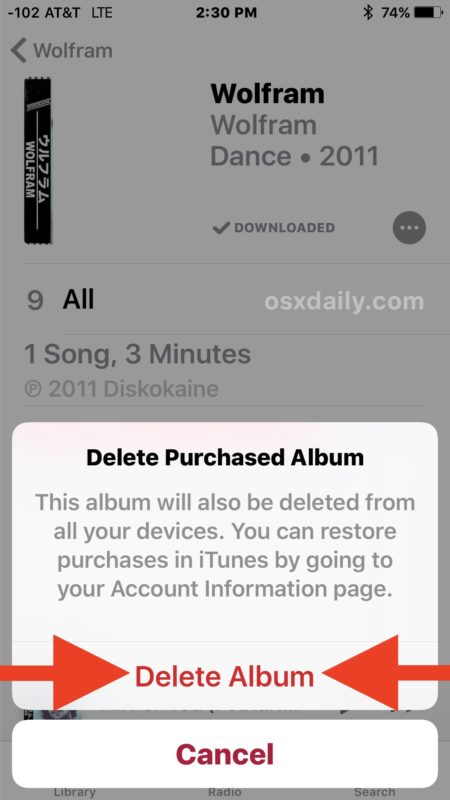
* You can restore deleted music to devices by going to your purchases section within iTunes
How to Delete Music in iOS 13, iOS 12, iOS 10, iOS 1 with Tap & Hold
Another method to delete a song in iOS is with a tap and hold trick. You can also use this trick the same with 3D Touch if your iPhone has that feature:
- Open the Music app and locate the song you’d like to delete
- Tap and hold on the song you want to remove (or 3D Touch it)
- Choose “Remove” with the trash icon
- Confirm that you’d like to delete the song from your library by choosing Remove
Repeat with other songs if desired.
How can you delete ALL Music from iOS 13, iOS 12, iOS 11, iOS 10?
You can remove all music from your iPhone or iPad in iOS 10 or iOS 11 (and earlier too) easily and without opening the Music app at all. This is much faster than manually deleting songs and albums as shown above, as it deletes everything all at once:
- Open Settings app and go to “General” then to “Storage & Usage”
- Choose “Manage Storage” and choose “Music”
- Swipe left on ‘All Songs’ and choose the red “Delete” button to delete ALL music from the iPhone or iPad
Can I delete the Music app in iOS 13, iOS 12, iOS 10, or iOS 11?
Yes, you can also delete the entire Music app itself from an iPhone or iPad running a modern iOS version as well. Simply locate the icon on your Home Screen for Music app, then tap and hold and choose to remove the app.
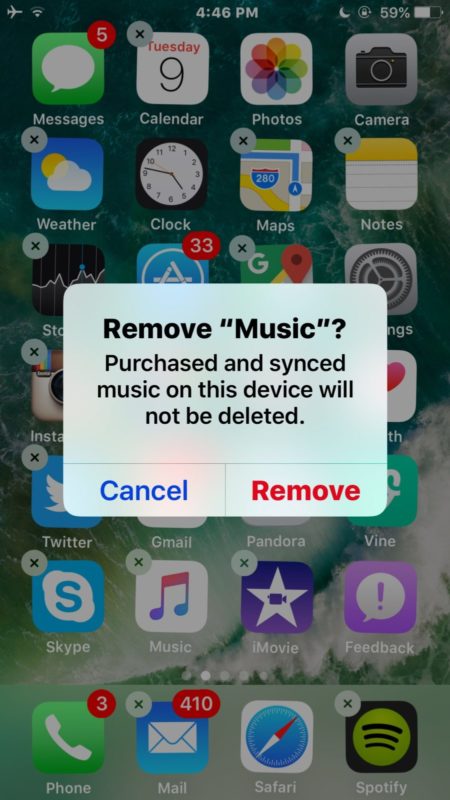
Note that by deleting the Music app it won’t delete the songs contained within it, you’d want to do that separately.
You can delete any default apps in iOS this way.
Know of any other handy tricks or tips to manage and delete music in iOS? Let us know in the comments!


I deleted individual albums as described above. When I go to the iTunes store, it says the only music I’ve purchased is an album by U2, which I didn’t purchase.
Way to go!
I did the settings, then music & delete thing. & all it did was un-download my music. Its still all there and I want it completely gone. I’m not gonna sit and go through all 400 songs one by one and delete them. HELP PLEASE
on my iphone 8plus i go to general then storage after that i see no music app or manage storage. so how and where to delete all music?
Everytime I add 1 GB of music to my phone, it gets heavier by 2 ounces. Is this normal??
I’m still figuring out how to cram my album “tales from topographical oceans” into my iPod. I even hauled the recording into an Apple Store and psychically tried the feat waaaaaaay back in 2008.
I love how I try to get advice from the Apple Store like organizing my music, for instance having every Mozart piano sonata in order, and their response is “why do I listen to that stuff”………
Ahhhh my first response was to stop,listen to heavy metal, and more air supply!
As for your Mozart issue… I had a similar desire with Brendel’s recordings of Beethoven’s piano sonatas. I created a playlist entitled Brendel’s Beethoven and manually added each sonata in order as the originals were not in order in scattered over six different discs sets. It entails a lot of select, drag and drop but once done I now have them in the sidebar in their own playlist. I hope this helps.
Those are great recordings, I have brendel performing betthovens 5th concerto of course I had I manually set the artist, album, etc.
Happy listening!
Every year gets more complicated to use iTunes, now I need to make sure an album has the correct year, or sierra will scatter the playing order, example: the cars candy-o needs to be played in order, in order to enjoy the album! I’m still wary about deleting music on anything because mavericks synched deleted 349 albums of mine in 2014.
Okay, so this described purchased music, but what about the music I’ve added from other sources (CDs, Amazon, eMusic)? Is this music deleted from my iMac iTunes library, too? I don’t want this to happen. Isn’t the other way to delete or change music from my iPod, iPhone just to sync with iTunes on my iMac. You didn’t address this in the article. Please clarify. Thanks.
Welcome to the new Music app! Isn’t it great?
And in the latest version they made the headline fonts even bigger!
Oh yes, I have one more gripe about the Music app. Why can’t the equalizer be easily accessed from within the Music app like it is in iTunes? I use various sets of headphones and listen many genres of music and like to tailor the sound to my liking. To have to go to the Home screen, then to Settings, then to Music within it just to change equalization is just stupid and inconvenient. Surely, someone in Apples’s programming department has the ability to make this right. This has been like this since way back in iOS 6 or so, I think.
I absolutely hate the new Music app. I hate the way it works, I hate how everything is hidden, I hate how every menu is a clusterflock of 900 items crammed into a single menu. Who designed this thing? Plus it tries to jam their cruddy subscription service onto you all the time too which is annoying, it feels like a built-in advertisement more than a music management app. Add that to the iPhone doesn’t even have a headphone jack now so I can’t connect it to 90% of my stereos, headphones, or speakers anymore. Who is any of this stuff made for? Not for audiophiles or music enthusiasts!
As for the music fee, I already paid a small fortune for the iPhone, plus a monthly fee for iCloud, and now they want me to pay to use a music thing? No thanks.
I like Spotify for specifics and Pandora for exploring new music, those are actually good. Easy to use too. And free!
Thank you for your opinion. Hope you feel better now.
I could not agree more.