How to Change Full Name of a User Account on Mac
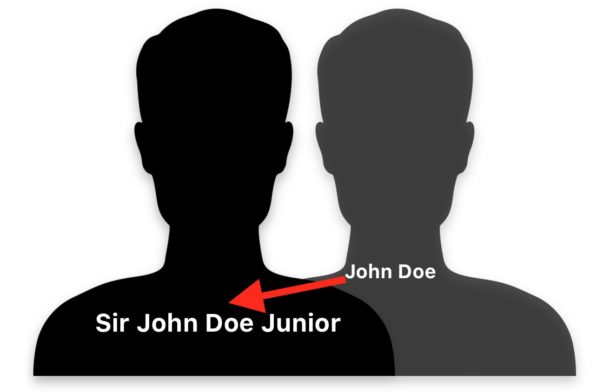
When you setup a Mac or create a new Mac user account, you’ll be asked for a full name during the setup process, and that full name gets associated with the user account. But what if you want to change the full name associated with a user account in Mac OS? Perhaps you had a name change, or want to correct a typo in the full account name, and you want the Mac user account full name to reflect the adjustment.
This tutorial will show you how to change the full name associated with any user account in Mac OS. For example, if a user account name is set to “John Doe” but you want to change it to “Sir John Doe III”, these are the steps you’d want to take. You can change the full name of any user account on a Mac as long as you have admin access of the computer.
Remember, this aims to change the full name associated with a Mac user account only. It is not attempting to change an account name, home directory, short name, or any other user account details.
Be forewarned that changing an account name can lead to problems with logins, keychain data, saved network logins, since the associated full name will no longer be the same, and thus attempting to login or use the old full name will no longer work. This is not a process to take lightly. It is essential that you thoroughly backup the Mac before editing user account details, otherwise the user account and any related data or files could be damaged or lost irretrievably.
How to Change the Full Name Associated with a User Account in Mac OS
Important: back up the Mac before beginning the process of editing user account name details. Editing user account details could lead to problems with the user account being modified. Do not proceed without a complete backup made with Time Machine or your backup method of choice.
- Backup the Mac before beginning, do not skip a backup otherwise you may ruin your user account
- Pull down the Apple menu and choose “System Preferences”
- Choose “Users & Groups” from the system preference options
- Click the lock icon in the lower right corner to authenticate and unlock the preference panel
- Locate the user name you want to edit the full name of, then right-click on that account name (or hold down the Control click and click on the account name) and choose “Advanced Options”
- At the Advanced Options screen, locate “Full Name” and replace the name in the Full Name field with the new name you’d like to use on the user account
- When satisfied with the change to the full name field, click “OK” to set the change of the user account full name *
- Exit out of System Preferences
- Restart the Mac for the full name change to carry over everywhere
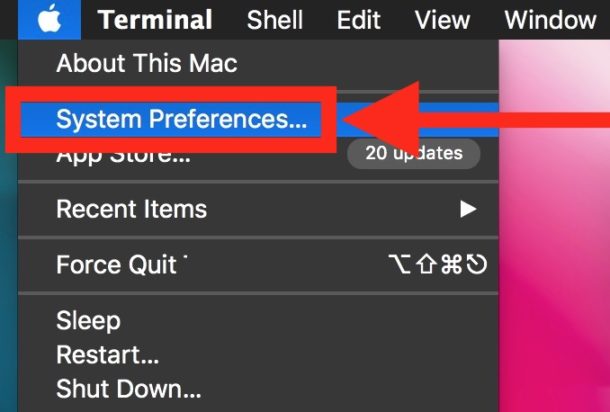
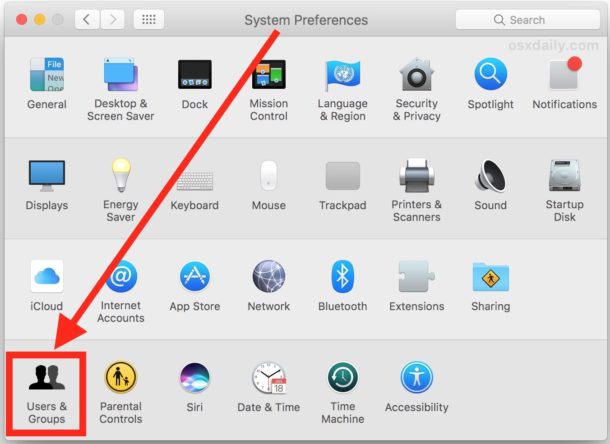
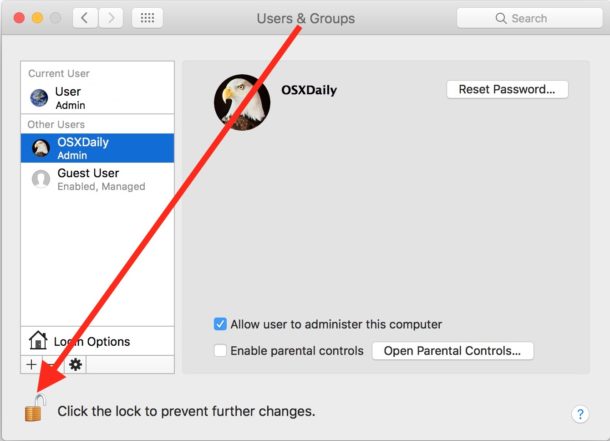
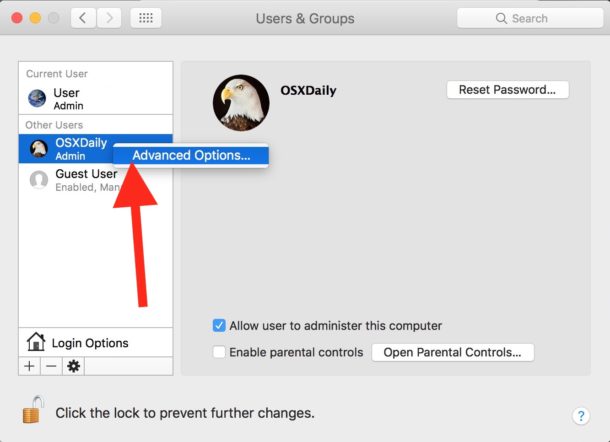
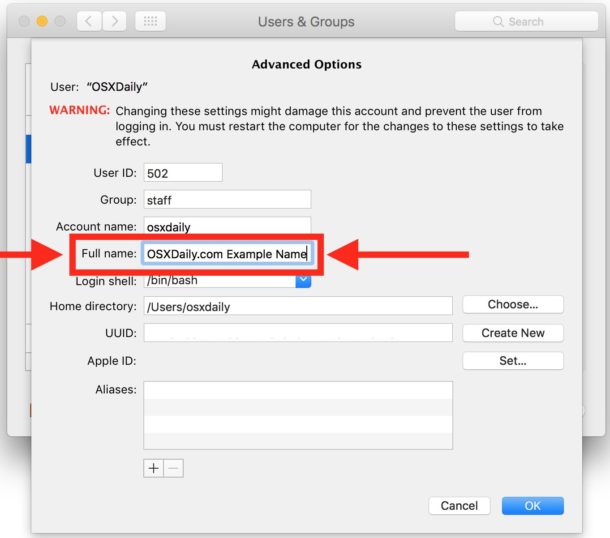
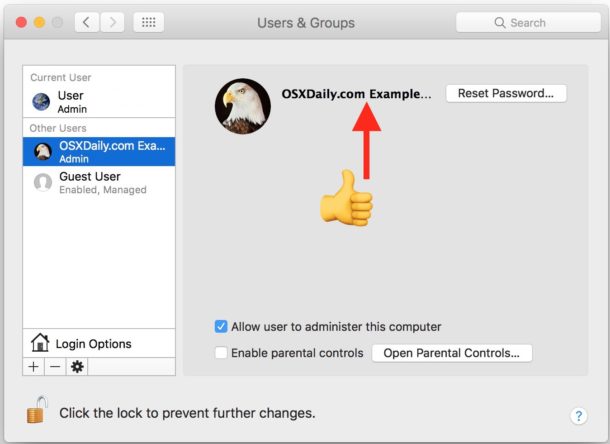
In the screenshot examples here, we changed an account user full name from “OSXDaily” to “OSXDaily.com Example Name”, because the name is long it becomes truncated in the Users & Groups preference panel.
* Do not make any other changes or edit any other fields in the advanced user account options. One wrong change could make the account completely useless and lead to major problems.
The advanced user account options allow for many other changes to be made, though all should be limited to advanced users only with compelling reasons to make those changes, and a thorough understanding of the risks involved (there’s a reason Apple puts a giant red warning on the top of this preference panel setting screen, it is remarkably simple to render a user account useless if you are not 100% certain in what you are doing). We’ve covered many of these advanced user account topics before, including changing user account short names in Mac OS, changing the user home directory in Mac OS, or even moving a home directory to another location.
It’s worth mentioning that changing a user account full name should only be used for making minor changes to the literal full name of a user account (“Jane R Doe” to “Jane Doe”, etc) and this should absolutely not be used to rebrand an existing user account for someone else. If you want to have an account for an entirely different person, simply make a new user account on the Mac instead.
The approach detailed here applies to modern versions of MacOS and Mac OS X. Much older versions of Mac OS X allowed users to edit the full name simply by clicking on the users full name within the generic Users preference panel view, but now it has been relocated to the advanced section.
And by the way, this does not change the name of the actual computer itself, which is the name that appears on a network. You can change the Mac computer name with these instructions if need be.


When I place my mouse cursor on the user account to edit I can’t see the advanced options…kindly help me.
Hi I edited all the fields when I edited the Admin name…when I restarted the computer its not working anymore..only the cursor is moving but when I press enter it doesnt reaponse…pls help what to do??
Hello,
Help me, I was not satisfied with the username so I changed the Account name AND the full name, now every time I go to the log in window it asks me for a username and a password. I put the new one or the old one and both don’t work! I think I messed up.
a good old format should fix the problem? or any other easy options?
now does not accept username or password??
Help me…? plssss
how can i get back
Login with the short user name instead, or login with another admin account and reset the other accounts name back to what it was before. Sometimes you can login with an Apple ID too if you have that feature enabled.
The short user name is typically the same as your home folder, for example it could be “mahir” rather than “Mahir Full Name”.
“When you set up a Mac…”, not “When you setup a Mac”.
“Setup” is a noun, as in “I like your workspace setup” — or an adjective, as in “Read the setup instructions”.
“Setup” is never a verb. The fact that it’s become commonly misused does not make it “accepted usage”; it just belies an ignorance of good grammar. It matters — especially when you make your living by writing.
Grey, that’s a great story but you are misusing quotation marks, which are exclusively for quoting something and quotes are never to be used as emphasis, perhaps you should attend grammar school if you want to make comments about good grammar.
Also, it may surprise you to learn what the topic of the comments and article really is about, since you missed the forest for the trees. This is an article detailing how to change the Full Name of a Mac user account. That means the topic is Macintosh computers, and specifically how a person using a Macintosh computer would change the name associated with the user name of their account on that computer.