How to Use Do Not Disturb While Driving on iPhone
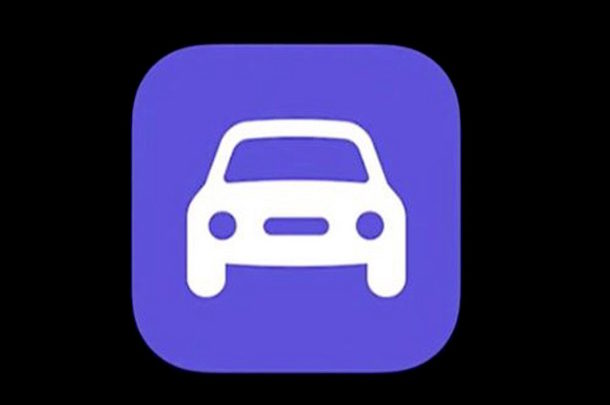
Do Not Disturb While Driving is an iPhone specific safety feature available in modern iOS releases. As the name implies, when Do Not Disturb While Driving is activated on iPhone, no calls, messages, notifications, or alerts will come through to the iPhone, much like when the general Do Not Disturb mode feature is enabled. You can even enable automated replies to incoming messages, informing the sender you are driving and will contact them again when you’re done.
The excellent Do Not Disturb While Driving feature can be enabled to activate automatically when the iPhone is connected to a Bluetooth car stereo system, or when the iPhone detects motion activity consistent with driving a car, or, you can choose to enable the feature manually yourself.
How to Enable Do Not Disturb While Driving on iPhone
You will need an iPhone and a modern version of iOS (11.0 or newer) to have this feature available to you:
- Open the “Settings” app and go to “Do Not Disturb”
- Locate the “Do Not Disturb While Driving” section and tap on “Activate”
- Select one of the three Do Not Disturb While Driving activation settings:
- Automatically – Do Not Disturb While Driving will attempt to determine when you are in motion and enable automatically
- When Connected to Car Bluetooth – activates Do Not Disturb While Driving when the iPhone is connected to a car bluetooth system, this is arguably the most useful option if you have a Bluetooth car stereo
- Manually – you will have to turn on the DNDWD feature yourself when you want to use it
- Return to the Do Not Disturb While Driving settings and locate the “Auto-Reply To” section and choose who (if anyone) you want to receive automatic replies while driving
- Next go to “Auto-Reply” and customize the automatic response to messages, if desired
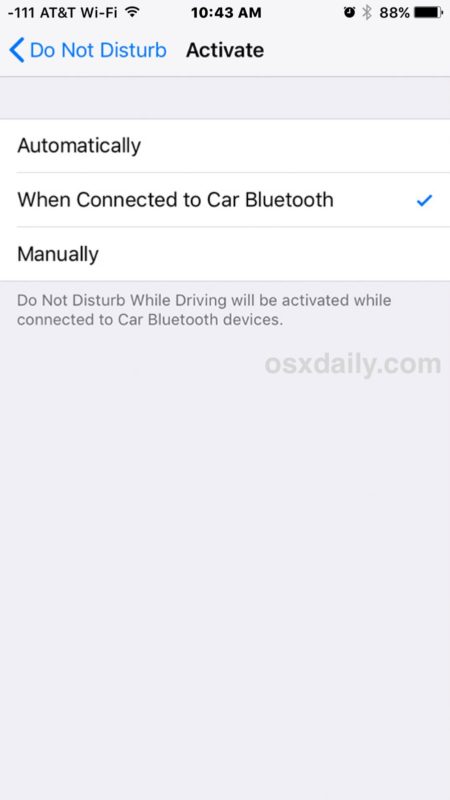
That’s it, now that you have configured Do Not Disturb While Driving you can use it immediately when driving so that it hides messages and notifications as to not distract you.
The feature is obvious on your iPhone lock screen when it is activate, with a message stating “You will not receive Notifications while you are driving” – you can 3D Touch and tap on that message to temporarily turn off the feature if desired however.
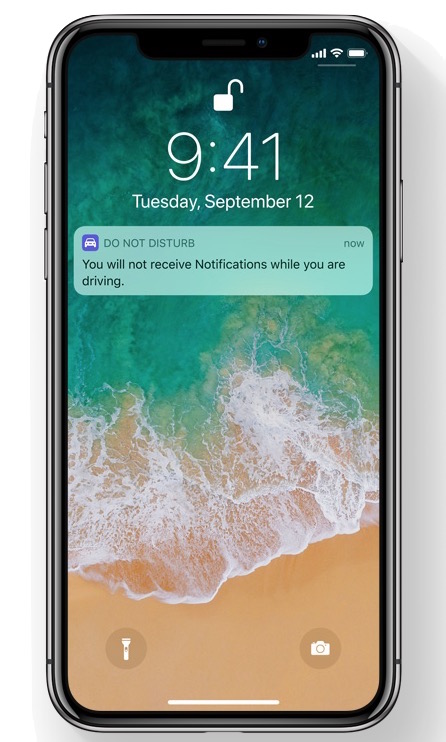
Assuming your car is equipped with a Bluetooth car stereo system, the “When Connected to Car Bluetooth” option is excellent to use because it shouldn’t activate when you’re simply a passenger in a different car, whereas the “Automatically” option may erroneously interpret you being a passenger in another vehicle as you driving, and then enable the feature despite the fact that you’re not piloting the vehicle. But for people without a Bluetooth car stereo system, the Automatic feature is perfectly acceptable, and easy to toggle off if you need to.
Much like when general Do Not Disturb is configured and enabled and you can setup Emergency Bypass for contacts, you can set Do Not Disturb While Driving so that important contacts like your Favorites list can break through Do Not Disturb While Driving, in this case they just need to send the message “urgent” and then their alert will show through on your iPhone even if the Do Not Disturb While Driving feature is active.
By the way, you may have noticed the Do Not Disturb While Driving feature when setting up iOS on a new iPhone, but if you skipped the feature or want to enable it on another device, you can easily set it up and configure it again at any time using the Settings outlines detailed above.
This is a great feature that could theoretically improve traffic safety and reduce accidents from distracted drivers and those who text or Facebook while on the road, putting everyone at risk… hopefully this will be widely adopted and used for all iPhone users, and perhaps something similar will be introduced in the Android world too so that drivers will be less distracted on the road as well.


The feature works with my car Bluetooth well; however, it does not turn OFF automatically, meaning that when you exit your car and its Bluetooth you have to manually turn the DND off.
Uhhh, that’s the reason for DND, NO distraction while driving.
I had this like 4 years ago on Android, but really an up to date car with Android Auto or Apple Carplay would solve this too. Which would include maps. A step in the right direction for safer drivers, but still a setback. This needs to include some way to get your messages, not completely cutting you off, or else that would double the effort, and make the feature more dangerous for driving instead of less.
Yes…some very good reasons…particularly the map not working. Also It should have and option for text and email but not hands free tele. I talk with in car hands free phone setup quite well – but don’t want to deal with texting or other distracting features – this appears to not be an option. They need more customizable features to make this successful..
I turned this off permanently. While on, it also doesn’t allow Google maps to run, much less give me directions. It needs to be more selective, including, at a minimum, the option to turn off just outside calls, texts, emails, possibly auto notifications like Calendar reminders. This is actually what I thought it was, so I’m disappointed in what could be a very positive feature.
Even if it turns on automatically, do not disturb while driving only does so based on moving speed. Therefore it still offers the option to turn it back off by indicating that the user is a actually just a passenger, not driving.
So did I. My car has no BT stereo, and if I choose to have it turn on automatically, it will turn on as soon as it detects that I am in a moving car, even if I am just a passenger.
“Modern” version of iOS?! So 10 is totally obsolete, done, gone, forgotten?
How about just say that the feature was introduced with iOS 11?
Correct, in terms of Do Not Disturb While Driving, the feature requires an iPhone and iOS 11 or later and is not supported on older iOS versions. This is mentioned specifically in the article, directly above the steps to enable or adjust the settings: “You will need an iPhone and a modern version of iOS (11.0 or newer) to have this feature available to you”
yeah but why call it a modern version? to many users ios 10, or even 9, still feels modern.
No Siri command available?
FYI, the feature works with Apple Maps on, but NOT with Waze.
Even before ios 11, Waze already had the ability to detect movement in a car and disable the screen, with the option for the users to reenable it if they’re actually passengers and not driving.
Thank you for all of your helpful hints.