How to Stop Enhanced Notifications Waking a Mac from Sleep
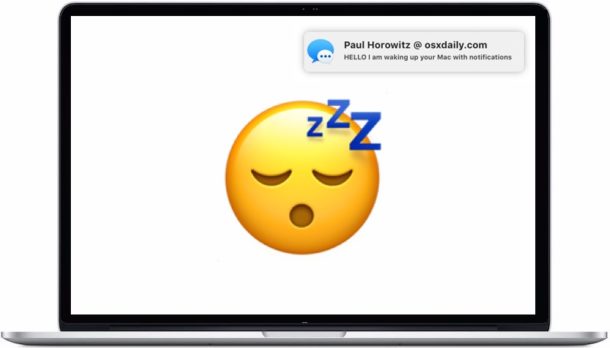
If you regularly sleep your Mac, you may have noticed that sometimes the Mac will wake itself up and show a notification on the screen, even if the screen is locked and otherwise password protected with the login screen. These notifications that wake a Mac from sleep are called “Enhanced Notifications” and they can originate from Messages, FaceTime, social networks like Facebook and Twitter, Game Center, Back to My Mac, and Find My Mac.
Enhanced Notifications may be great for some Mac users, but others might want their Mac to sleep and stay asleep when they put their Mac to sleep, at least until they decide to wake the computer themselves.
How to Stop Notifications Waking a Mac from Sleep
- Pull down the Apple menu and go to “System Preferences”
- Choose “Notifications”
- Select the “Do Not Disturb” option on the left side menu of the Notifications panel
- Under the “Turn on Do Not Disturb” section check the box for “When the display is sleeping”
- * Close System Preferences
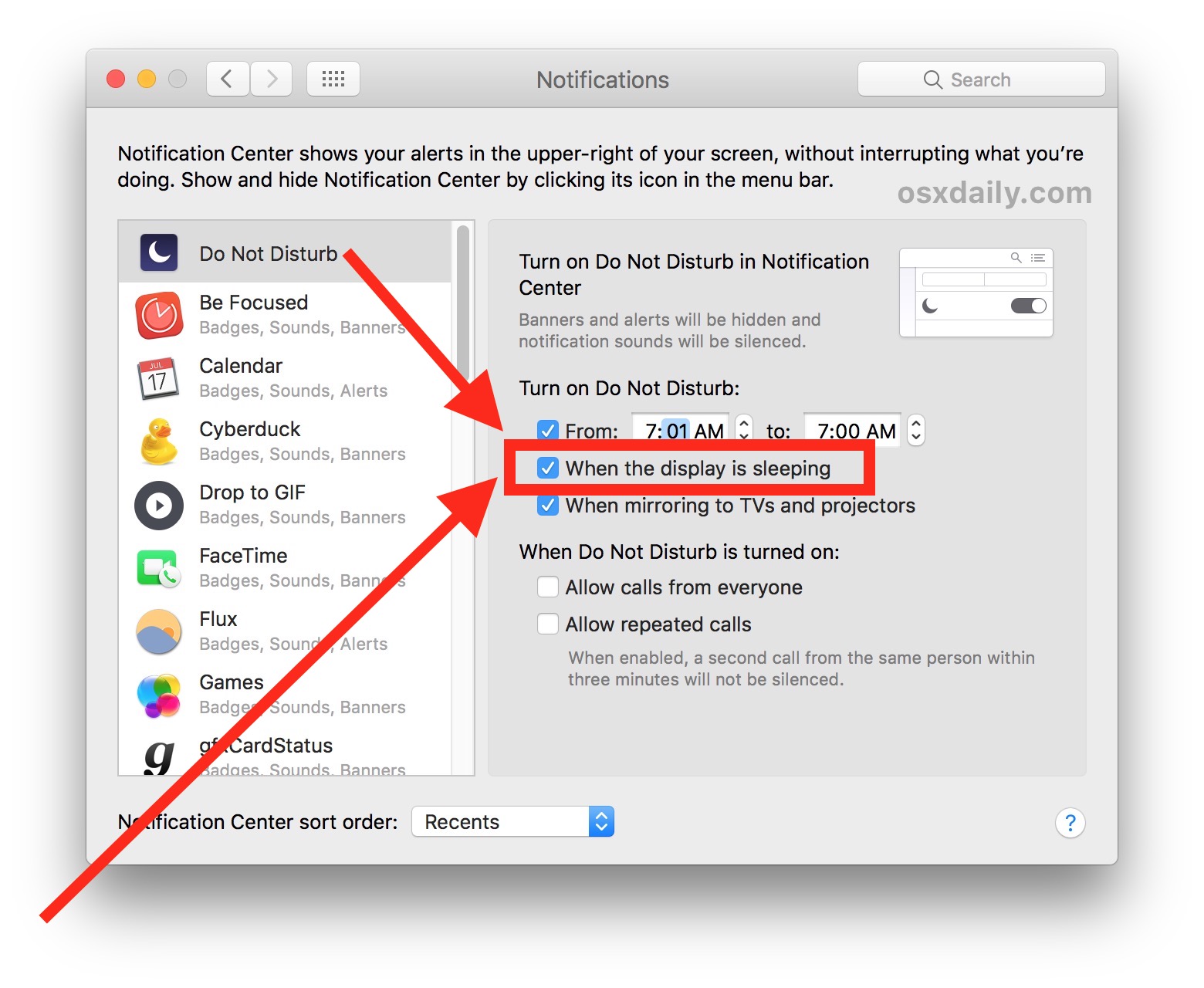
The Mac should now sleep as usual, except it will no longer wake up when a message arrives, or any other alert or notification from Messages, FaceTime, Facebook, Twitter, LinkedIn, Game Center, etc.
* Optionally, you can also enable constant Do Not Disturb Mode on a Mac if you’re annoyed by alerts and notifications in general (welcome to the club), which basically disables Notification Center and alerts from showing up or pestering you entirely.
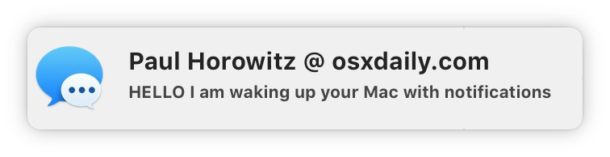
The Enhanced Notifications feature requires a 2015 or newer model year Mac, and it requires a minimum operating system of macOS Sierra (10.12.x) or newer. For MacBook and MacBook Pro, the Enhanced Notifications will only wake up a Mac when the screen lid is open, whereas for desktop Macs or when they’re hooked up to one external display, the enhanced notifications will wake the Mac regardless, unless it is turned off as we showed in this article.
This notifications feature is little known and many Mac users may not even realize it exists. Often the first time someone discovers the feature is when they’re trying to discover why a Mac appears to not actually go to sleep, or when trying to figure out why a Mac wakes from sleep seemingly at random or is otherwise awakened with certain alerts and notifications. I
You can learn more about Enhanced Notifications and why they wake up your Mac here at an official Apple article, which for some reason does not mention how stop the feature.


So the guide is outdated, the UX has changed
In order to turn off notifications while sleeping:
At the bottom of the Notifications & Focus window, you will see notifications options that will apply to all notifications.
This article was very helpful! Thanks OS X Daily!
However, for anyone else looking into this: unfortunately, these controls are broken in Catalina. Selecting “When display is sleeping” and “When screen is locked” options has no effect on Reminders waking my Mac mini.
omg thank you… how is this even considered a “feature?” This has been playing havoc with my power saving equipment.
My next computer will not be a mac. They’ve gone off the deep end.
It’s a feature because many people want their Mac to wake up to display reminders, calendar alerts, etc.