How to Enter DFU Mode on iPhone X, iPhone 8, & iPhone 8 Plus
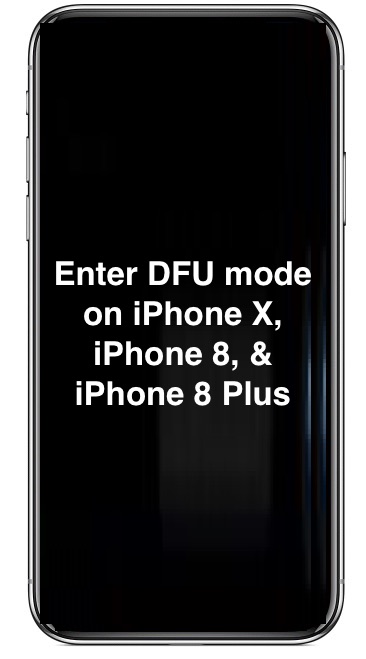
Rarely, iPhone users need to enter DFU mode to initiate a low-level device restore with the help of a computer and iTunes. Entering DFU mode on iPhone X, iPhone 8, and iPhone 8 Plus is different than getting into DFU mode on earlier iPhone models, so if you’re an owner of one of these devices you might want to get acquainted with how to put these models into DFU mode.
And for those wondering, DFU stands for Device Firmware Update and allows an iPhone to be restored from firmware. If you want more details, you can get an explanation of DFU mode here. This is generally not for casual users, and typically a DFU restore is only necessary when someone is either performing a low level restore or some action with IPSW firmware files.
To properly access and use DFU mode on iPhone X, iPhone 8, and iPhone 8 Plus, you will need a Lightning USB cable, and a Mac or PC with a new updated version of iTunes.
How to Enter DFU Mode on iPhone X & iPhone 8
It’s important to follow the instructions exactly. If you fail to follow the instructions, you will likely enter into Recovery Mode instead of DFU mode, and thus would need to start over again in order to put the iPhone into DFU mode. Here are the exact steps to place iPhone X, iPhone 8, and iPhone 8 Plus into DFU Mode:
- Launch iTunes on the Mac or PC
- Connect the iPhone X or iPhone 8 to the Mac or Windows PC via USB cable
- Turn off the iPhone X or iPhone 8 if it isn’t off already, do this by holding the Power button and then swiping to power off
- Now press and hold the Power button for 3 seconds
- Continue to hold the Power button and now also press and hold the Volume Down button
- Keep holding both buttons down for 10 seconds
- Release the Power button only, but keep holding the Volume Down button for 5 seconds
- The iPhone screen should stay black, but a message on iTunes should popup an alert stating an iPhone has been detected
- You can now restore with iTunes while in DFU mode
Important: if you see any Apple logo, iTunes logo, or the screen turns on at all, then the iPhone is NOT in DFU mode. If the iPhone X or iPhone 8 is properly in DFU mode then the screen will stay black the entire time. Any logo or indicator on the screen means the device is not properly in DFU mode.
How to Exit DFU Mode on iPhone X, iPhone 8, iPhone 8 Plus
Exiting DFU mode can be accomplished by rebooting the iPhone X or iPhone 8 as usual.
Additionally, restoring the device through iTunes will automatically leave DFU mode when finished.
–
Note the instructions for entering DFU mode on iPhone X, iPhone 8 Plus, and iPhone 8 are similar to entering DFU mode on iPhone 7 and iPhone 7 Plus, but are quite different from entering DFU mode on earlier iPhone models, and from entering DFU mode on iPad models with Home buttons too. This can all be somewhat confusing, but Apple has often changed how to perform routine system tasks, including rebooting (forcibly rebooting is different on iPhone X than iPhone 8 and iPhone 8 Plus, which is different from iPhone 7 and 7 Plus, , and again totally different on earlier iPhone models too) and even something simple like taking screenshots (where screenshoting is different on iPhone X, iPhone 8 and 7 and again earlier iPhone models).
While this may sound technical, confusing, or overly complex, keep in mind that most users don’t ever need to enter into DFU mode on an iPhone, let alone hard restart, or perform some of the other complex tasks. This is almost always used for troubleshooting, restore, and downgrade purposes nowadays, each of which is typically out of the realm of average use of an iPhone X or iPhone 8. But if you do want to know how to accomplish these processes, or find yourself needing to get into DFU mode for some reason, now you know how to do it!


Every time I do this, iTunes just gives me a message saying “iTunes could not connect to phone because the phone is locked”. Screen is still black but phone itself is making noises, apparently “functioning”. Not going into DFU. Not letting me restore because “Find My iPhone” isn’t turned off in settings, which I can’t even get to in the first place because I can’t see anything on my blank screen! Keep in mind this is an iPhone 8. I really don’t want to go to the Apple store :(
DFU=don’t f*uk up!!!!!!