How to Setup & Use Signal on Mac or Windows PC
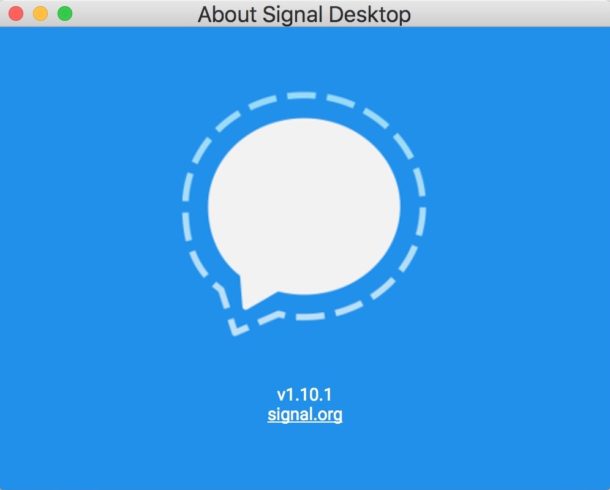
Signal is the popular encrypted messaging app that lets you send and receive encrypted messages across platforms, including Mac, Windows, Linux, Android, and iOS. This makes Signal an excellent choice if you’re a Mac user or iPhone user that also wants to instantly communicate in a secure manner with someone else on a Mac, PC, Android, iPad, or iPhone. Signal also supports encrypted voice-over-IP for voice calls, image and media messaging, and a variety of other nice features for communication, and for maintaining some security, like auto-deleting messages.
If you’re on a Mac, or Windows PC, and you want to setup Signal on your computer to communicate with other Signal users, the walkthrough below will detail the process.
To get started you will need Signal setup on iPhone or Android with a valid and active cell phone number, the Signal client for that cell phone, and the Signal client for the desktop. Of course you’ll need internet access on those devices too. The rest is easy.
How to Setup Signal on Mac
This will walk through setting up Signal messenger on the Mac, but the setup process is basically exactly the same for Windows PC and Linux as well, so if you want to set up the messaging client on another platform you don’t need to change much. Here are the appropriate steps:
- First, get Signal for iPhone or Android and set it up on your phone, it requires a phone number that can be verified and this is not optional *
- Next, download the Signal client for Mac
- Install Signal by dragging the Signal.app file into your /Applications folder, then launch the Signal app **
- Upon launching Signal, you’ll see a QR code, now you must go back to your iPhone or Android to complete setup
- Open Signal on the iPhone or Android, then tap on Settings (it’s the gear icon in the corner)
- Choose “Linked Devices”
- Select “Link New Device – Scan QR Code” and point the phones camera at the QR code on the Mac screen
- Once the QR code is recognized and the connection is confirmed, give the Mac an identifiable name, and that’s it
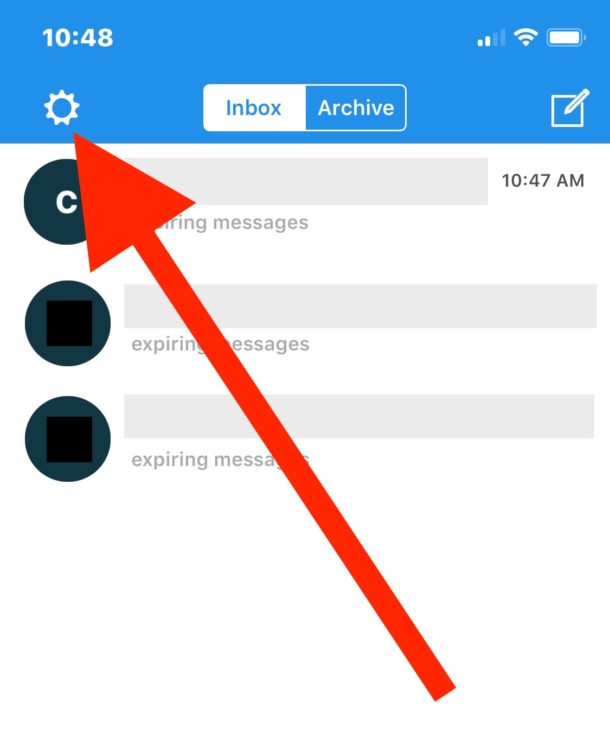
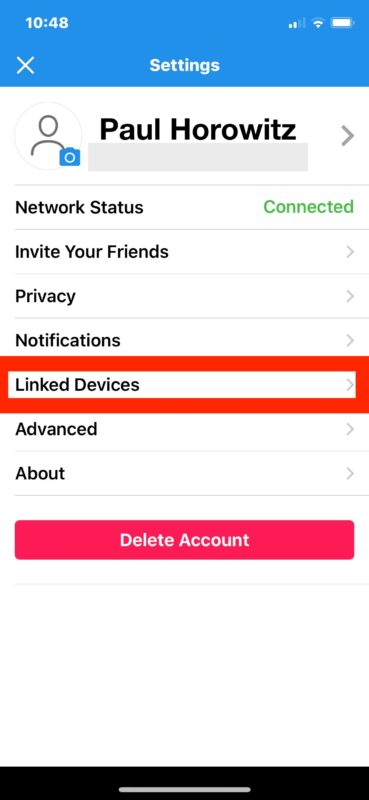
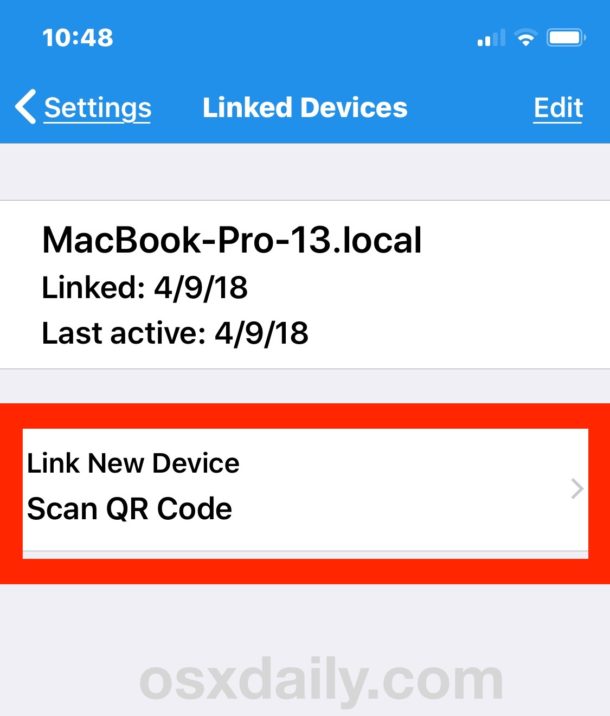
Now you’re ready to use Signal on the Mac! Or a Windows PC, or whatever else you set it up on.
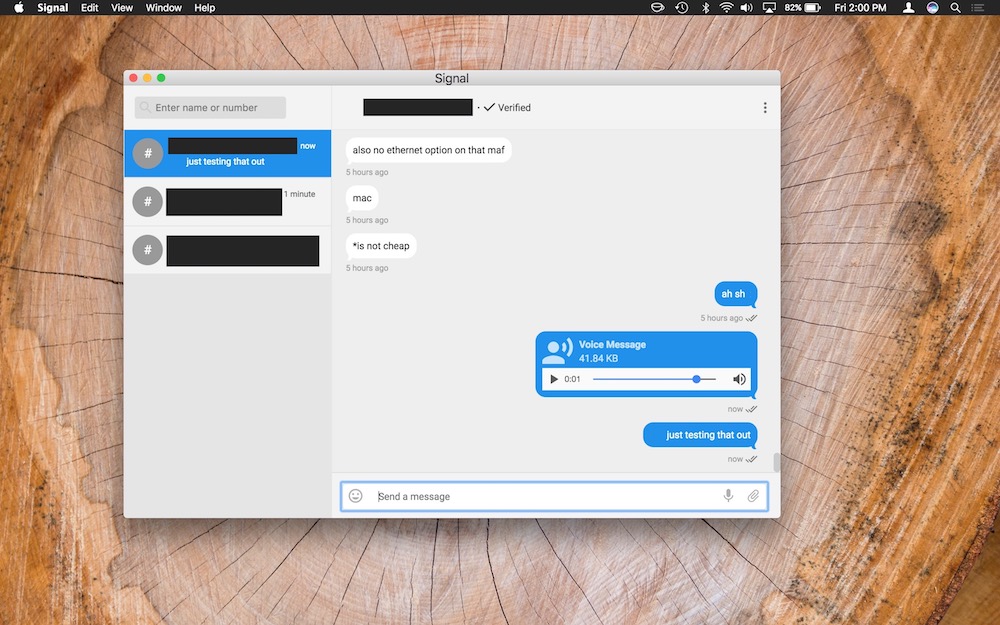
Of course Signal is only useful if you have other people that are using it too, so if you like the idea of an encrypted messaging app for private or secure communications, then you’ll want to be sure you have colleagues, friends, family, or anyone else also sign up to use the Signal service. Signal is not able to send SMS text messages or iMessages, or use any other messaging protocol for that matter, it can only communicate with other Signal users, as any other messaging service would break the end-to-end encryption which is one of the benefits of using Signal in the first place.
* When setting up Signal in iOS (and probably Android), it will ask for permission to access your contacts and other information, but this is not necessary to grant permission if it is undesired, as you can manually add phone numbers and contacts to communicate with yourself.
** You may need to bypass Gatekeeper’s warning message depending on how strict your Mac Gatekeeper settings are.
Signal is said to be very secure with end-to-end encryption, though if you’re more of the “trust, but verify” type, and you happen to be a programmer, you’ll be pleased to know Signal is Open Source software and thus you can dig around in the Signal source code if you feel like checking it out.
Another great bonus to Signal is that it’s cross platform compatible. This means you can use Signal as a Text/SMS or iMessage alternative and communicate easily with any Mac, Android, iPhone, Windows, iPad, Linux, or other device user. So if you’re tired of not having an official way of using iMessage on PC and want to seamlessly send messages back and forth between computers and operating systems, Signal is a great option.
If this interests you, you might also appreciate our other posts and tips on Security topics and to read other tutorials focused on privacy.


I once did something stupid and downloaded the Signal. I won’t make that mistake again, and I will only use Utopia ecosystem
Signal app works great on my iPhone. I downloaded the app for MacBook desktop, but the iPhone QR scanner will not recognize it. I tried re-sizing the window, moving out or in, etc. but nothing works. Is there no alternative to using the non-functioning QR code? This is obviously a known issue, as there are numerous posts on the web and on this thread. Suggestions?
Can you also use Signal on a Mac to make phone calls, or is it just for sending text type messages? I’ve tried to make calls to a cell phone but no success.
I use Signal on my S8+ phone, I downloaded Signal to my Mac but the QR code never comes up like it does for Whatsupapp.
How can I get my phone and the Mac sync?
I also struggled to get past download. Couldn’t find settings for signal on my iPhone. Eventually tried clicking my photo and bam there was settings. With linked devices. The instructions worked after that!
It’s also OPEN SOURCE.
This also makes Signal “an excellent choice” if you’re a terrorist or other criminal – great!
…or even just someone who appreciates privacy!
exactly
Followed your setup steps carefully and diligently. Got to step 7…
“Select “Link New Device – Scan QR Code” and point the phones camera at the QR code on the Mac screen”
When Signal failed, no matter the number of times I tried (and retried).
Signal, an app I had hoped to install and use, proves a complete waste of my time. App deleted.
Been using it for a year on iPhone and for MONTHS on my Mac, and never skipped a beat…
David,
I also couldn’t get Signal to go past the download stage (and I’ve downloaded and run many other applications/utilities, so I think the probblem must be on Signal’s end).
When I clicked on their hotlink to download it for the first time, a page came up — completely in Spanish!
Wednesday, Thursday, Friday? Who runs that pop stand? *Sheesh!*
The past 2+ hours was a total time sink. No more; I’ll use one of Signal’s competitors — can anyone advise which one is the best?
I don’t care how good Signal is *supposed* to be; if they can’t provide seamless, easy, and clear tech writing for the installation, with crystal clear instructions — including what to do if/when an instruction doesn’t produce the expected result, LIKE THOUSANDS OF OTHERS DO, then it’s a total waste of time. The only satisfaction I’ll get now is badmouthing Signal online, whenever I see their name (and OSX shares some of the blame, too).
But that’s not enough. It’s not nearly enough. How do I get the past couple of completely wasted hours back?
You suck, Signal. Big time!
No offence intended, Jay; but are you sure you’re not just sending SMS messages in the regular way.
It’s the same with WhatsApp. You and the recipient both have to have the app on the phone to used the service, but iMessage and SMS messages can still be sent in the conventional way.
As I understand it – could be wrong – the app “knows” whether the recipient has its equivalent in the same way that iMessage knows whether the recipient is an iPhone user.
Thats strange you’d say Signal can communicate only/ otjer Signal users…!!
I use Signal to send and receive SMS messages from people all day long who have never heard of Signal
How does Telegram compare to Signal?
I like Signal because it’s on all platforms so I can message Linux and windows and android people all in the same clients. I’ve had coworkers leave the Apple ecosystem due to the Mac issues and most went to Linux or windows 10. So signal is the messages. It’s the closest thing to iMessage there is. I don’t see Apple opening iMessage to windows android and Linux and you can’t text from those, so for now signal is the best solution. The encryption is nice too but frankly everything communicated should be encrypted now due to hacking risk.