How to Clear Quick Look Cache in Mac OS
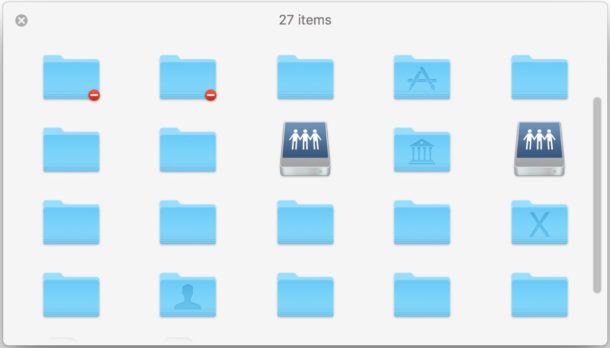
Quick Look is the ever-handy feature in Mac OS that allows you to select a file in the file system and get a quick preview of it, whether you’re in the Finder, an Open or Save dialog, or even some apps. Quick Look is a great feature with many abilities on the Mac that makes browsing around the file system much more efficient, but sometimes Quick Look can stop functioning as intended, either showing blank thumbnails and previews or erroneous previews, usually because of an issue with QuickLook cache. Typically these type of Quick Look issues can be resolved by simply clearing out and wiping the Quick Look cache on a Mac.
Additionally, those same Quick Look caches and thumbnail previews can pose some data leaking risk which is still an issue, so some high-security and privacy minded individuals may appreciate manually emptying their Quick Look caches from a Mac if they’re concerned about it.
This is probably obvious, but if you don’t have a particular reason to clear your Quick Look cache, there is no benefit in doing so.
How to Empty Quick Look Cache from MacOS
This process of clearing the Quick Look cache data is as follows:
- Open the “Terminal” application, found in /Applications/Utilities/ on the Mac
- Enter the following command syntax exactly:
qlmanage -r cache - Hit Return to clear the Quick Look caches
The command when executed properly looks like the following, with a simple report:
$ qlmanage -r cache
qlmanage: call reset on cache
Fittingly, the QuickLook thumbnail cache resets quickly.
The size of the Quick Look cache will vary depending on a particular Mac, the files contained on the drive, individual Quick Look usage, and other specifics that will vary from user to user. For example, I had a 78mb thumbnails.data cache file from Quick Look and using ‘qlmanage -r cache’ dumped that entire cache file to reset it at zero bytes. Of course, using Quick Look again will start to generate a new cache.
You can disable Quick Look cache if you really want to with ‘qlmanage -r disablecache’ but that’s not recommended for most Mac users.
In case you were wondering, the qlmanage tool lets you use Quick Look from the command line and can do much more than just reset and disable Quick Look cache.
Where Quick Look Cache is Located in Mac OS
If you’re wondering where Quick Look cache files are stored, they are located in the following directory:
$TMPDIR/../C/com.apple.QuickLook.thumbnailcache/
You can open that directory in the Finder rather easily by issuing the following command:
open $TMPDIR/../C/com.apple.QuickLook.thumbnailcache/
This will open the “com.apple.QuickLook.thumbnailcache” directory in a new Finder window on the Mac:
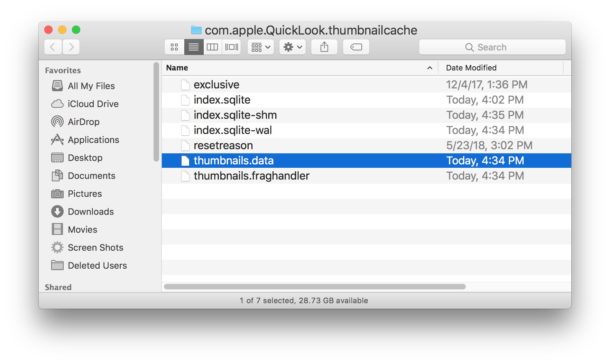
More broadly, $TMPDIR is the primary Mac temporary directory at the system level and found somewhere in a maze of other gibberish folders found within /private/var/folders/. If you want to see exactly where the Mac temp directory is you can follow these instructions.
Just remember to never attempt to manually edit or modify files in the /private/var/folders/ directory, as it can cause problems with the Mac operating system. If you want to clear out the temporary folders and files, simply rebooting the Mac is often sufficient to do so. And if you’re on a cleaning binge you can also clear user logs, delete Mac apps to free up disk space, find large files with search parameters, or use a tool like OmniDiskSweeper to help track down big files and other stuff to trash. And if you’re an advanced user, you can try some other more advanced methods at recovering disk space on a Mac, but those are far beyond the scope of what most Mac users should be attempting.
If you know of any other helpful tricks or methods for managing and clearing QuickLook cache on a Mac, share them in the comments below.


Hi All,
I had similar issues with preview / quick look not working because of “Google Drive File Stream”, however it can be any app plugin.
You can debug the process of creating the thumbnail by trying to generate one from the command line for a specific image.
Let’s say my image is in my home folder: ~/MyPictures/image.jpg
From command line: type this: “qlmanage -t ~/MyPictures/image.jpg”
You should get list of errors that point you to what is causing the process to crash, in my scenario it was because
“ERROR] Can’t load plug-in at file:///Applications/Google%20Drive%20File%20Stream.app/Contents/Library/QuickLook/Google%20Drive%20File%20Stream%20Quick%20Look.qlgenerator/: Error Domain=NSCocoaErrorDomain Code=3587 “dlopen_preflight(/Applications/Google Drive File Stream.app/Contents/Library/QuickLook/Google Drive File Stream Quick Look.qlgenerator/Contents/MacOS/Google Drive File Stream Quick Look): no suitable image found. Did find:”
So I had to uninstall “GooglDrive FileStream App” to have QuickLook working again..
Thanks!
My quicklook is working for MS Office files (.doc, .pptx) but not .pdf, .jpg, or .mov files.
In terminal, I pasted: open $TMPDIR/../C/com.apple.QuickLook.thumbnailcache/ and was informed that the directory ‘does not exist’
Any thoughts?
2019 mcb 13″
OS 10.14.6
Same here…icon previews and quicklook work for Office files but not for media files (pictures/videos) or PDFs.
On a 2018 MacBook Air running 10.14.6.
Have emptied QL cache, fixed permissions, rebuilt launch services….nothing has worked.
Any ideas/solutions?
I’ve tried every combination of “fixes” – including totally re-installing the current OS (10.12) combo to no avail.
No icons. No previews. No QuickLook.
It’s like I’m running Windows – without icons.
Worked like a charm — thanks! :)
Just did this, 40gb cleared from my hard drive and quick look loads much faster. Thank you!
Greetings.
Just tried to clear my qlcache with the command line but find it does nothing at all. Entering the :
qlmanage -r cache
I get the response
qlmanage: call reset on cache
but if i look at the cache file itself with this from another site about this issue (https://objective-see.com/blog/blog_0x30.html)
the result is the same both before and after issuing the command, so it appears to do nothing.
I tried some of the other commands, looking for ql generators, but all i get is the man pages.
Must be doing something wrong!
iMac 10.13.6 3.4Ghz i5
like to get this working.
Thanks. CW
How to achieve what is shown in the image at the top of an article? Wen I Quick Look a folder I just get some details about it, but I do not see its content.
Interesting, but what I’d really love is the return of third-party QL plug-ins. Miss the ability in the Finder to glance inside zip archives, view non-mp4 videos, etc.