How to Turn Off Keyboard Backlighting Automatically from Inactivity on Mac

If you’d like the keyboard backlighting on a MacBook Pro or Air to turn itself off after the Mac laptop has been inactive for a determined amount of time, you can toggle a system setting to allow for that.
This setting is aimed at specifically the keyboard backlighting, independent of what’s going on with the screen or the Mac itself, which is what makes this different from the general Energy Saver settings that turn off the Mac display or cause a MacBook to sleep after inactivity.
How to Automatically Turn Off Keyboard Backlighting with System Inactivity on MacOS
- From the Apple menu, choose ‘System Preferences’
- Select “Keyboard”
- Under the ‘Keyboard’ tab of keyboard preferences, check the box for “Turn keyboard backlight off after 5 secs of inactivity”
- Optionally, adjust the inactivity before the keyboard backlight turns off by clicking the dropdown menu and selecting one of the following: 5 seconds, 10 seconds, 30 seconds, 1 minute, 5 minutes
- Exit System Preferences
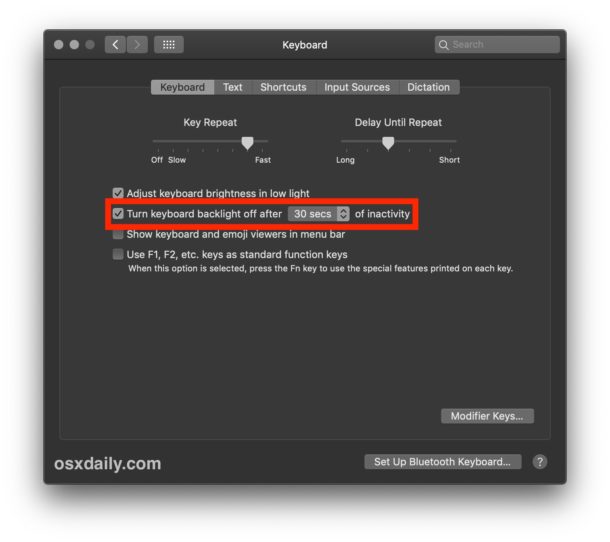
As mentioned earlier, this is separate from other Energy Saver features that cause the Mac to sleep or the display to sleep after inactivity, as this only impacts the keyboard backlighting.
Keep in mind you can also manually adjust key backlighting by pressing the proper FN keys (typically f5 and f6) on the Mac laptop keyboard as well.
Whether or not this setting could impact battery life is debatable, as the lights used to backlight the keyboard are undeniably highly efficient. Nonetheless they do draw power, so you may find some minimal difference one way or the other, if so feel free to share with us in the comments below about whatever change you notice. Perhaps that’s why this feature is not in the Energy Saver section of System Preferences, where you won’t find settings for the keyboard backlighting. Instead you’ll want to go to the Keyboard preference panel on the Mac, which is logical given that it’s a keyboard preference.
The aforementioned steps pertain to this feature in modern MacOS releases. In earlier versions of Mac OS X, there was a slider with the time options instead, and a ‘never’ option which had the same effect of simply unchecking the “Turn keyboard backlight off after inactivity” box in modern MacOS Keyboard preferences.
If you enabled this setting and you leave your Mac alone, the keyboard backlighting will turn off in the set time if the computer is inactive. Keep that in mind if you come across your Mac laptop and the keys aren’t lit, or else you might think the keyboard backlighting is not working at all, or as intended.
The backlit keyboards on MacBook Pro, MacBook Air, and MacBook are one of the Mac laptops great features, and keyboard backlighting makes using a Mac laptop in a low light situation or at night an extra joy.


A few Reddit users reported lagging keyboard input while this setting is activated, when keys are pressed while the backlighting is off. The typed keys won’t appear on the screen until the backlighting is completely on.
https://www.reddit.com/r/macbookpro/comments/a4jzt3/can_you_help_to_check_if_your_macbook_pro_13_with/
Hey Paul,
Is it not the best way just to close 💻 for a some time?
Anyway it’s a very useful Tip and I‘ll save it, too.
Thanks for sharing Paul and have a fantastic start in the new week!
Friendly regards from 🇦🇹
How do you turn the backlight on? I keep my office dark for photoshop work and when I open the lid the keyboard doesn’t light up and I can barely see the keys. How do I fix that?
My backlit keyboard dims and then turns off automatically on a MacBook Pro, but on a fresh install of Mojave on a MacBook Air the setting was turned off and the keyboard lights stay on all the time. I wonder what the default setting actually is? I don’t recall making changes either way.
Anyway, helpful as always. I really like the keyboard backlighting. I also really liked the glowing Apple logo that they removed from the new DongleBooks.