iOS 12.1.3 No Service or Cellular Data Problems on iPhone? Try These Fixes
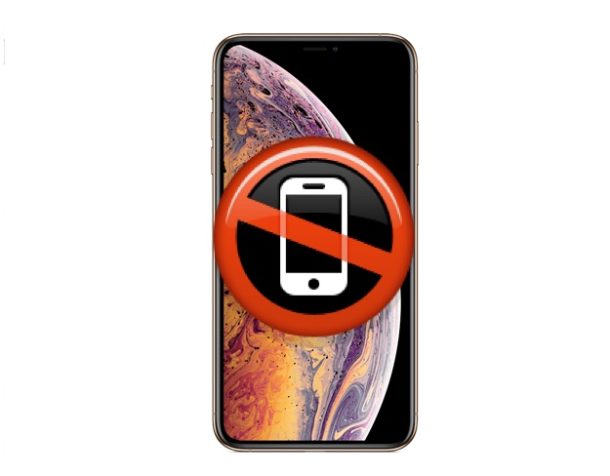
Some iPhone users have discovered cellular data issues after installing the iOS 12.1.3 update, showing “No service”, no cellular data, no cellular reception bars, and sometimes seeing a “Cellular Update Failed” message similar to what was happening with some iPhones after installing iOS 12.1.2. This seems to mostly impact iPhones on particular cellular networks, but it’s not entirely clear why some iPhone devices will experience cellular data problems after installing the iOS 12.1.3 update while others don’t.
Often some of the routine fixes for cellular data not working on iPhone will resolve this problem, including making sure that cellular data is actually enabled and resetting network settings.
As you work through the troubleshooting steps below, be sure to check your cellular data connection after you have tried each of these steps.If one of these methods works for you, you don’t need to follow any others. And be sure to share what did (or didn’t) work for fixing your iOS 12.1.3 iPhone cellular problems in the comments below!
1: Reboot the iPhone, then wait 5 minutes
Try this first, this is based on a few recommendations from cellular carriers. Sprint says wait 3 minutes after restarting, but another cell provider said wait 5 minutes. This may allow a cellular settings update to download and load that can fix the problem.
You can perform a simple reboot on any iPhone by turning it off, then back on again. Holding down the Power button and then swiping to power down the device is typically all that is needed. Then wait a moment and press the Power button again.
For can also try a forced reboot, which is a much more abrupt restart of the iPhone. That process varies per iPhone and whether or not they have Home buttons that click or not, or none at all:
- Force restart iPhone XS, iPhone XR, iPhone XS Max
- Force restart iPhone X
- Force restart iPhone 8 Plus, iPhone 8
- Force restart iPhone 7 and iPhone 7 Plus
- Force restart iPhone 6s, 6s Plus, iPhone 6 Plus, 6, iPhone SE, 5s, 5, 4s, 4, etc with clickable Home buttons
Once the device boots back up, try using cellular data again.
Note after a reboot you can often check for a cellular carrier settings update on iPhone from the mobile provider by going to Settings > General > About and locate the Carrier section too.
2: Remove the SIM Card, Re-insert the SIM Card
Some users have discovered that removing their iPhone SIM card, waiting a few moments, then reinserting the SIM card back into iPhone, has resolved their network issues. This is an easy process that is worth trying, since it appears to work for a fair number of users impacted by this No Service problem.
3: Put into Airplane Mode & Reboot
Some users report that simple putting their iPhone into AirPlane mode for a short while, then rebooting is effective.
- Toggle Airplane mode ON, wait 30 seconds, then reboot the iPhone (turn it off and on again), then turn Airplane mode back OFF once the iPhone is booted back up
If this works, great, though it’s not entirely clear why it would. Airplane mode can serve as a DNS cache reset in iOS so perhaps that mechanism is in play here, though DNS issues would be more likely to cause timeouts and errors when accessing services, rather than no cellular service at all.
4: Reset Network Settings on iPhone
You can also try resetting network settings in iOS. A downside to this approach is that you will lose all saved wi-fi passwords, any custom DNS entries, or other network specific settings customizations. Nonetheless, resetting Network Settings in iOS is an often tried and true approach to resolving network and cellular connectivity problems on the iPhone. Write down the important wi-ifi passwords for networks you’ll rejoin and any other important network settings first. The rest is easy to do, here’s how:
- Open Settings on iPhone, go to “General” and then to “Reset”
- Tap on “Reset Network Settings” and confirm that you wish to reset network settings by tapping the ‘Reset Network Settings’ button
- Wait a moment or two
- Optionally but recommended, reboot the iPhone again
Try using the cellular network now, it should work.
Bonus tip for Sprint users: for Sprint iPhones, you can do a different network settings reset specific to Spring specific network settings by dialing ##72786# then tapping on ‘ok’ at the various prompts to reset network settings and eventually restart the device.
5: Turn LTE to Data Only
- Open Settings, then go to “Cellular” and to “Cellular Data Options”
- Tap “Enable LTE” then select “Data Only”
This worked for some users when troubleshooting prior iOS cellular data problems with iOS 12.1.1 and iOS 12.1.2, so it may help for iOS 12.1.3 as well.
There are a variety of reports about this problem around the web, in Apple Support forums, various Apple fan forums, our comments section and inbound emails, and on Twitter including at Sprint and on the Twitter Apple Support account here, here, here, and elsewhere if you search for “iOS 12.1.3 cellular” or “iOS 12.1.3 mobile data” and similar search terms on Twitter. It’s always vaguely possible there’s some bug or other hiccup involved in the iOS 12.1.3 update or update process, and if that’s the case a future update will be released to fix the problem. But more likely, there is an issue somewhere with a setting on particular devices that are impacted, whether there’s some lingering old configuration or stale data cache, or some other issue behind the scenes that can be easily remedied with a reboot or network settings reset.
Anyway, if the above tips helped to resolve your cellular problems with iPhone and iOS 12.1.3, or if you found another solution to resolve any mobile data connectivity issues with iOS 12.1.3 on iPhone, please share with us in the comments below what has worked for you and what has not too. Include your iPhone model, cellular company, and what iOS version you’re running if possible.


No service I phone 5s
My iphone 5s not show content at my cellular. How to fix it? ASAP
Setting to 4G, VoLTE Off, or 3G appears to have worked.
1. Open Settings, then go to “Cellular” and to “Cellular Data Options”
2. Open Voice & Data
3. Select “4G, VoLTE Off”
Has anyone ever experienced this?
Sometimes I can’t get a call from other.
My phone started getting too hot and battery drain when using LTE. Sometime I get calls but they don’t hear my voice.
If I switch from LTE to 2G Network everything will be okay. I tried to reset Network setting and erase all content or Update iOS via itune,OTA still the same.
Note :
My phone is Iphone Xs Max.
2Nano Sim (ZA/A)
Model A2104
I have an iphone 8 and i have just updated to ios 13 and its still not working i tried all of these and more
how did you delete the update ?
Deleted the update
Connected to iTunes and updated again
Switched to airplane mode and restarted
It sat on “Searching” for about 5 minutes or so
I was also about to try removing my SIM while waiting, and though I didn’t fully remove it (didn’t have small enough tool) it might’ve popped out enough for it to reset, so that may have been the fix as well. Hope this helps
Reset all settings for cellular data issue
My iphone 7 would only do LTE after the update to: . I tried a lot of things because it looked like a carrier update was needed. But what worked was going to Settings=>Cellular Data Options and turning LTE off. Right after that it went back to 4G. Prior to doing that I tried rebboting and waiting 5 min, removing the sim card, rebooting without SIM and then sticking in and a bunch of rebooting with and with out the sim and then sticking the sim back in. Nothing worked until I turned LTE off. Now I need to figure out what that really means…
My cellular network is not working since I updated the IOS to 12.3.1 on my iPhone 6. Infact the mobile data page has gone blank in the settings option. I have tried all the above fixes. nothing has worked. Some one pls help.
Same here, I hope this gets figured out! ugh
Same goes with me with my Iphone 7. I had to factory reset it via Itunes. It works normal at first but not as worst than before I factory reset it.
I am now facing the same issue. ‘Mobile data’ page gone blank.
Was your issue resolved?, if yes, then How?
iPhone 7+ after updating to 12.3.1 cant receive or make calls. All the remedies mentioned above were conducted and still not fixed. Phone was purchased May 4th. First thought it was the SIM card but not to be. I need a remedy..!!
Same goes with my Iphone 7. But after I factory reset it via Itunes, it works. Apple need to sort this matter out ASAP.
I just updated the iOS 12.1.3 and now my cellular service and DATA are not working. I have been on the phone with Sprint all morning and spoke to 3 different people only to find out NONE of them knew what was happening with my phone.
Everything they asked me to do: reboot, remove and clean SIM card, reset network, dialed the ##’s a couple of times, etc., etc., etc. Nothing is working. One of them said that it may be the SIM I have (however, i did not have an issue prior to the update) but they are not sure.
Does anyone else have any other ideas…I am planning on going into the Sprint Store BUT I wanted to make sure there is nothing else I can do before I have to walk into a store.
I need a solution for an iPhone 8. Someone please help!
I reset my network setting after auto restart from this. I again restart my cell. now it work properly. hussssh!
I have iphone 6s with ios:12.1.4 that I cant any call and Unstable antenna mode
when lTE change to 2g then fix it
my iphone antenna is stable now
Thaks
My Iphone 6 plus is draining battery to quickly, auto brightness is not working what should i do now :( this new update is not working properly.
Well it happened to me also after updating.. xs max. had to call sprint from another phone and they honestly didn’t know what the deal was. Had me reset network settings and do the ## thing. After about 5 times of doing it the phone randomly started working again and no problems since. Not cool though.
The “reset network settings” worked on my iPhone 5 SE.
Thanks
I had complete cellular failure on my XS after updating. All of the mentioned fixes had no effect. I took my SIM out and put it in another phone and found it didn’t work either. However if I put a different SIM in my XS it worked OK! It seems the updated messed up my SIM somehow. I have now moved to using the e-SIM and thankfully everything is now Ok.
Watson, except for the fact it’s happening with different carriers. I think this issue is Apple’s ball to carry. Agree that popping the SIM card out and in seems to do the trick.
Pull the SIM card out, then put it back on. That should do the trick.
I think this is a simple config quirk with the wireless carrier, not the iOS release.
Mine got fixed when I chose cellular >cellular data options > enable LTE > voice and data . Using sprint for iPhone XS Max and XR . Both got LTE bars issues and connection problem
Restartimg iPhone 6S is all I need to do to restore cellular. I use T-Mobile.
None of this worked my X is still useless away from Wi-fi with 12.1.3
The same thing is happening with my phone, did you ever figure this out?
Same here. Did either of you ever figure this issue out?
I am in Australia, and I first started to experience cell failures when I bought my iPhoneX (long term iPhone user). It would happen perhaps every 3 months, and the first indication might be an internet usage failure or unable to make a phone call. Restart the phone (didn’t even need to wait) and all fixed.
The phone showed zero signal strength. After resetting, I would have high signal strength without moving my position.
When the iPhoneXS was released, I intermittently experience the same problem. It is at the level of inconvenience really, rather than show stopping. I have not discussed it with Apple as I don’t have sufficient clues, and cannot reproduce the fault.
I don’t think it is a IOS12.x.x problem.
The likelihood of Apple exploring my phone and finding the problem is probably non-existent.
I am in Australia, and I first started to experience cell failures when I bought my iPhoneX (long term iPhone user). It would happen perhaps every 3 months, and the first indication might be an internet usage failure or unable to make a phone call. Restart the phone (didn’t even need to wait) and all fixed.
When the iPhoneXS was released, I intermittently experience the same problem. It is at the level of inconvenience really, rather than show stopping. I have not discussed it with Apple as I don’t have sufficient clues, and cannot reproduce the fault.
I don’t think it is a IOS12.x.x problem.
The likelihood of Apple exploring my phone and finding the problem is probably non-existent.
and if all these ideas fail, as happened with me, don’t discount calling your cellular carrier. My problems presented as above, waste time as Apple tried to help and finally called AT&T who found they had an IMEI mismatch. Upon updating all worked fine. The IMEI problem had, somehow, gotten past their security and I suspect the update triggered something that made the issue more obvious. So…it was an AT&T mistake that went unnoticed until this iOS update.
I have had this problem and puzzled over it. I get a “no service” signal. Sometimes a “No Sim” message. In both cases, I have reestablished service by removing and reinstalling the Sim card. No loss of anything.