How to Disable Smart HDR on iPhone
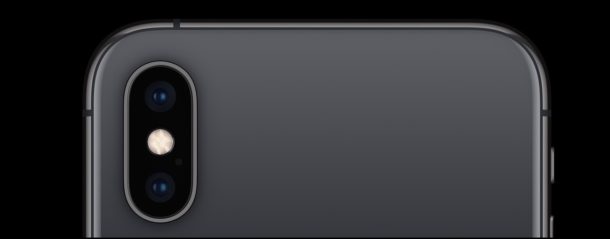
The newest iPhone models include a camera feature called Smart HDR which aims to extend the High Dynamic Range feature to bring out even more details in the shadows and highlights of a photo. This is done automatically by iOS by blending together multiple exposures of the picture taken by iPhone camera, which is then saved as that Smart HDR version. While most iPhone users will want to keep Smart HDR enabled on their iPhone, there are some photography situations where it might be desirable to disable Smart HDR on the camera of iPhone too.
Note that disabling Smart HDR will also re-enable the manual HDR controls on iPhone 11, iPhone 11 Pro, iPhone 11 Pro Max, iPhone XS, iPhone XR, and iPhone XS Max, or newer.
Smart HDR is currently only available on the newest model iPhone cameras, including iPhone 11, iPhone 11 Pro, iPhone 11 Pro Max, iPhone XS, iPhone XS Max, and iPhone XR, and later models. Earlier model iPhone do not have Smart HDR, though they do have HDR or Auto HDR, which are generally similar but different and have less detail for extreme lighting scenarios. Nonetheless since not all iPhone models have this feature, not all iPhone models will be able to disable or enable Smart HDR either.
How to Disable Smart HDR on iPhone Camera
Turning off Smart HDR is simple:
- Open the “Settings” app on iPhone
- Go to “Camera”
- Locate the switch for “Smart HDR” and toggle that OFF *
- Exit Settings
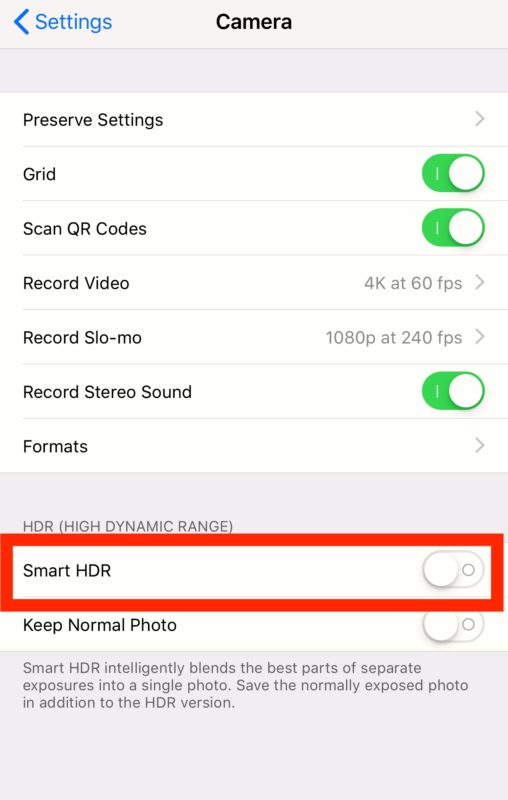
With Smart HDR turned off, you can still use regular HDR with the iPhone camera if desired, it just doesn’t automatically use the multi-exposure tricks offered by Smart HDR.
Once Smart HDR is disabled, using HDR manually or automatically or not at all is done from the iPhone Camera app by tapping on the “HDR” button on the screen and then choosing On, Off, or Auto.
* If the iPhone setting here is shown as ‘Auto HDR‘ instead that means the devices camera does not support the Smart HDR feature.
What is Smart HDR on iPhone?
HDR stands for High Dynamic Range, which aims to improve the detail and luminosity of a photo by combining several different versions of the same photo into a single version of the same picture. This happens automatically with the HDR feature on iPhone, and Smart HDR is an enhanced version of that.
In the iOS Camera Settings, Smart HDR is described briefly as: “Smart HDR intelligently blends the best parts of separate exposures into a single photo.”
On the iPhone XS camera product marketing page here, Apple describes Smart HDR as follows:
” Smart HDR – Leveraging multiple technologies — like faster sensors, an enhanced ISP, and advanced algorithms — Smart HDR brings more highlight and shadow detail to your photos.”
Accompanying that description is the following photo, which demonstrates Smart HDR capability of bringing out more details from both the highlights and shadows of the photo, and as you can see this is an excellent picture and pretty amazing to be taken with an iPhone camera:

How to Enable Smart HDR on iPhone Camera
You can also turn Smart HDR back on again if you’d like at any time:
- Open the “Settings” app
- Go to “Camera”
- Locate the switch for “Smart HDR” and toggle to the ON position
- Exit Settings
Another setting you can adjust as needed on an iPhone (or iPad) is whether the iPhone camera saves two photos from an HDR picture or not. Most heavy photographers will want to keep that feature enabled since they can manually choose the best looking photo, but some users may prefer to simply keep the HDR version.


Pls,am a new user of iPhone xs Marx camera,the phone camera is somehow grey whenever I snap . How do I fix it? The phone HDR is not showing and equally not highlighting
First and foremost thank you for your article. I’ve since turned off the HDR.
My problem with my Xs camera is–unlike the 6S, which I would manually reduce exposure to eliminate a washed out area, say, of a tulip petal; and bring the color back and the shadows, to a point, get darker but with rich color–great to paint from–is a step backward.
I turned off the smart HDR; and I still have a huge problem–the newer camera is why I got the X–using a white piece of paper in the background or not, the image goes to an overall smoky-grey cast–it’s awful.
I found a 2018 thread on an apple community page–but nothing else. I really do want to say, “WTF”.
Apple store rep said the new HDR has 30 or so exposures and it flattens an image that “most ppl” like.
I like higher contrast; but haven’t found a third party camera app that approximates my 6S.
Using Enlight and other editing apps don’t help–the image is already messed up.
Short of using my older ipad, any other helpful ideas?
Thanks!
Scott, I know exactly what you mean, I think the image processing started to get very aggressive with iPhone X, XS, XR Max, etc, and it tends to create muddied looking pictures (at least in my opinion too, especially with portraits of people with fair skin it makes them look either very grey, yellow, or red… certainly not accurate).
One solution is to manually increase the contrast while you’re taking the photo (sliding up on the photo viewfinder).
My solution that I use more often however is to brighten the image with a third party image editing app, I use Snapseed (it’s free) for this purpose.
I feel that I have to post-process images a lot more with this camera than with the other iPhone models.
Hey Paul,
I have a iPhone 8+ and there in Cameron discription staying that the best way to take photos is in High Efficiency because of Low formation, but I take always more than two or three photos, for compare which is better.
Thanks for sharing great tips, and have a fantastic day!
Friendly greetings from 🇵🇳