How to Use Do Not Disturb on iPhone or iPad
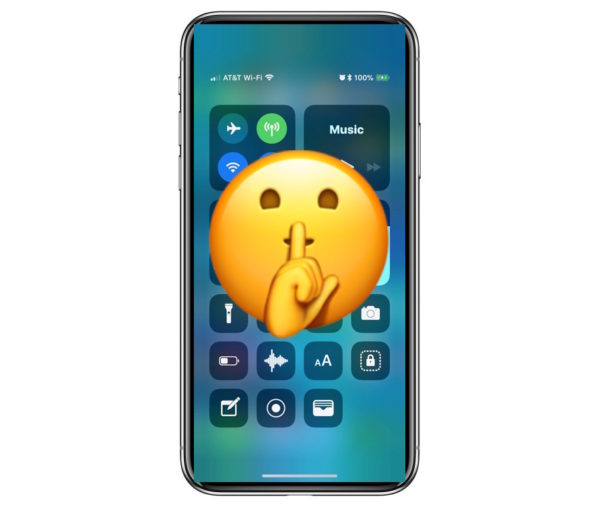
If you want your iPhone or iPad to be silent for a while and not beep, buzz, chime, and pester you with notifications and alerts, then Do Not Disturb mode is for you. Do Not Disturb is an excellent feature which places the iPhone or iPad into basically a silent mode, where all inbound calls, messages, alerts, notifications, and other activity is temporarily silenced and prevented from reaching the screen. Critically, the iPhone or iPad will still get messages, phone calls, email, and notifications, they just won’t make any appearance on the device while Do Not Disturb mode is enabled.
You can place an iPhone or iPad into Do Not Disturb mode manually and quickly at any time, and likewise you can easily toggle the feature off at any time too. If you’re unfamiliar with the excellent do Not Disturb feature of iOS, read on to learn how to use it.
How to Enable Do Not Disturb Mode on iPhone or iPad
- Access Control Center on iPhone or iPad by swiping down from the top-right corner of the screen (*in earlier iOS versions, swipe up from the bottom of the screen to access Control Center)
- Tap the crescent moon icon to enable Do Not Disturb Mode on the iPhone or iPad, it will show as highlighted to indicate that it is enabled
- Leave Control Center and enjoy the peace
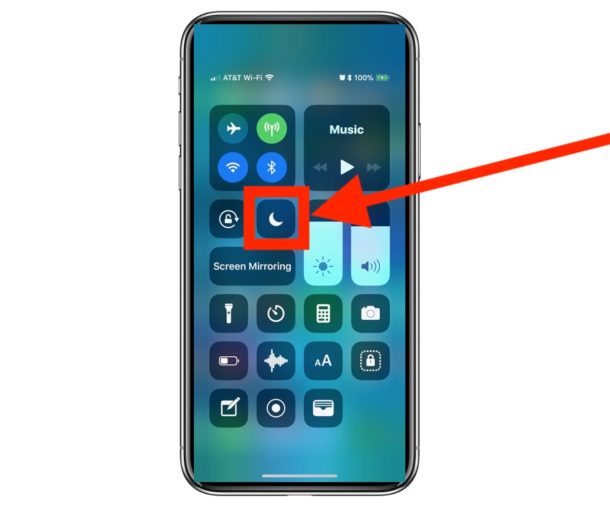
An indicator that Do Not Disturb mode is enabled is the crescent moon icon in the devices status bar at the top of the screen. If you see the moon, Do Not Disturb is currently turned on.
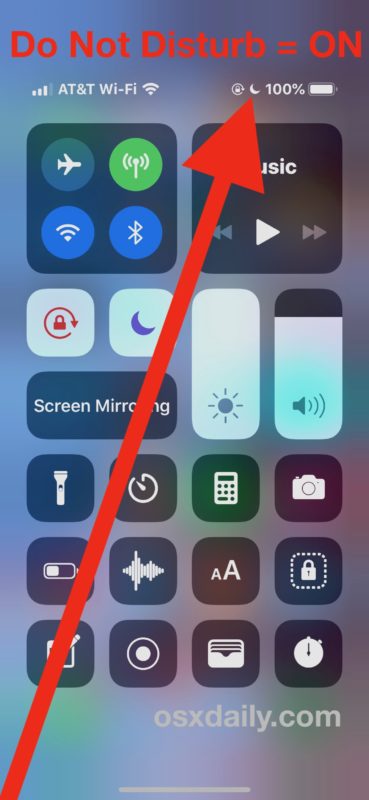
Remember, when Do Not Disturb mode is enabled on an iPhone or iPad, no calls, no messages, no emails, no alerts, no notifications, nothing will appear to come through to the device, as everything is basically silenced while Do Not Disturb mode is on.
While Do Not Disturb mode is on you can still make outbound calls, send and receive messages and texts, emails, read alerts and notifications, and perform other communications, and even check the alerts and notifications directly through Notification Center, just remember that any inbound alert is silenced while this feature is enabled. For example if you’re having an iMessage conversation with someone while Do Not Disturb is enabled, their messages will not make any sound or vibrate on your device (unless you set them up as an Emergency Bypass contact, more on that in a moment), but you can still freely converse back and forth.
When using Do Not Disturb mode, it’s a good idea to selectively set up Emergency Bypass for specific contacts so that they can bypass Do Not Disturb mode when it’s enabled on your iPhone or iPad, but be selective about who you choose; perhaps a few of your most important family members or friends that you want to always be able to reach you no matter what, or your boss (just kidding, don’t let them disturb you either!), or maybe you have a critical pager or alert contact for work that must always get through, as many doctors and IT staff do.
Note that because Do Not Disturb can be accessed rather easily through Control Center, it’s also fairly easy to be inadvertently turned on, which can lead people to wonder why their iPhone is not ringing or getting messages or making sounds seemingly out of the blue and think something is wrong with their device, but often it’s just a matter of the feature accidentally being enabled. This is particularly true with anyone who has a child that uses their iOS device, but it can also happen just from fidgeting with an iOS device in a pocket or with some inadvertent gestures, taps, and swipes.
How to Disable Do Not Disturb Mode on iPhone or iPad
- Access Control Center on iPhone or iPad by swiping down from the top-right corner of the screen
- Tap the crescent moon icon to disable Do Not Disturb Mode on iPhone or iPad
- Leave Control Center as usual, all messages, alerts, notifications will come through as expected
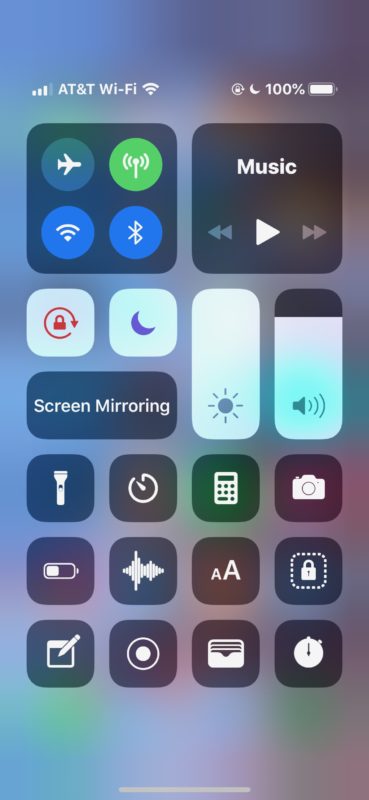
With Do Not Disturb turned off, the iPhone or iPad will receive alerts, sounds, vibrations, notifications, and all other indicators of inbound communication and information. This is the default mode of an iPhone or iPad.
If you find yourself using Do Not Disturb mode often, you might like to go further by setting up Do Not Disturb on a schedule, for example in the evening hours, or during work hours, or something similar when you want some peace and quiet from your device. Another potentially helpful feature if you spend a lot of time in the car driving is to use Do Not Disturb while driving on the iPhone, which will mute the alerts and sounds while you’re in a vehicle and driving, to reduce driver distraction.
If you know of any other helpful tips or tricks for using Do Not Disturb mode on an iPhone or iPad, share them with us in the comments below!


I really need to set this up – at the moment I have just been turning vibrations off in sounds, which works fine, but then I forget to turn it back on when I wake up.
DND does NOT silence alarms!!!!!! I just tested this and alarm set rang as normal.
Yep, found that out the hard way! ;-D
what I use daily
Hey Siri..do not disturb on/off
Thanks Steve, great trick, using Siri to activate Do Not Disturb is really helpful.
I like using Hey Siri for clock and other type of stuff if laying down or something like that, it’s a lot better than going across the room and messing with a phone to toggle the feature or find out some information. Great reminder for an excellent use of Siri!
How is Do Not Disturb different from Airplane Mode?
Airplane mode does NOT silence anything, they are two completely different features I would suggest you educate yourself on the vast differences.
AirPlane mode turns off the devices electromagnetic radios including disabling wi-fi, cellular, and bluetooth. It basically disables communication to and from the device.
Do Not Disturb mode just silences incoming alerts, messages, notifications, etc.
What would be better with this do not disturn is that a pop up time comes up to enable you to choose a time slot like 15 mns, 1 hours 2 hours 4 hours or never and so on….so that the phone after a set period will auto revert to normal.
It does! Well, not for 15 minutes, but if you press and hold oon the crescent moon button, it gives you the option to turn on Do Not Disturb for 1 hour, until this evening, or until you leave your present location, i.e. school. I hope they add more options, but I use these all the time.
“With Do Not Disturb turned off, the iPhone or iPad will receive alerts, sounds, vibrations, notifications, and all other indicators of inbound communication and information. This is the default mode of an iPhone or iPad.”
Not true!!
My new iPhone 7 was set automatically to refuse calls when I was driving, causing me to miss five very important calls. Disappointing.
What you describe is probably the separate feature called Do Not Disturb While Driving, which detects when the iPhone is moving (presumably in a vehicle) and is aimed at preventing driver distraction. You can turn that off as well if needed.
https://osxdaily.com/2017/11/03/use-do-not-disturb-while-driving-iphone/
Hope that helps!
You didn’t mention 3D pressing on the Do Not Disturb moon, which brings up a few options – such as Until I Leave This Location. I find that a fantastic option.