How to Find iPad Model Name & Model Number
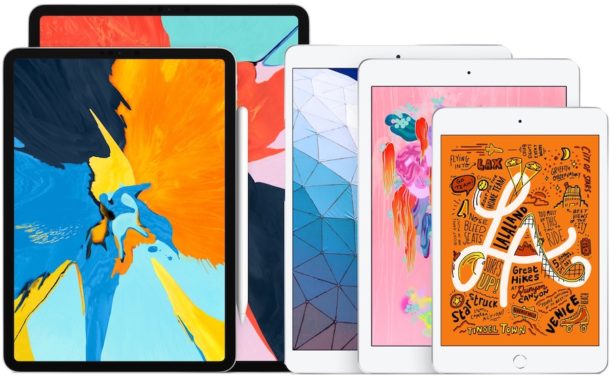
Need to find the model name and model number of an iPad? Many iPad tablets visually look the same or similar, so you can’t always tell which iPad model a device is simply by looking at it. Fortunately, there’s an easy way to quickly find the iPad product name and iPad model number.
We’ll show you how to see the iPad model name and model number directly in the Settings of the device.
Note this is seeking to find the iPad model name (like “iPad Pro 12 inch), not the name of the device that is user-provided (like “Pat’s iPad”).
How to Find iPad Model Name & iPad Model Number
- Open the Settings app on the iPad
- Go to “General” and then go to “About”
- Look near the top of the About Settings screen to find the “Model Name” entry to find the iPad model name
- Directly under Model Name, find the iPad “Model Number”
![]()
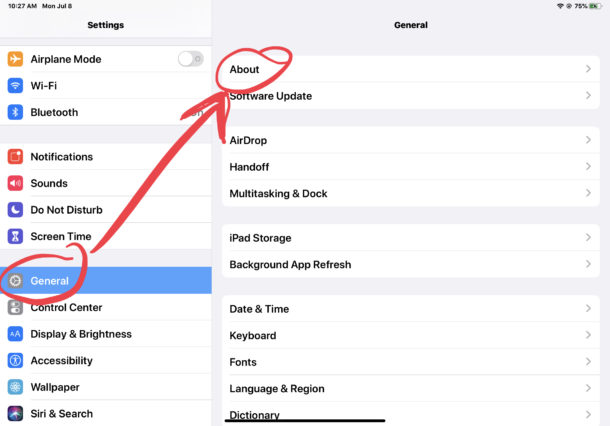
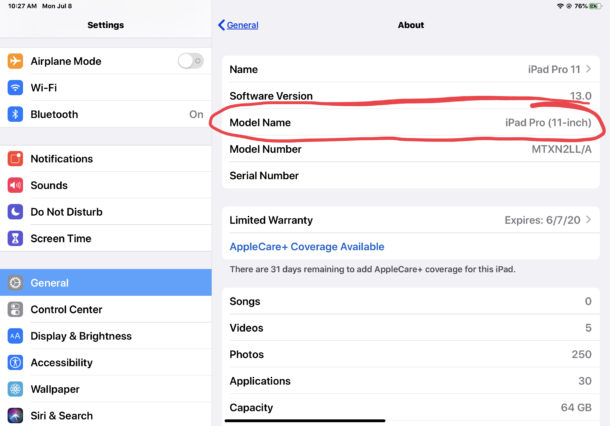
The iPad model name is sometimes something obvious like “iPad Pro (11-inch)” or something a little more technical like “iPad (6th generation)” which implies the generation of that particular release.
The iPad model number is usually in the format of hexadecimal letters and numbers with a slash, for example an iPad model number might be something like MTXN2LL/A.
Note that iPad model name and iPad model number are not the iPad serial number, which is unique to each specific iPad device. Instead the iPad model name and model number are generic for particular makes of the device.
What iPad Model Number Do I Have? Starting with Letter A?
Here’s another way to how to find specifically what iPad model number you have in a different identifying format which starts with the letter “A”, the model “A” number is different compared to the product model number.
Find the corresponding model number in Settings > General > About > “Model Number” and then tap on the text for “Model Number” to switch to AXXXX model number format. Once you have that information, you can then match that information with the following list:
- A1219, A1337 – iPad 1
- A1395, A1396, A1397 – iPad 2
- A1403, A1416, A1430 – iPad 3
- A1458, A1459, A1460 – iPad 4
- A1822, A1823 – iPad 5
- A1893, A1954 -iPad 6
- A2197, A2200, A2198 – iPad 7 (2019) 10.2
- A1474, A1475, A1476 – iPad Air 1
- A1566, A1567 – iPad Air 2
- A2152, A2123, A2153, A2154 – iPad Air 3 (2019)
- A1584, A1652 – iPad Pro 12.9 first generation
- A1670, A1671 – iPad Pro 12.9 second generation
- A1876, A2014, A1895, A1983 – iPad Pro 12.9 third generation (2018)
- A1980, A2013, A1934, A1979 – iPad Pro 11 first generation (2018)
- A1673, A1674, A1675 – iPad Pro 9.7
- A1701, A1709 – iPad Pro 10.5
- A1432, A1454, A1455 – iPad Mini
- A1489, A1490, A1491 – iPad Mini 2
- A1599, A1600 – iPad Mini 3
- A1538, A1550 – iPad Mini 4
- A2133, A2124, A2126, A2125 – iPad Mini 5 (2019)
This can be a little confusing but if you’re working with an Apple tech or troubleshooting your iPad the model names and model numbers may be used.
This works for all iPad, iPad Pro, iPad Air, iPad mini, as long as they are running a modern version of iOS or iPadOS system software. Earlier versions of iOS and iPadOS did not readily show the iPad Model Name in the same settings screen.
You may need to find the iPad model name or iPad model number for troubleshooting, warranty purposes, for a device repair, for compatibility with some specific software or hardware, amongst other reasons.
Similarly, you can also find the iPhone model name and iPhone model number in the same Settings screen on those devices, as well as for iPod touch. finding a Mac model name and model year and finding the model identifier number of a Mac is different however, since MacOS is different from iOS and iPadOS.
It’s worth mentioning this is not the only information that is sometimes referred to as a model number. Somewhat confusing is that the iPad model number is different from the device model number identifier which is sometimes printed onto the device itself, but you can find the device model number identifier elsewhere in Settings if that information is needed for some reason, but for most users only the iPad model name and model number are going to be necessary when checking for device compatibility, warranty information, repair information, and for other purposes. To add to the confusion, even Apple on a support document refers to the different device number identifier found on the back of devices as a model number, despite the Settings app in iOS and iPadOS also calling a different number a model number – clear as mud, as they say! Either way, either number will be able to tell you which iPad device you have or are working with.


“…in the format of hexadecimal letters and numbers?” That’s not right – How about alphanumeric?
Nope. The model number is a hexadecimal number. Hexadecimal is the name of a 16-digit numeric system often used in programming, where letters A through F are used to complete the six additional digits needed in addition to the same ten digits used in the decimal system to complete the total of sixteen digits.
I am really happy to see my iPhone model and others. I have tried the best to find out two more times but I didn’t. To read your blog finally I got it. Thank you so much, writer.
You can also obtain these types of information using the following link. This works for Macs as well as iOS devices. You will need the serial number, which is often engraved on the device.
https://everymac.com/ultimate-mac-lookup/?search_
Again, I would like to request that these tips indicate which models and iOS versions they are for. I have 3 iPads. An iPad 1 (original version) an iPad 3 and an iPad 5th generation.
This tip only works on my 5th generation iPad. The model number is displayed on all of them, but there is no “model name” for the older units.
I would think it’s obvious to assume that new features are on new iPads or at least new software. Your original iPad is ancient, it won’t have new features, how would it? Do you think that way about everything in life? If you read a newspaper article about an event today, it must have been going on yesterday too? If you see a ‘road closed’ sign it must have been closed 200 years ago? If you read something about a new car, are you shocked to discover that a car from 40 years ago does not perform the same? Or do you think “this is current information, so it applies to current things, but not retroactively because we have no invented time machine.” Aside from Bill complaining, this is helpful information. I noticed it works on iPhone too, but only on new iPhones and not OLD IPHONES, but that’s because it’s an OLD IPHONE and unlike Bill I realize that old things are different from new things.
I find that many of these tips work just fine on older devices, such as my iPad 5th generation.
Remember that not everyone can afford the latest and greatest.
By noting which devices and OS are required for these tips to work, then it would help a lot of people.
I have noted that in the past there have been MANY comments that this feature or that feature do not work for them.
BTW: I am a retired electronic engineer and am well aware that some older devices are not able to use all of the new features….just tell us which ones.
Finding model name / number of iPad / iPhone in Settings app requires at least iOS 12.3 or later.
Crikey! Do you put everyone down so harshly? Clearly manners and decency are not part of your ‘how to’ brain function.
Just as obvious as it should be to assume that not everyone is using the latest device and/or running the latest software, so the clarification should have been made in the article that the model name is only available if running iOS 12 or later (in fact, they usually do note software and hardware requirements for tips published on this website to work; they just seem to have accidentally forgotten to do so this time).
model name was introduced in iOS 12, and I do agree it should have been noted in the article text. Model number has always been there.
You can tap on the “Model Number” to cycle between the iPad product model number (like MNRN2LL/B) and device ID number (like A1671)
Yeah, but the model name such as ‘iPad Pro 10.5 in’ or ‘iPad 6th gen’ was only added to the ‘about’ page in iOS 12. It wasn’t shown in earlier versions.