How to Stop iPad from Getting iPhone Messages
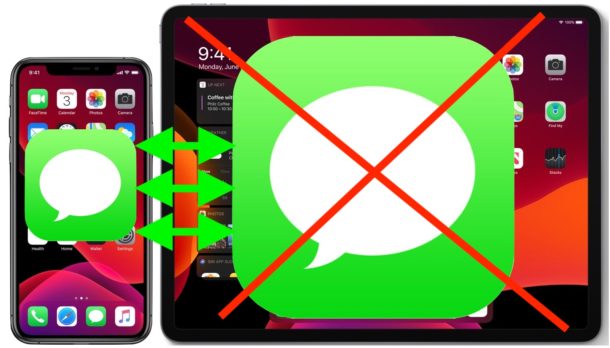
Ever wondered why your iPad is getting text messages from your iPhone? And have you ever wondered how to stop the iPad from getting iPhone messages? This article will show you how to disable the feature that allows all iPhone messages to be shared and received to an iPad.
If you haven’t noticed already, if you have an iPad setup with the same Apple ID as an iPhone, the iPad will get messages from the iPhone, and the iPad can also send messages too. This iMessage sharing feature is really useful for some people, but for others it can be very frustrating, annoying, or invasive. For example, if you have a personal iPhone but a shared iPad for the house that sits on a coffee table or similar, your personal text messages may be visible and readable by anyone using the shared iPad. Thus, if you have multiple people that use the same iPad, it might be desirable to turn off this feature and stop the iPad from receiving iMessages and text messages that were sent to and from the iPhone sharing the same Apple ID.
How to Stop iPad Receiving & Showing iPhone Text Messages
Tired of getting iPhone messages showing up on iPad? Here’s how to turn that feature off and stop that from happening:
- Open the “Settings” app on iPad
- Go to “Messages””
- Locate the switch for “iMessage” and turn that to the OFF position to disable messages from iPhone appearing on the iPad
- Exit Settings as usual
![]()
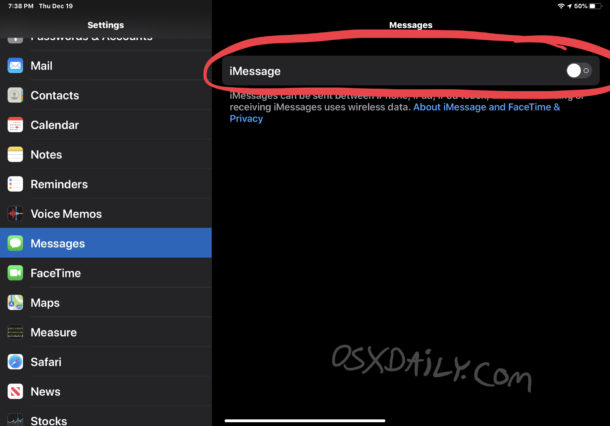
With iMessage on iPad turned off, the iPad will no longer receive any messages from iPhone. This means the alerts and notifications for messages will no longer appear on the iPad screen, and the iPad will no longer keep a running thread of all conversations had on the iPhone either.
Note that by turning off iMessage on iPad, not only will the iPad no longer be able to receive iMessages, but it will also no longer be able to send messages too. This basically makes the Messages app unusable on the iPad, as when it’s launched with iMessage turned off it asks for the feature to be enabled again (which requires authentication with the Apple ID, not just anyone can turn this on without the password and login).
Of course if you like the iPad getting and receiving messages from iPhone, then you will not want to turn this feature off, as doing so will prevent the iPhone messages from going to and from the iPad. So like so many other features on iOS and iPadOS, this is entirely a matter of personal preference.
The amount of times I’ve heard relatives and friends ask me variations of “Why is my iPad getting my iPhone text messages?” suggests this is a fairly common question and perhaps a common nuisance too, at least for people and households sharing an iPad. So whether the iPad is for family use, a child, spouse, partner, or just general shared use, consider whether or not you want your iPhone messages appearing on the device or not, and adjust your settings accordingly.
Essentially what you are doing here is disabling iMessage on the iPad, and for what it’s worth you can also disable iMessages on iPhone but because iMessage and Messages app are such a fundamental component to iPhone it does not make sense for most users to do that.
Like nearly every other iPhone and iPad feature, you can always reverse this change later if you want to and re-enable iMessage in iOS and iPadOS again on the iPad, which will automatically set the messages sharing feature back on again. Just go back to Settings > Messages > iMessage and turn that switch to the ON position.
Do you have any tips or ideas about iMessages sharing between iPad and iPhone? Do you have any questions about this feature? Let us know in the comments!


This was not very well thought out. Say you’ve got an iPhone, then you get an iPad for general family use, access to iMessages is controlled from the iPad? What if mom and dad want private texting on their iPhone? Turn off iMessages from iPad so the kids don’t get your private messages, kids just turn back on iMessages from the iPad and get the private messages again- friggin brilliant!
Is there a way to delete the previous messages from iPad without deleting from my phone. I am trying to free up space on my iPad.
Thanks in advance
Even if the iPad is not shared, it can be useful to disable iMessages on the iPad.
A problem occurs when the iPad is connected to the internet, but the iPhone isn’t. This happens typically when you travel overseas and leave the iPad in the hotel and go outside with the iPhone.
Someone sends you an iMessage, which is delivered on the iPad, but not received on the iPhone until you get back to the hotel, maybe hours later. However, the sender thinks you have received it because it is shown as delivered on their iPhone.
The only way I have found to avoid this problem is to disable iMessages on the iPad. Typically this will cause the sender’s iMessage to be sent as a text message or SMS (unless they have disabled this feature) and you will receive it within about 10 minutes on your iPhone.
Good to know that it’s possible to disable imessages sent to iphone from also arriving to other devices using the same iCloud account such as an apple watch, iPad or Mac. However, there is an important related feature that needed to be mentioned in this article and happens to be missing: text message forwarding, found in settings>messages on the iphone. It allows to choose which devices using the same iCloud account as the iphone will also receive any cellular SMS text messages (green bubbles) sent to the iphone. By using this setting instead of the method outlined above, users can stop other devices from getting any cellular SMS text messages (green bubbles) sent to the iphone, while those same devices can still continue receiving all iMessages (blue bubbles) sent to the iphone.
I agree, for people wanting privacy should opt for this. It can really get them in trouble otherwise. :-D
If iPhone and iPad both receive messages, how can I delete a message from one device and have it deleted from the other device too? Now I have to delete the message on both.
Thanks!
Great question. There are two ways to do that;
– One you are doing which is to manually delete the messages from both (or all) devices.
– The other is to use iCloud Messages which will cause a message to be deleted from all devices sharing the same iCloud/Apple ID when a message is deleted from one. That feature is discussed here:
https://osxdaily.com/2018/05/30/how-enable-messages-in-icloud-ios/
Hope that helps!