How to Switch AirPods Between Devices (iPhone, iPad, Mac, Apple Watch)

How would you like to switch AirPods between iPhone, iPad, and Mac? Or what if you’d like to switch AirPods from iPhone to Apple Watch or even Apple TV? If you have a pair of AirPods and multiple Apple devices, you can easily switch AirPods and AirPods Pro between any of your other Apple products, and the transition is seamless.
To be able to switch AirPods and AirPods Pro between your Apple devices, you will need to make sure each of your devices are using the same Apple ID and iCloud, as the AirPods use the iCloud ID to identify and sync which iPhone, iPad, Mac, Apple Watch, Apple TV, or iPod touch belongs to you. Thus we are assuming you are switching AirPods between your own devices, for example switching AirPods from your iPhone to iPad, or iPad to iPhone, or either of those to your Mac. This is not the same process as connecting AirPods to someone else’s iPhone or other devices.
How to Switch AirPods Between iPhone, iPad, or iPod touch
Have multiple iPhone, iPad, or iOS devices that you want to switch AirPods between? Here’s how you can do that:
- Have the AirPods in your ears and out of their case, making sure they are sufficiently charged to be used
- Open Control Center on the iPhone or iPad that you want to switch AirPods over to
- Tap and hold on the Music controls
- Tap the little AirPlay audio icon in the corner, it looks like a triangle with circles radiating out of it
- Look under the “Headphones” section and tap on the AirPods that you wish to connect to and switch to the current device
- Wait a moment and a checkmark will appear alongside the “AirPods” name, signifying they are switched to the current device and ready to be used
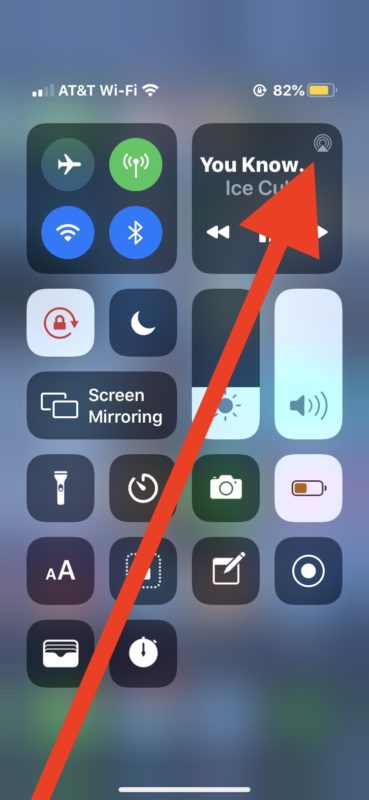
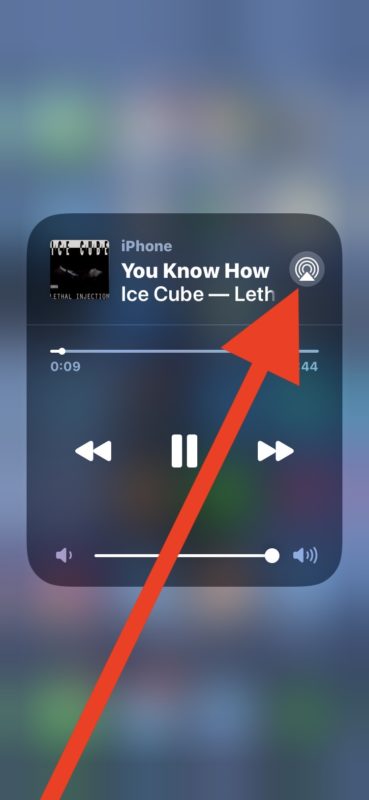
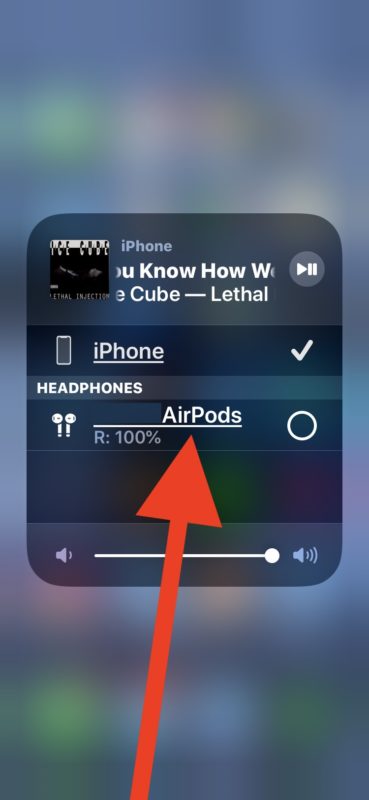
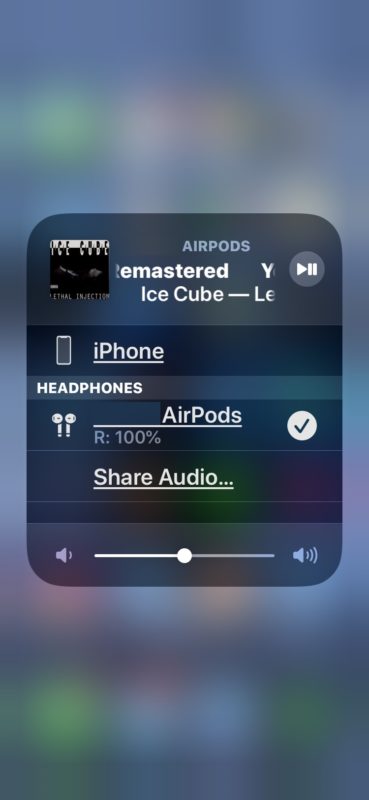
Now you can use AirPods on the current device, so play music or listen to podcasts as usual and enjoy.
This process is the same on iPhone, iPad, and iPod touch. If you use AirPods with a Mac then you can also switch AirPods from iPhone or iPad to a Mac, and vice versa as well.
How to Switch AirPods from iPhone / iPad to Mac
Assuming your AirPods are already paired with your iPhone or iPad, you can easily switch them to your Mac:
- Put the AirPods in your ears
- On the Mac, pull down the Bluetooth menu bar item
- Select “AirPods” from the list, then choose “Connect” to switch AirPods from iPhone to the Mac
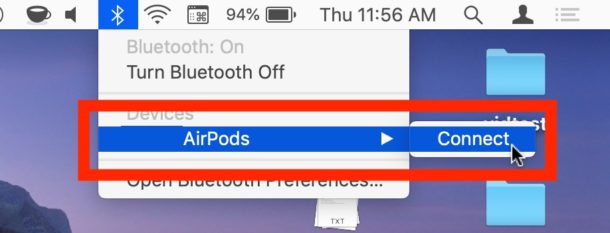
All audio on the Mac now will transmit to the AirPods.
You can switch AirPods back from the Mac to the iPhone or iPad or another device at any time by repeating the steps above to access Control Center on the iPhone or iPad, then selecting the AirPods from the Music control panel.
How to Switch AirPods to Apple Watch
You can also switch AirPods audio output to Apple Watch from any other Apple device, here’s how:
- Put AirPods in your ears
- Unlock Apple Watch and go to the Home Screen, then swipe up to access Control Center
- Tap on the “AirPlay” icon, it looks like a triangle with circles flying out of it
- Select AirPods from the list of devices shown as available for AirPlay audio
Now you can play any music, podcasts, or audio from Apple Watch directly to AirPods or AirPods Pro.
Switching back from Apple Watch to something else, like back to iPhone or iPad, is just a matter of starting the process from the other device.
How to Switch AirPods to Apple TV
Want to connect AirPods to Apple TV to watch a show, video, movie, play a game, or anything else with the audio coming from Apple TV to AirPods? That’s easy too:
- Place AirPods in ears
- Turn on Apple TV then access the Home Screen
- Hold on the Play / Pause button on the Apple TV remote
- Select “AirPods” from the list of devices that show up
Again, switching AirPods from Apple TV to another device is then initiated from the other device you want to switch to, it’s all seamless.
Assuming all goes as expected, the transition and switching of AirPods between iPhone, iPad, Mac, Apple Watch, or Apple TV is simple and you won’t need to do anything else. You should not have to connect or pair AirPods or AirPods Pro again to any of the devices, it should be seamless, as long as the devices you are switching between share the same Apple ID.
To reiterate yet again, it is critically important that every device you are attempting to switch AirPods between is using your same Apple ID, that’s the only way to have this process be this simple and seamless. If you are trying to connect AirPods to someone else’s iPhone or iPad, or Mac, you use a different process which essentially re-pairs the AirPods to that different device.
You should not have to pair, setup, or re-sync anything, this process should be seamless as long as the devices are using the same Apple ID. Nonetheless if something goes totally haywire, which is unlikely, you may find yourself needing to reset AirPods and then it can also be helpful to know how to set up AirPods with iPhone or iPad, pair AirPods Pro, and use AirPods with Mac.
For what it’s worth, you can also use AirPods with Android devices but you will not get the same seamless transition or switching of AirPods between iPhone and Android as you do with other Apple devices.
Do you know of any other helpful tricks for switching AirPods between iPhone, iPad, Mac, Apple Watch, Apple TV, iPod touch, or other Apple devices? Let us know your experiences and thoughts in the comments.


I’m finding the Apple TV played the least nice in this mix. For instance, I’ve found that the volume controls sometimes fail to work and I have to disconnect and reconnect to fix. Another annoyance is, after I’ve used the AirPods on the Apple TV and I’ve disconnected them, if I later try to use them they automatically reconnect to the Apple TV again. A bit confusing at best but sometimes I find I need to go to the Apple TV to get them disconnected.
Bad link in this sentence – “If you are trying to connect AirPods to someone else’s iPhone or iPad, or Mac, you use a different process which essentially re-pairs the AirPods to that different device.”
Actually, there is an extra step in the ‘how to switch airpods between iphone, ipad or airpod touch’ section. Step 3, tapping and holding on the music controls, is not required as the little airplay icon is already shown as part of the music controls upon opening control center and tapping on it will lead directly to the airplay section where one can choose what device to use for audio output, such as the airpods. No need to tap and hold the music controls and then tap on the airplay icon, that’s one step too many.