How to Save Credit Card Info in Safari on iPhone & iPad
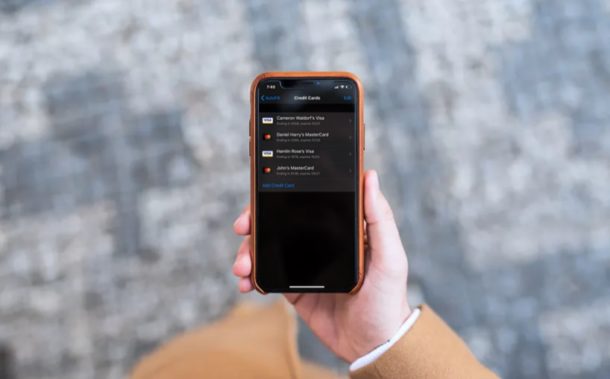
Did you know that you can save credit card info into Safari to make quick purchases from iPhone or iPad? If you are you tired of filling out your credit card details every time you make an online purchase, this excellent autofill credit card feature is for you as it allows for quick access to credit card payment info in Safari on iPad and iPhone.
Safari, the default web browser that’s included with iOS, ipadOS, and macOS devices, is fully capable of securely storing your credit card information and automatically filling it whenever required for online purchases. The feature works in a similar way to using iCloud Keychain, a feature that autofills login information and passwords upon request. However, for this functionality to work, users need to manually enter their credit card details first.
If you want to try this nifty Safari AutoFill payment info feature on your iOS or iPadOS device, then read on to learn how you can save your credit card information in Safari on both the iPhone & iPad.
How to Save Credit Card Info in Safari on iPhone & iPad
Before you go ahead with this procedure, make sure your iPhone or iPad is running at least iOS 12 or later, since this feature isn’t available on older versions. Follow the steps below to learn how to manually input your credit card details for later use with Safari autofill:
- Open the “Settings” app from the home screen of your iPhone or iPad.

- In the Settings menu, scroll down and tap on “Safari” in order to adjust the settings for your web browser.

- Here, tap on “AutoFill” which is located under the General category, as shown in the screenshot below.

- Make sure the toggle for Credit Cards is enabled. Now, tap on “Saved Credit Cards”.

- Since you haven’t added anything, this page would be blank. Choose “Add Credit Card”

- Here, you have two options. You can either use the Camera on your iPhone or iPad to scan the front side of your physical credit card, or manually input the details as shown below. Once you’ve typed in the required information, tap “Done” to save the card.

- As you can see here, your credit card has been successfully added to Safari.

That’s really all there is to it, now your credit card info is stored on the iPhone or iPad and ready access through Safari when making online orders or purchases through the web browser.
From now on, whenever you visit a page where you’re asked to type in your credit card details, you could use the Safari AutoFill feature that shows up on your iOS or iPadOS keyboard to automatically fill your name, card number and expiry date. The information is stored encrypted so there’s little security concern, and furthermore you’ll be asked to authenticate the credit card autoFill with Face ID, Touch ID, or passcode, depending on the device you own.
This obviously applies to iPhone, iPad, and iPod touch, but if you own a Mac you’ll be able to take advantage of Safari AutoFill on your macOS machine as well.
Additionally, you can also choose to sync the stored credit card information across all your other macOS, ipadOS, and iOS devices with the help of iCloud Keychain. Using iCloud Keychain for autofill is incredibly useful for owners of multiple devices and is definitely a nice perk of the cloud service. For this to work however, you need to be signed into all the devices using the same Apple ID and make sure Keychain is enabled in the iCloud settings, on any of your devices.
Most of us have multiple credit cards that we use for different purposes. It’s safe to say that you can add all your cards to Safari and access them whenever you like, eliminating the need for constantly having to open your wallet, just to find that one card you want to shop with.
Another saved payment option which is handy to use is Apple Pay, which you can also add cards to for using with Apple Pay compatible payment protocols both on the web, in apps, and with some NFC payment kiosks in stores too.
We hope you managed to add all your credit cards to Safari, for making online purchases a whole lot easier. What do you think about the convenience that Safari AutoFill has to offer? Do you use iCloud Keychain to securely store your credit card info and passwords as well? Let us know your thoughts and opinions in the comments.

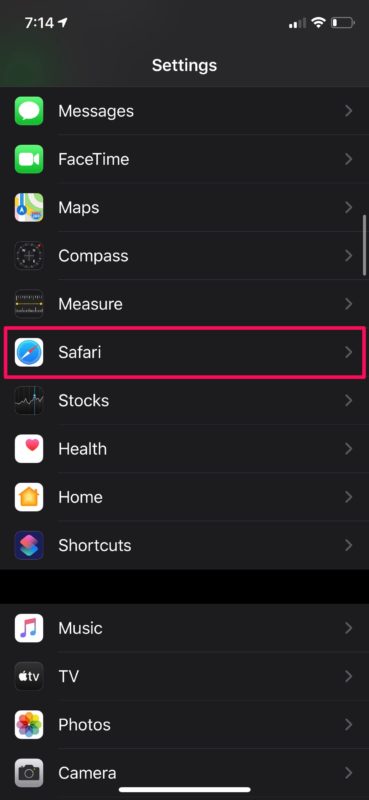
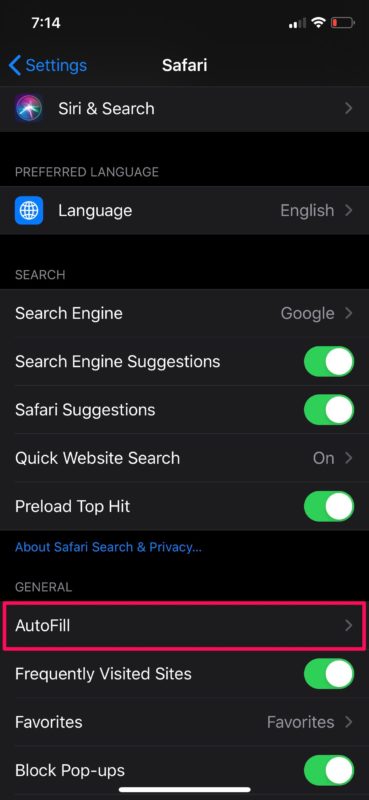
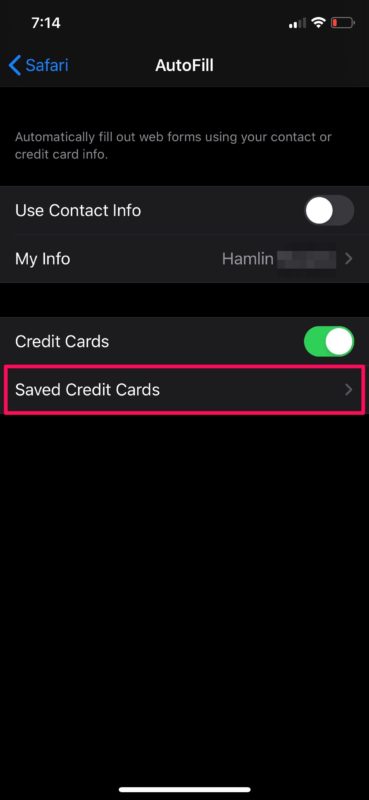
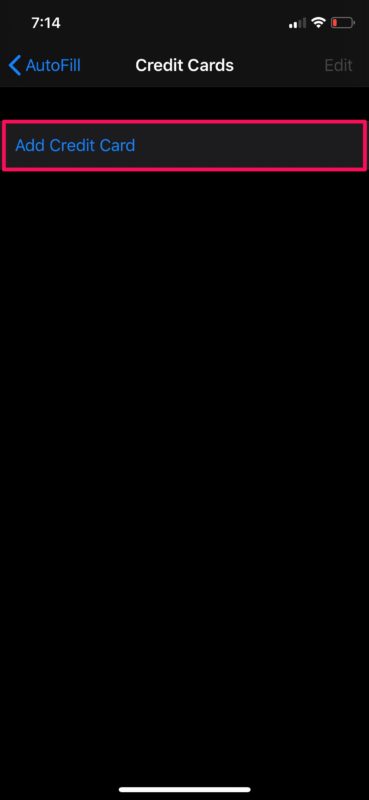
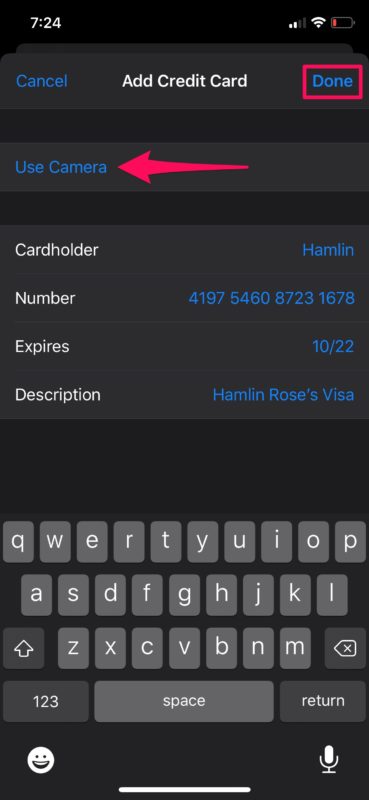
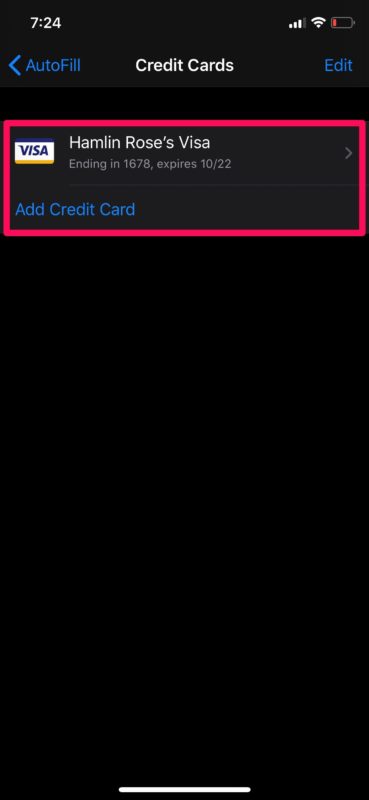

Don’t most online retailers that accept credit cards also ask for the 3-digit authentication that is on the reverse side of the card as well?
Yes, often anyway. And so you enter the three digit authentication code, but all credit card info is saved reducing the amount of data you have to input.