How to Make a Disk Image from DVD / CD on Mac
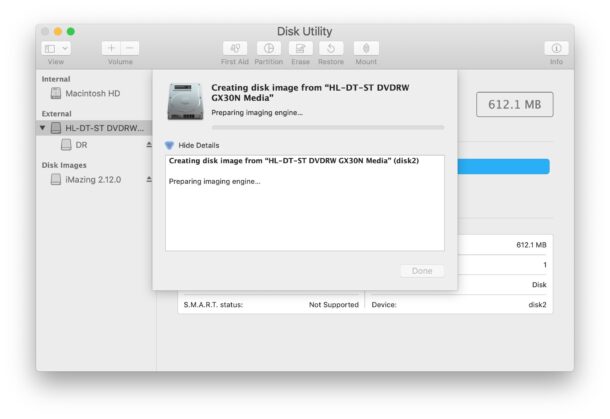
Need to make a disk image from a CD or DVD right on a Mac? Many Mac users continue to have and use DVD and CD media, whether it’s movie collections, proofs, music collections, files and data backups, old media, medical imaging, or anything else. Despite the fact that no Mac ships with a DVD/CD drive at this point, that doesn’t mean users still don’t need to use the media and occasionally may want to create a disk image file from one of those disks.
We’ll show you how you can easily create a disk image file (dmg) on the Mac, turning any CD or DVD into the DMG using Disk Utility.
How to Create a Disk Image from DVD / CD on Mac with Disk Utility
You’ll obviously need a CD/DVD drive to complete this process. The Apple SuperDrive works well, and there are tons of third party CD/DVD drive options available as well for reasonable prices.
- Connect the CD/DVD drive to the Mac if you haven’t done so already
- Insert the DVD / CD into the drive and let the Mac find it
- Open the “Disk Utility” application via the Utilities folder, or by hitting Command+Spacebar and searching for “Disk Utility” and hitting return
- Pull down the “File” menu and choose “New Image” and select “New Image from ‘Disk Name'” from teh menu options
- Choose the destination and name where you want to save the disk image to, and whether or not you want it to be read/write, read-only, or encrypted, then click “Save” to begin the process of ripping the disk image from the DVD / CD
- Making the disk image is usually fairly quick, but give it a few minutes to complete
- When done, quit out of Disk Utility
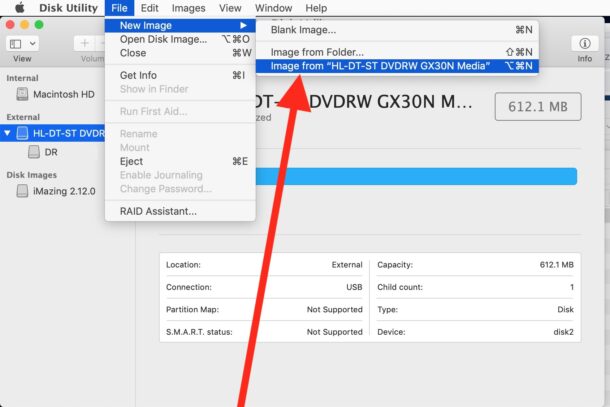
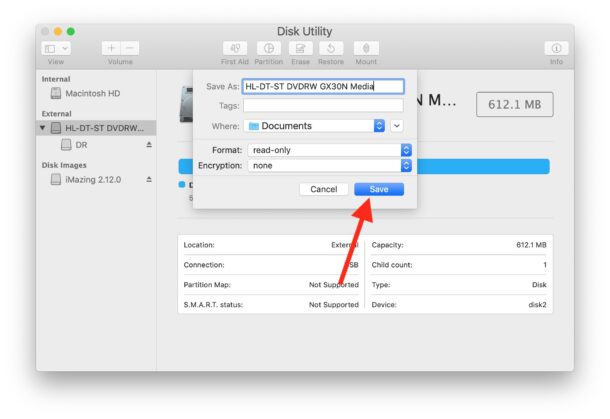
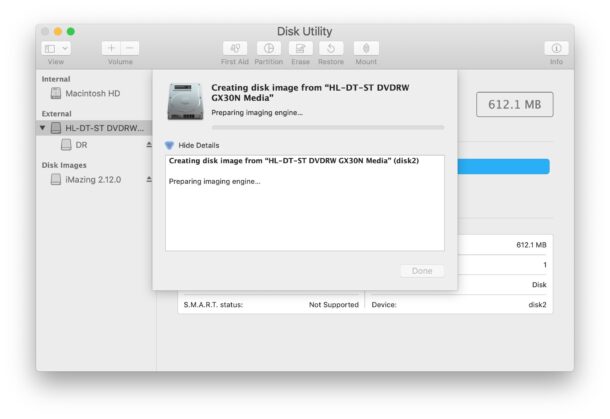
You’ll find the disk image as DMG file format in whatever the destination was you chose to save the disk image file to.
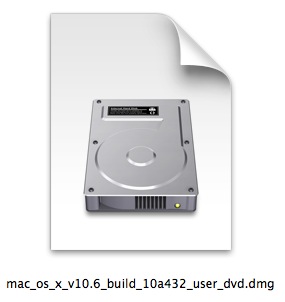
You can mount it and treat it like any other CD or DVD if you’d like to.
Remember that creating a disk image basically mimics the disk itself, which is more appropriate for software, proofs, medical images, movies, and so forth, and less appropriate for something like a music CD. For the latter, most people would likely prefer to rip the CD into iTunes or Music app and convert it into MP3 or M4A file format instead.
This is just one way to create a disk image on a Mac, and it ends up in the DMG format. If you wish to change the format, you can learn about converting DMG to CDR or ISO here, and you can do the same thing via the command line. The command line has a variety of other options for example, and you can create an ISO file of a disk or drive via Terminal. While disk images have been around forever, they still have plenty of modern use, and people may want to make an ISO of macOS Big Sur for example,
Once you have your disk image made, you can burn a disk image to a blank disk via the Finder, or through Disk utility, and you can burn files and data to discs too from the Finder too just in case you want to consolidate files.
While not everyone uses DVD or CD media any longer, they’re still widely used in many industries, and for archival purposes alone people may wish to know how to make disk images of their discs.
This ability exists in basically every version of macOS / Mac OS X ever released, so there shouldn’t be any software compatibility issues, as long as you have a external CD/DVD drive you’ll be good to go.
Let us know in the comments if you have any experiences, comments, tips, or suggestions!


I made 2 DMG files from audio CDs. Unfortunately neither DiskUtility nor Terminal can mount them or access their contents. But “diskutil list” does confirm they exist. On MBP 2014 w macOS Big Sur.