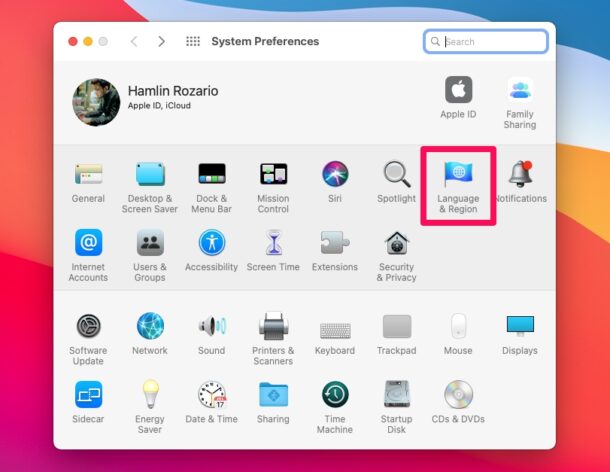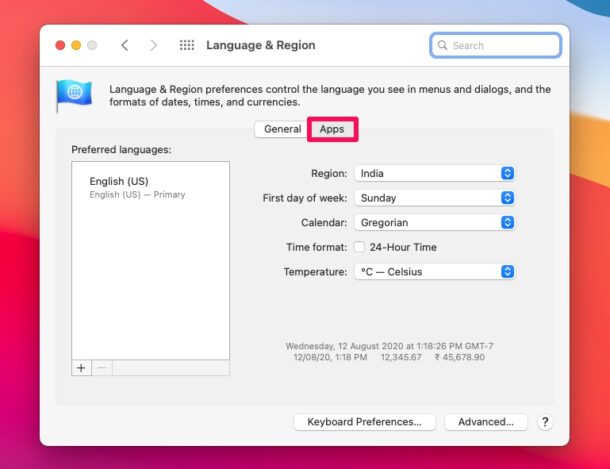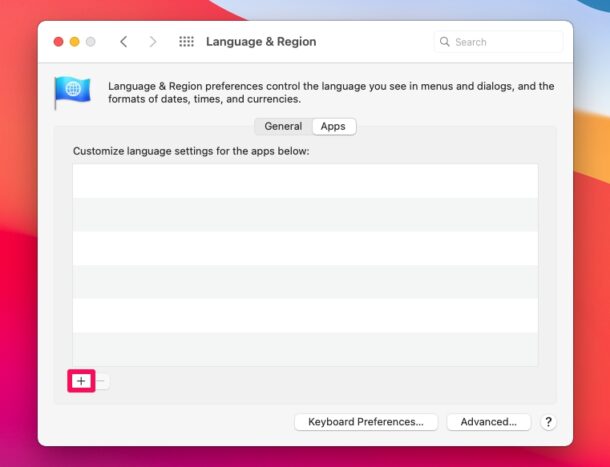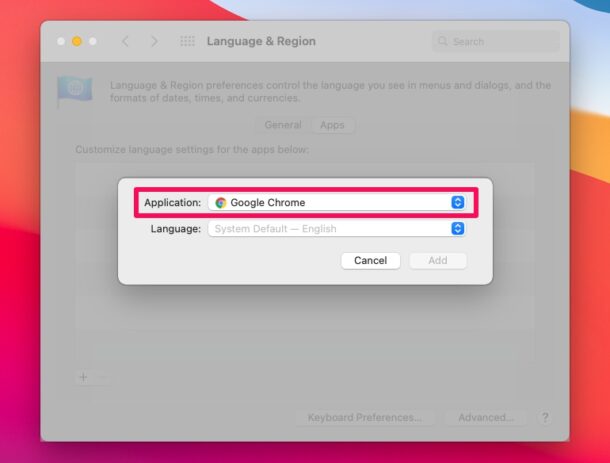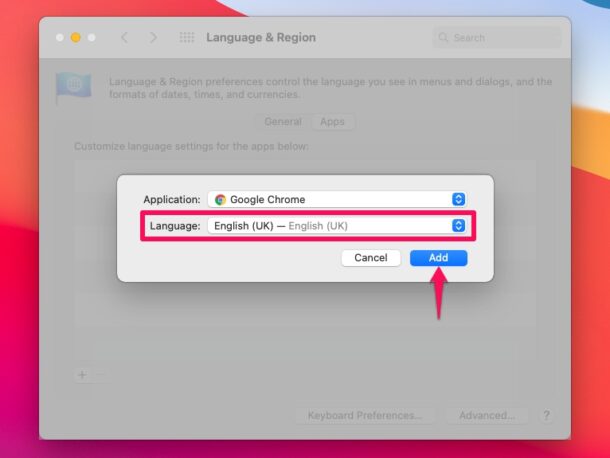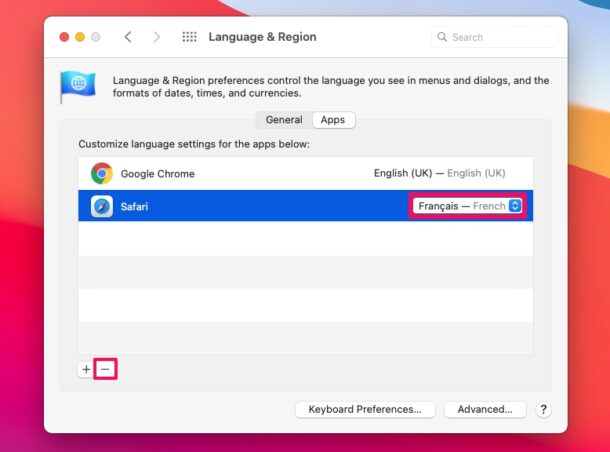How to Change Language for Specific Apps on Mac

When you set up your Mac for the first time, you’re asked to select a preferred language and set the region you’re residing in. In addition to this general language setting, you can have different languages for different apps installed on your Mac. This is obviously useful for multilingual Mac users, but having app-specific language settings could also be super helpful if you’re looking to learn a foreign language.
Many of you may already know how to change the language or add a new language on macOS. However, the ability to set a language that’s not the system language for a specific app is a relatively new feature that Apple introduced, so whether you want to localize a favorite app, use it for language learning, or just prefer an app in a particular language, this feature is for you.
If you’re interested in setting languages for specific apps on a Mac, then read on to learn how!
How to Change Language for Specific Apps on Mac
Before you go ahead with the following procedure, you’ll need to make sure that your Mac is running macOS Catalina, Big Sur, or later, since you won’t find the app-specific language setting on older versions.
- Head over to “System Preferences” on your Mac.

- This will open a new window on your Mac. Now, choose “Language & Region” to proceed further.

- Here, you’ll be able to see your preferred languages. Click on the “Apps” category to change the language for individual apps.

- Now, click on the “+” icon as shown below to add a new app to the list.

- Select the application you want to localize using the dropdown menu.

- Next, select your desired language for the chosen app and click on “Add” to save your language setting.

- Likewise, you can add as many apps as you want to this list. To remove the language setting for an app, select it, and click on the “-” icon as shown here. You can switch to a different language in the same menu as well.

There you have it, you’re now using a different language for a specific app on your Mac. You can repeat this for other apps if desired too. Pretty great, and easy, right?
Thanks to this new setting, you don’t have to force yourself to use your Mac’s default language for all the apps from now on. For example, you can set Safari’s language to French or Spanish while still keeping your system language English.
It’s worth noting that not all apps installed on your Mac may have support for so many languages. However, as long as you can switch to your desired language, this feature works seamlessly.
Are you trying to change the default language of your Mac instead? In that case, you might want to check out how you can switch to a different system language and add multiple preferred languages on your Mac. Keep in mind that changing your Mac’s region will also automatically change the system language to match the country you selected.
What do you think of customizing language settings on a per-app basis on your Mac? Share your relevant opinions, thoughts, tips, and experiences in the comments.