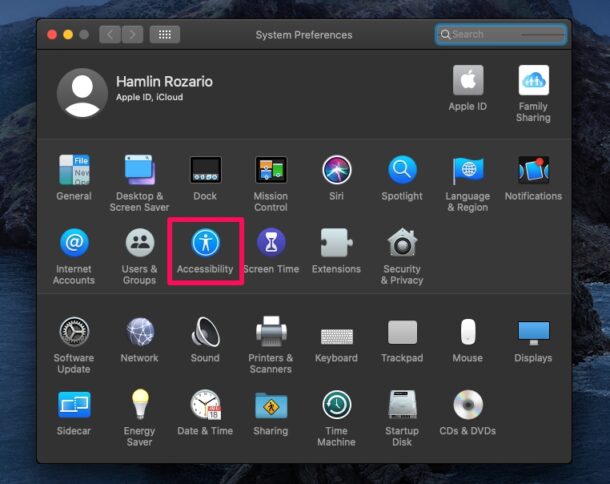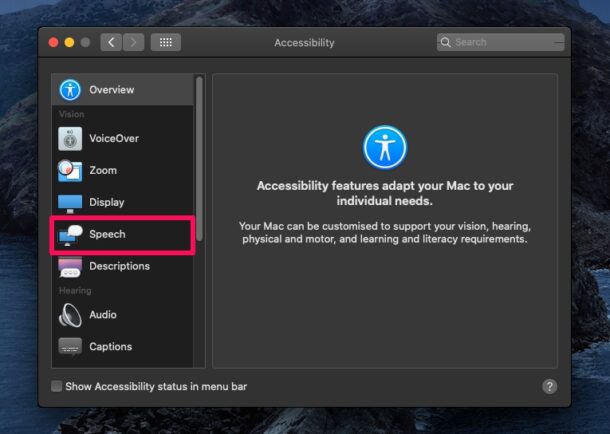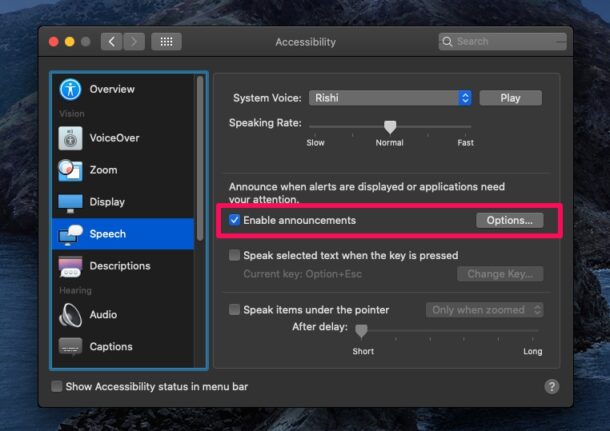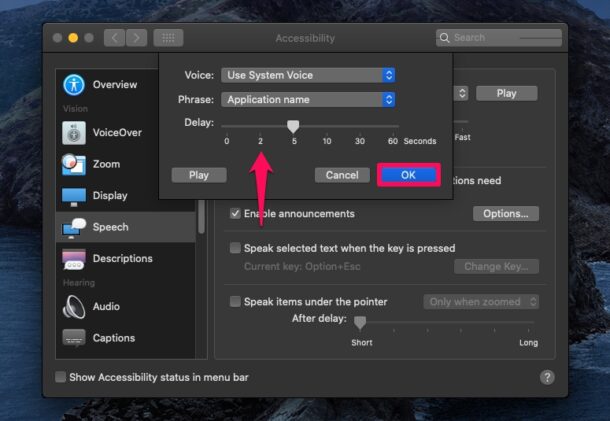How to Enable Announce Alerts on Mac

Did you know that your Mac is capable of reading alerts for you, in addition to displaying them on the screen? This is a handy Accessibility feature that’s a bit buried in system settings.
Announcements for alerts is kind of a hidden feature that’s turned off by default on macOS devices. This is something that could prove to be quite useful when you’re busy at work or for Accessibility purposes, whether you have a visual impairment or just find the onscreen text too hard to read comfortably. With this feature enabled, you don’t necessarily have to be staring at your Mac’s screen to be notified when an app needs you to perform an action, or when you receive a text from someone, instead the Mac will verbally announce the alert and speak it to you.
How to Enable Spoken Alerts on Mac
Announcements for alerts is considered as an accessibility feature on macOS systems. Make sure your Mac is running a modern version of macOS, since this feature isn’t available as discussed here on older versions (though a similar feature exists in older releases too). Now, without further ado, let’s get started.
- Head over to “System Preferences” on your Mac.

- This will open a new window on your screen. Click on “Accessibility” to proceed further.

- Here, choose “Speech” from the left pane, as shown below.

- Now, you’ll find the option to enable announcements. Check the box to turn on announcements on your Mac. To further customize its settings, click on “Options”.

- Here, you’ll be able to change the voice used for announcements, set a desired phrase, and even adjust how long you want your Mac to wait before it announces an alert. Once you’ve made the changes, click “OK”.

Now you have setup alert announcements on your Mac.
From now on, when you receive a system alert, a message from one of your iMessage contacts, or when you receive a notification from any other app, your Mac will read it out loud. This can be nice if you want to be alerted while you’re busy working on something else too.
If you’re interested in using this for accessibility reasons, you might be also be interested in some other Accessibility features, like speaking selected text with a keystroke, or using a much more in-depth feature called VoiceOver. It’s the spoken interface for macOS which allows you to hear descriptions of every item on the screen and even control your Mac using the VoiceOver keyboard commands.
Do you use other Apple devices like the iPhone or iPad? If so, you’ll be excited to take advantage of a similar feature called “Announce messages with Siri”. However, you’ll need to own a pair of AirPods or compatible Beats wireless headphones to use this nifty feature. If you don’t have one, VoiceOver is also available is an accessibility option on iOS/iPadOS devices.
Did you enable the announcements feature on your Mac to speak alerts to you? Is this a feature that you see yourself using on a regular basis, or are you using it selectively for specific circumstances? Share your thoughts, experiences, tips, and whatever else comes to mind in the comments.