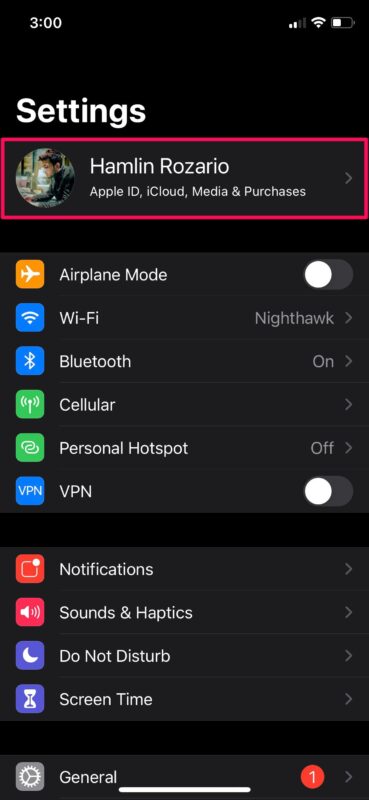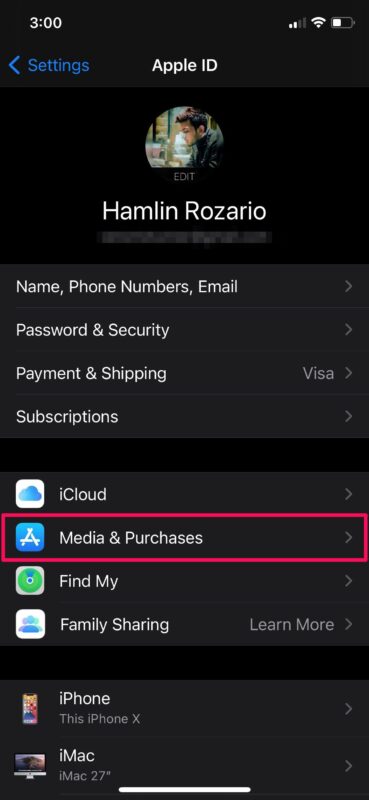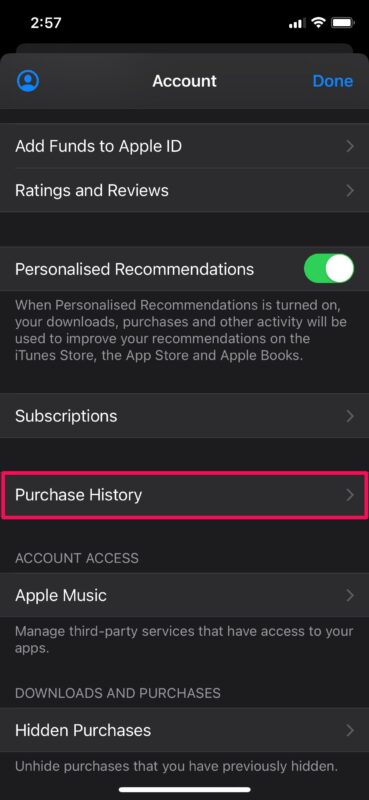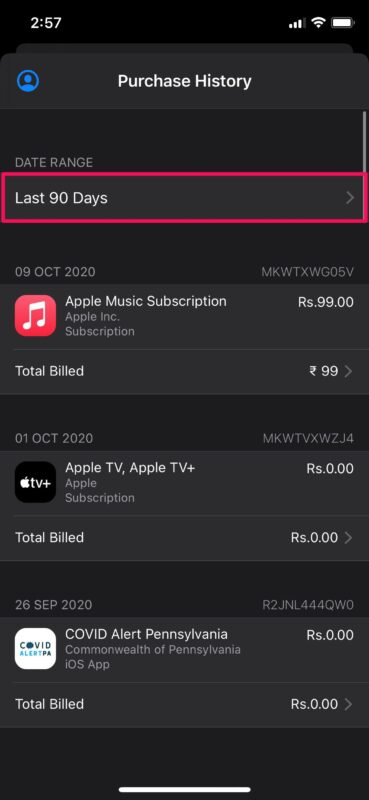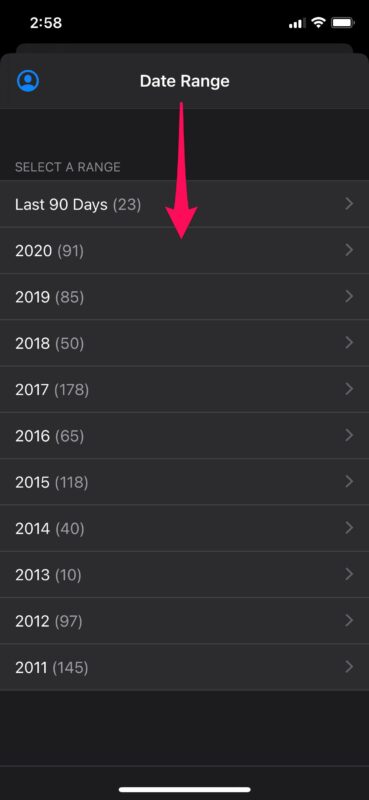How to See Your Purchase History on iPhone & iPad
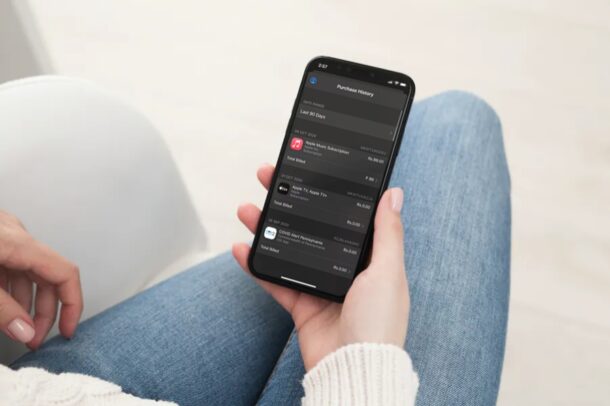
Want to see the history of purchases you’ve made with your Apple account? Maybe your credit card got charged by Apple for an unauthorized transaction? Perhaps, one of your family members purchased an app without your knowledge? Thankfully, you can check your purchase history from your iPhone or iPad and clear all your doubts.
Your purchase history includes a list of all transactions made on the App Store, iTunes Store, Apple Books, and the Apple TV app. This also includes subscriptions to services like iCloud, Apple Music, etc. This allows you to check all your transactions and make sure they’re accurate. Plus, if you have multiple payment methods linked to your Apple account, you can even see which credit card was used to purchase an item.
Let’s take a look at how you can see your purchase history directly from your device.
Viewing Purchase History from iPhone & iPad
As long as your device is running a recent version of iOS or iPadOS, the following steps are going to be fairly identical. Now, without further ado, let’s get started.
- Head over to “Settings” from the home screen of your iPhone or iPad.

- In the settings menu, tap on your Apple ID name located right at the top.

- Here, tap on “Media & Purchases” located right below the iCloud option, as shown below.

- Now, scroll down and tap on “Purchase History” located just below Subscriptions.

- By default, all the purchases that you’ve made in the last 90 days are shown here. However, you can access your older transactions too. Tap on “Last 90 Days” to filter search.

- Now, you’ll have the option to select the year the transaction was made, followed by which you’ll be able to further filter the search by the respective month.

Pretty easy and straightforward, right?
From now on, you don’t have to start panicking when you see a credit card charge from Apple that you’re not sure of. The purchase could be a paid app download, an in-app transaction, or even a monthly subscription fee that most people don’t keep a track of.
It’s worth pointing out that free app downloads will show up in your purchase history too.
Checking purchase history would be an easy way to see if your credit card got charged for a purchase that one of your family members made on their Apple account. To make sure this doesn’t happen again, you can limit their purchases by adding funds to their Apple account as Apple ID balance which can be used to buy apps or pay for subscriptions like iCloud and Apple Music.
If you’re looking to cancel an active subscription, you don’t need to view your purchase history. You can read this to learn how you can manage and cancel your active subscriptions from your iPhone and iPad.
Were you able to review your purchase history to resolve whatever the issue was you were having? What’s your take on this nifty option to view all your purchases in one place? Do share your valuable opinions and experiences in the comments section down below.