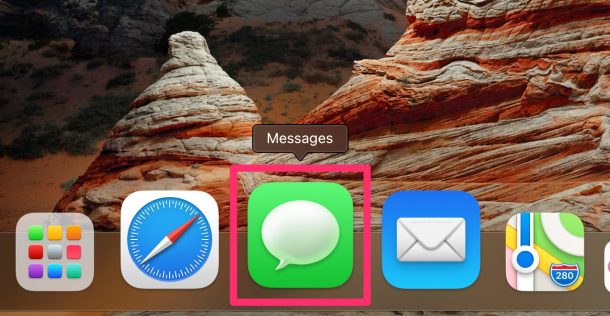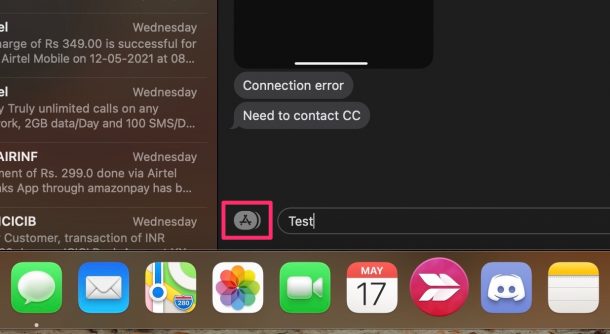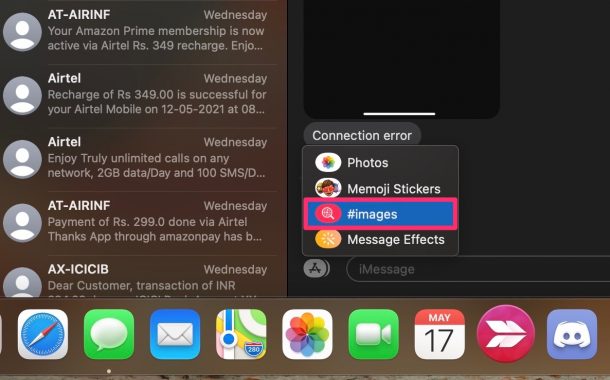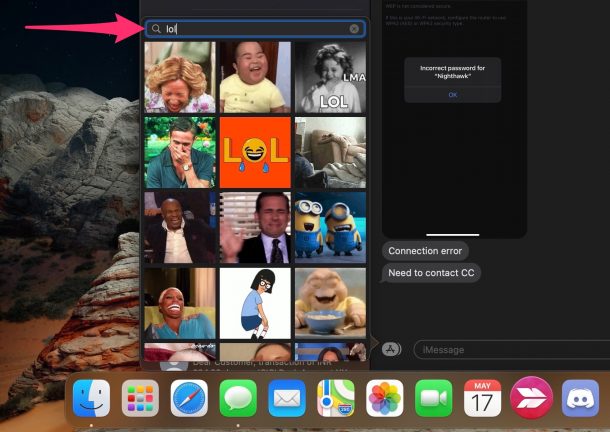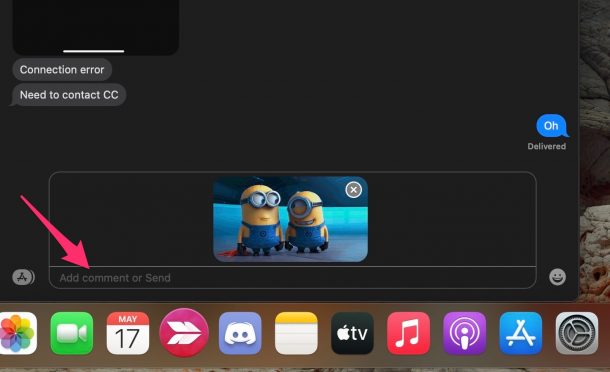How to Search & Send GIFs in Messages for Mac

Have you ever wanted an easy way to share GIFs while texting your friends on iMessage from a Mac? As long as your Mac is a modern version of macOS, you can find and send gifs right within the stock Messages app, just like you can from iPhone and iPad.
In the recent years, the Messages app on the Mac has always lagged behind its iOS/iPadOS counterpart in terms of the features that are available. For example, Memoji stickers, message effects, and an integrated GIF search are things that Mac users have been requesting for quite a while. With the macOS Big Sur update and newer, Apple has fixed that by revamping the app altogether, adding in many of these fun features.
The GIF search is a great quality-of-life feature that a lot of iMessage users like to use, so let’s have a little fun and learn about searching and sendings GIFs in Messages for Mac.
How to Find & Send GIFs in Messages for Mac
Remember, the Mac must be running at least macOS Big Sur or later. Once you’re certain that your Mac is updated, just follow these steps:
- Start off by launching the stock Messages on your Mac.

- Open the message thread where you want to share GIFs. Next, click on the app drawer located next to the typing field.

- This will bring up the context menu where you usually access your Photos app to attach images. Here, select “#images” to continue to the next step.

- Now, you’ll get access to the integrated GIF browser. Type the keyword for the GIF you want to find in the search field and hit the Enter key.

- Select the GIF you want to use from the results and it will attach to the text field. If you want, you can add a comment or send it as it is by pressing the Enter key.

That’s pretty much all there is to it. How long did that take?
Prior to the release of macOS Big Sur, Mac users had to rely on third-party keyboards like GIF Keyboard to get the job done. Thankfully, that’s no longer the case.
If you own an iPhone or iPad, and you haven’t accessed the built-in GIF search in Messages yet, you may want to check out how to search and send GIFs with the Messages app for iOS devices too.
This is just one of the several new features that macOS Big Sur brings to the stock Messages app. You can now send Memoji stickers, use message effects, mention people in a group thread, make inline replies, and do more with the updated Messages app.
Have a laugh by sharing the funniest GIFs via iMessage with your friends, family, colleagues, or whoever else you want to goof off with. Were you using GIF Keyboard on your Mac until now? How often do you use GIFs during friendly conversations? Share with us your experiences and feel free to leave your personal feedback in the comments section down below.