How to Install iCloud Passwords Extension on Microsoft Edge
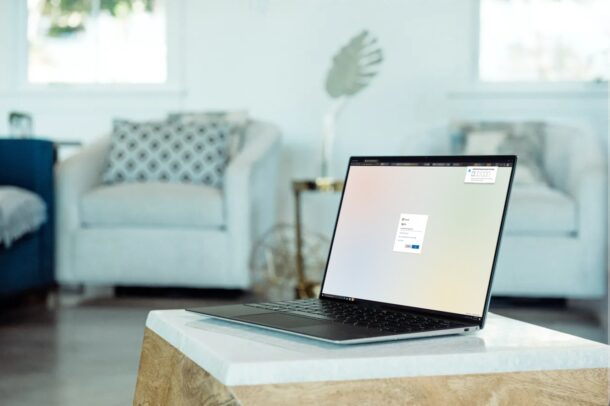
Microsoft Edge users can install the iCloud Passwords Extension into their browser, thanks to the release of the Google Chrome extension that allows you to use all your passwords that are stored in iCloud. This is possible because both browsers are using the same Chromium base, so with a slight workaround you can use to get the iCloud Password extension working on Edge too.
The Chrome Web Store gives users access to thousands of extensions to enhance their browsing experience. It’s massive in comparison to the competition, which makes sense why Apple decided to bring iCloud Keychain support via an extension to the browser. Fortunately, Microsoft has a way to bring Chrome Extensions to Edge. Since the newer versions of the Edge browser is based on Chromium, the same open-source project that Google uses to develop Chrome, it can support pretty much any Chrome extension. All it takes is a simple setting change within the browser and you’re all set to use Chrome extensions.
Let’s take a look at how you can use the iCloud Passwords extension on Microsoft Edge for Windows PC (or Mac).
How to Use iCloud Passwords Extension on Microsoft Edge
First of all, you need to have the latest version of iCloud for Windows (version 12.0 or later). It’s important to point out that Google Chrome must be installed on your computer, but you don’t have to use it. You can check if you have the Chromium-based Edge installed by simply looking at the app icon. If it resembles the icon of Internet Explorer, you need to update your web browser. Now, let’s see what you need to do.
- Launch Microsoft Edge on your Windows PC and click on the triple-dot icon located at the top-right corner next to your profile icon.

- This will give you access to the browser options. Here, select “Extensions” from the dropdown menu.

- In this menu, at the bottom-left corner, you’ll find the toggle for “Allow extensions from other stores”. Turn this on.

- Next, head over to the Chrome Web Store and get the iCloud Passwords extension. At the top of this page, you’ll be indicated that you can install Chrome extensions just like you normally would. Simply click on “Add to Chrome” to continue.

- When prompted by Edge, click on “Add extension” as shown below.

- Now, the iCloud Passwords extension will show up next to the address bar as indicated below.

- As for the last step, you need to turn on the Passwords feature within the iCloud app. Once done, when you click on the Edge extension, you will be prompted to enter a 6-digit code that shows up at the bottom-right corner of the screen.

You’ve successfully enabled the extension. Now, you can visit your favorite websites and easily login using the passwords stored in your iCloud Keychain.
For some reason, iCloud for Windows forces you to install Google Chrome for enabling the passwords feature. This is why you need to have it installed beforehand. Sometimes, the app may detect that the extension is not installed on Chrome and you’ll be taken to the Chrome Web Store within Chrome to install it. In that case, simply install the extension on Chrome and close it. You’ll now be able to turn on Passwords and enable the extension on Edge.
That’s pretty much the workaround. Except for some minor issues that are related to the iCloud app, the extension works just fine on Edge for the most part, similar to how it works on Chrome. If you’re having trouble getting this feature to work on your PC, you can follow these detailed steps to set up iCloud Passwords on Windows. We focused on Chrome in that article, but since you have the extension installed, you can use the exact steps for Edge.
If you use Opera to browse the web, you’ll be pleased to know that you can install Chrome extensions using an addon. You should be able to get the extension to work since Opera is also a Chromium-based web browser. Unfortunately, Firefox users are completely out of luck since it’s not based on Chromium. There used to be a workaround that allowed users to install Chrome extensions, but it’s no longer functional.
Hopefully, you were able to make use of the iCloud Passwords extension to quickly access your saved passwords from your favorite web browser. What are your thoughts on Apple bringing Keychain support to non-Apple devices? Do share your experiences and voice out your opinions in the comments section down below.

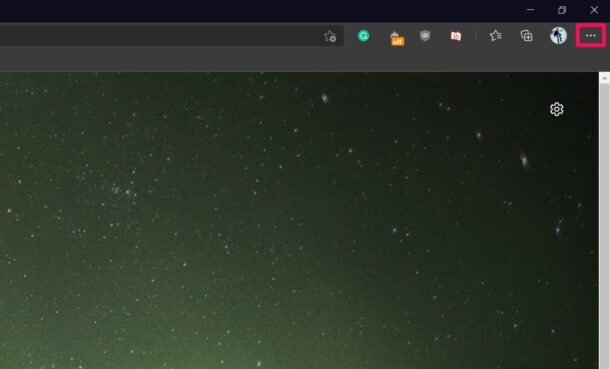
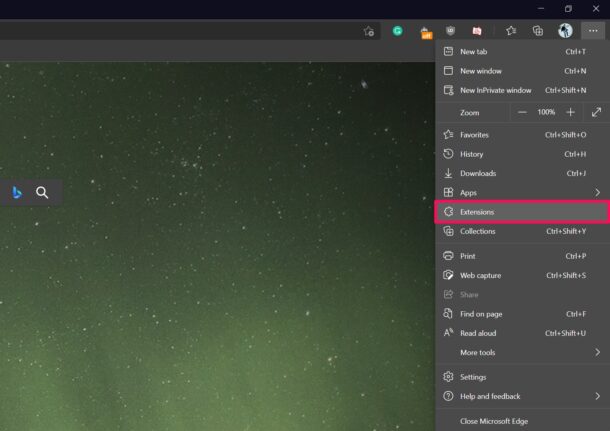
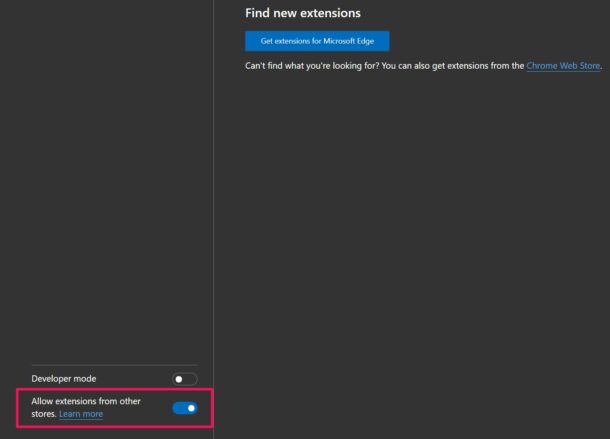
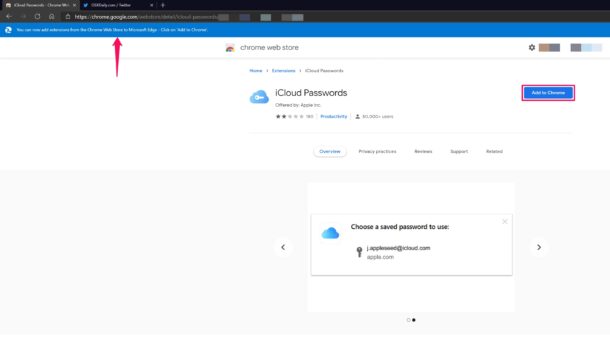
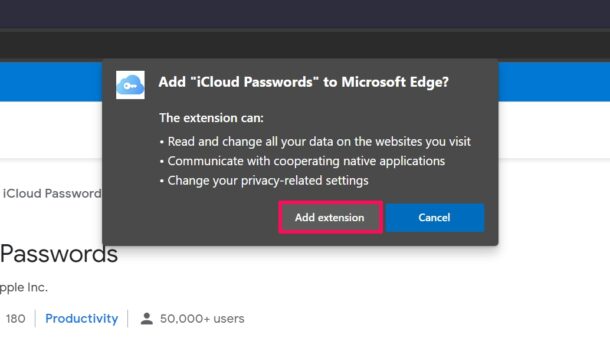
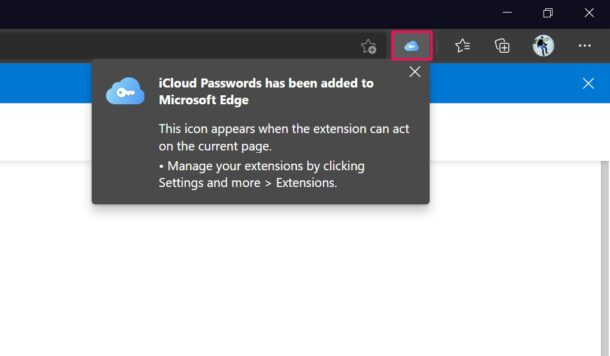
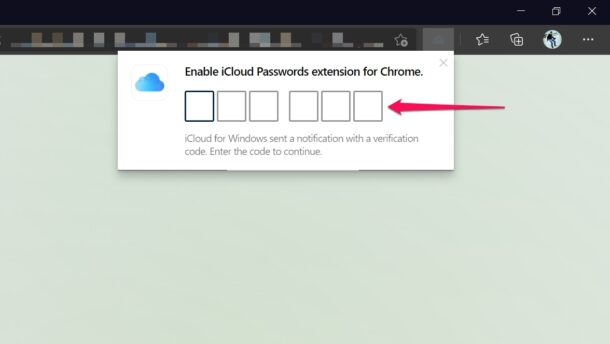

EXCELLENT article on iCloud password extensions – thanks so much – I am glad I registered for the daily newsletter..
I have switched my default Mac browser from Safari to Edge, and would like to be able to continue to access my iCloud passwords.
Your instructions read, “First of all, you need to have the latest version of iCloud for Windows (version 12.0 or later)”.and “Launch Microsoft Edge on your Windows PC and click on the triple-dot icon located at the top-right corner next to your profile icon.”
I don’t have a Windows PC, and I can’t find any instructions online for installing a Windows app on a Mac, and, even if you can tell me how to do this, is it safe?