How to Keep the Menu Bar on Mac in Full Screen Mode
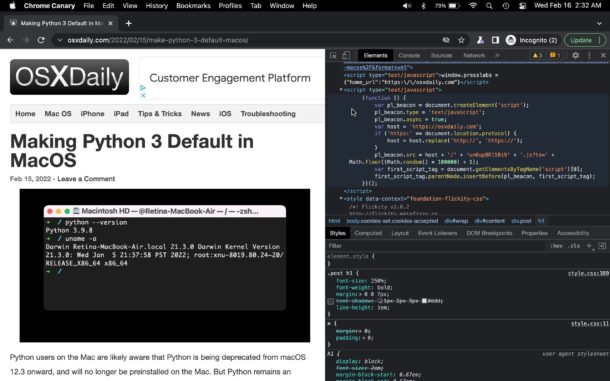
Full screen mode on the Mac defaults to hiding the menu bar, and while you can swing your cursor to the top of the screen to reveal the menu bar, some Mac users may prefer to have the menu bar always visible when in full screen mode.
If you’d like to keep the menu bar always visible when in full screen mode of macOS, follow along to see you how to make the appropriate settings adjustment.
How to Make the Menu Bar Stay Visible in Full Screen Mode on Mac
If you want to make sure the menu bar remains visible even when in full screen mode for any app on the Mac, here’s what you can do:
- Pull down the Apple menu and go to “System Preferences”
- Choose “Dock & Menu Bar” preferences
- Uncheck “Automatically hide and show the menu bar in full screen” so that it’s disabled
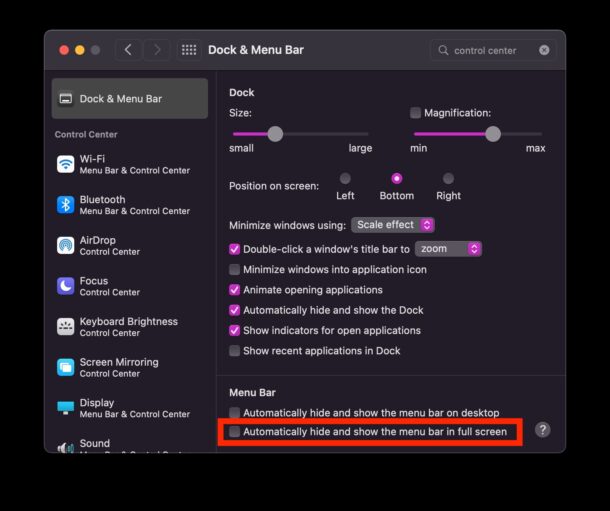
Now when you enter full screen mode on any window or app in macOS, the menu bar will remain visible at the top of the screen. Try it out yourself and you’ll see how it works.
This is different from the default behavior for full screen mode, which defaults to hiding the menu bar, until the mouse cursor moves to the top of the screen to reveal it. In the default behavior, the menu only shows itself when the cursor is moved into position, similar to how it behaves if you have the menu bar set to hide automatically all the time.
With this setting, the menu bar remains visible all the time on the Mac, whether in full screen mode or not, it does not hide or disappear.
There is a small cost to screen real estate by keeping the menu bar always visible in full screen mode, and for some users it may prove distracting or unnecessary, and they prefer the default behavior on the Mac of the menu bar being hidden when in full screen mode. Ultimately this is entirely up to you and your particular preferences.


This setting makes more sense if you have a MacBook with a notch. You won’t lose any screen real estate ’cause the fullscreen mode doesn’t use this area of the screen anyway…
When going into Full Screen mode on newer macOS versions, are secondary displays still useless, or can you do things like tear off palettes and place them on the other displays… and does this apply if using the option for all displays to share the same space?