How to Search Tabs in Google Chrome
![]()
If you use the Google Chrome web browser, and you use lots of tabs, you might find yourself lost in a sea of tons of tabs and windows.
Fortunately, the newer versions of Chrome offer an excellent tab search feature, allowing you to search for URLs and keyword matches in your open tabs. This makes finding open tabs so much easier than navigating an ocean of tabs and windows, as you’ll see for yourself once you try this feature out.
How to Search Tabs in Chrome
Searching tabs in Chrome works in Chrome browser for every platform, including Mac, Windows, iPad, iPhone, Android, ChromeOS, etc. Here’s how it works, it’s simple:
- From any Chrome window when you have open tabs, click the downward facing arrow in the top right corner
- In the “Search Tabs” field, enter a keyword, URL, link, phrase, or whatever else you’d like to search for
- Click on any of the search results to go directly to that tab in Chrome
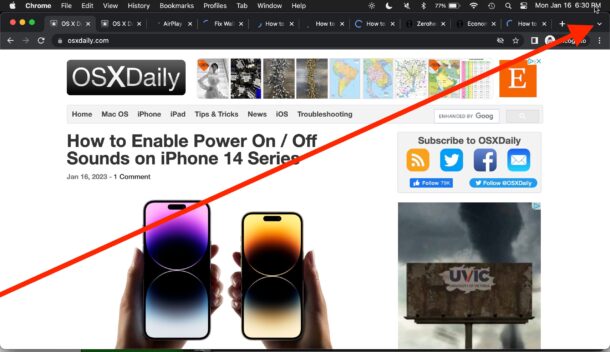
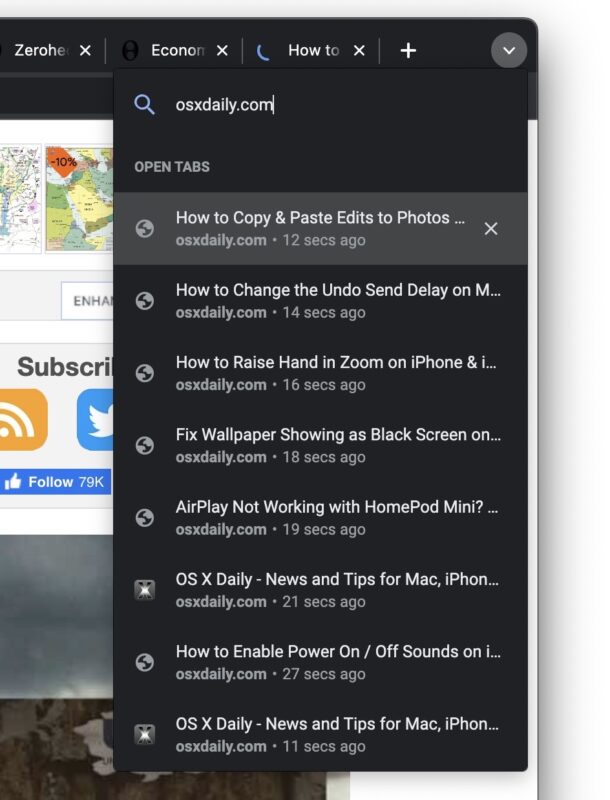
This is a great feature that makes navigating through tons and tons of tabs to be much easier in Chrome, and it’s so useful it’s a bit of a mystery why every other web browser doesn’t have the same feature on every platform.
You can even reopen closed tabs and search those too.
If you’re a heavy tab user, don’t forget to use Memory Saver in Chrome to reduce RAM consumption and save some of your system resources, it reduces memory use by about half on average.


There is no option that I see in Android to “search tabs”; only to “find in page,” which searches the current page for the keyword.
On iOS and iPadOS I don’t see a down arrow. Instead tap the rounded corner box that contains the number of opened tabs; then tap the magnifying glass.