How to Translate Using the iPhone & iPad Camera
![]()
The Translate app on iPhone and iPad offers many useful language translation features, and one of the newer capabilities that’s particularly useful is the ability to translate written text with the iPhone or iPad camera.
Whether it’s a street sign, a menu, a document, label, packaging, or whatever else, you can instantly translate text by using your devices camera with this trick.
How to Translate Text Using Camera on iPhone & iPad
Translating languages is super easy with your devices camera:
- Open the Translate app on iPhone or iPad
- Tap on the Camera
- Select the language you want to translate into
- Point the camera at the text you want to translate and then tap the photo button to snap a picture and begin the translation
- In a moment, the Translate app will show the text and the translated text overlayed on top, where you can read it, copy it, or do what you’d like to do with the translated text
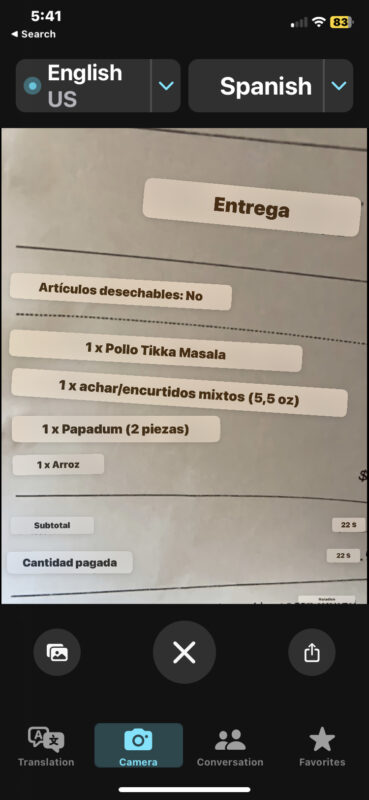
It’s easy and quite fast, but you will need an active internet connection to translate text this way unless you have enabled on-device translation.
You can also initiate the text translations through the Camera app by taking a photo, tapping on text in the photo, selecting the text, then choosing ‘Translate’
This feature is only available on iPhone and iPad running iOS 16 or iPadOS 16 or newer, the Translate app has many other features and capabilities in earlier system software versions, but the translate through photos ability is new.
The Translate app is powerful and fun, and useful if you’re traveling or learning a new language, you can use it to translate typed text or even to translate conversations and speech live by using the devices microphone.
Which iPhone and iPad devices are compatible with Translate with Camera?
According to Apple, the following iPhone and iPad devices will support Translate with Camera (which is part of Live Text and Visual Lookup too, apparently):
-
iPad mini (5th generation and later)
-
iPad (8th generation and later)
-
iPad Air (3rd generation and later)
-
iPad Pro 11-inch (all generations)
-
iPad Pro 12.9-inch (3rd generation and later)
Devices not on that list, or newer, will not be able to use the Translate with Camera feature, or other Live Text features.


The camera works fine. The iPad is 5th generation.
And what happens when you tap the camera button in the Translate app?
I see. It turns out that Apple does not support the Live Text features on older iPad or iPhone models.
According to Apple, the following hardware supports Live Text, Visual Lookup, and Translate with Camera:
iPad mini (5th generation and later)
iPad (8th generation and later)
iPad Air (3rd generation and later)
iPad Pro 11-inch (all generations)
iPad Pro 12.9-inch (3rd generation and later)
I just confirmed this with a 7th gen iPad, which does not work either, whereas it does work on my iPad Pro and iPhone 11.
It can be frustrating to not get the latest features on older devices, but Apple does it often with many new features on Mac, iPhone, and iPad.
Camera input not available on iPadOS 16.4.1
Can you use your device camera in general on the iPad? What iPad model do you have?