How to Stop Mac Windows Changing Color & Tinting
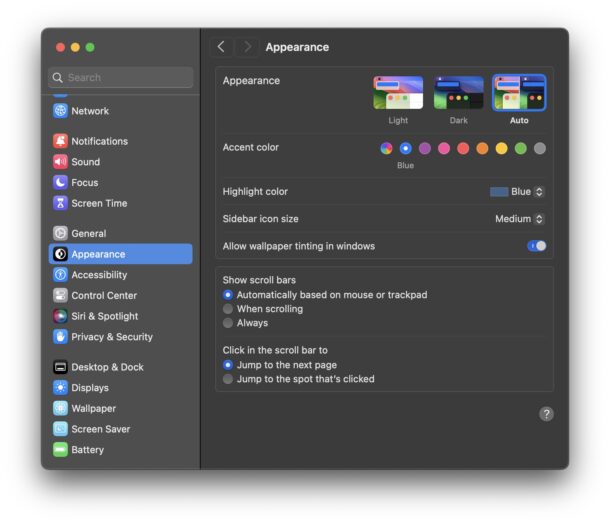
As you use the Mac, opening windows and dragging them around, you may have noticed that the color of the windows can shift tone and change hue, sometimes fairly dramatically so, and depending on what your MacOS wallpaper is set to. For example, if you have an orange wallpaper as your desktop background picture, the windows on the Mac will be tinted orange as well. It’s not quite a transparent effect, but more of a translucent effect where only the color of the wallpaper will bleed through to tint the windows in the foreground.
This feature is referred to as wallpaper tinting in MacOS, and you can turn off this window color tinting feature on the Mac if you’d like to.
How to Disable Window Tinting on Mac
By disabling the wallpaper window tinting feature on the Mac, your windows will have a flat color that is consistent regardless of what the wallpaper is set to. Here’s how to adjust this feature:
- Go to the Apple menu and select System Settings
- Go to “Appearance”
- Find the setting for “Allow wallpaper tinting in windows” and toggle that to be OFF
- Exit out of System Settings
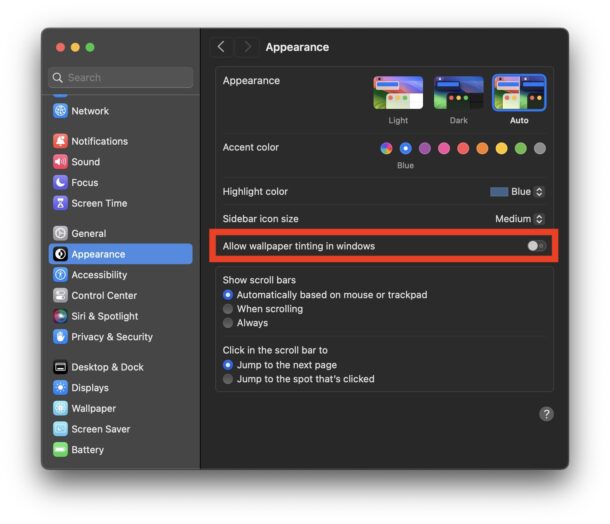
You will see an immediate effect when you turn this feature off, as all windows on the Mac will no longer have a tinted color hue or shifting color based on the wallpaper in use on the Mac, including the System Settings window itself.
Depending on what your wallpaper is, and whether or not you’re using Dark Mode, the window tinting can sometimes be quite significant, whereas other times it can be subtle and mild. This is one of those features that some users love, others dislike, and many won’t even notice at all. Now that you know it exists, what you choose to do with it is entirely up to you and your individual preferences.


Is this Sonoma-only or does it work on loder OS versions? If older, how far back does it go?