Mac Setups: MacBook Pro with Dual Cinema Displays
Feb 20, 2010 - 25 Comments

Talk about screen real estate, wow. This MacBook Pro is setup to use dual 24″ Apple Cinema Displays. Awesome.
[ via TnPham ]
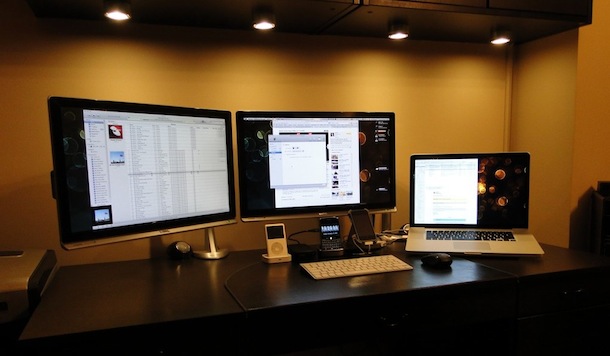
Here’s another sweet dual monitor setup with a MacBook Pro, this time with 22″ displays (and lacking the super cool city view in the background of the previous one).
[ via Flickr ]


can the later version macbook pro 17″ handle dual 30″ apple cinema displays. I know it can run one perfectly, how about two of them?
You are right. I have a 52″ LED TV that I attempted to use as an external monitor and it was WAY too close for practical use as a monitor. More than 30″ is a bad idea in my experience. You’ll have severe eye strain issues over time due to the brightness.
I don’t see the need for two 24″ displays when you can have almost as much real estate on a single 42″ LCD, or larger, as the primary display and the MBP as your secondary, thereby avoiding the split screen issue and all the other paraphernalia.
I have been running a 2007 Samsung 42″ LCD at 1360 x 768 dpi ( and 1440 x 900 on the MBP) on my 2008 15″ MBP 2.16 GHz Core 2 Duo with 3 GB 667 MHz DDR2 SDRAM and a ATI Radeon X1600 Graphic Card. It has performed without any problems for years, and I work heavily in Photoshop and other graphic programs.
Snow Leopard set it up automatically as soon as I plugged in the Sumsung, I just had to choose from the available resolutions for each display and choose the primary display. The set up pictured above ‘looks nice’ and impressive, but ‘it doesn’t cut the cake’.
I’d say there is a big difference in real estate compared to two 27″ cinema displays. 2x(2560×1440) is much more usable screen than 1360×768+1440×900. And I’d say you need a lot of distance between you and your 42″LCD, cause otherwise its completely unergonomic
How to setup macbook pro with dual cinema display ? Got any tutorial ? What type of extension do i need to use ?
Unless you have a newer MacBook Pro with Thunderbolt, you would need a USB video adapter like this:
http://www.amazon.com/Diamond-BVU195-USB-Display-Adapter/dp/B002GHBW4S?tag=oxd-20
iPad with AirDisplay or similar also works.
I have a Mac Book Pro 2011 model. I would like to use only the external monitor whilst at home. I can not find the option to do that in the System Preferences of OSX.
Please advise me on what to do or which site to go to thanks.
I am a sports photographer and am looking to have photos available for people to view and purchase on site at events. I have a mac book pro and would like to be able to run 5 monitors off it at one time and be able to show different galleries on each monitor at the same time to different customers. Is this at all possible?
Thank you in advance for any help.
I really doubt the mbp would be able to handle 5 monitors. there is nothing stopping you from adding more and more usb adapters, but i don’t think you will have much success
Are those Dell monitors in the 2nd set up? I’m looking for an cheaper alternative to the crazily expensive apple cinema displays. Anyone know of any good LED alternatives.
I have to admit those silver dell monitors do suit the apple set up.
Hi @all
Is there now a possibiltiy to run two 27″ apple cinema displays with a macbook pro? Can somebody help? I thought of using the atlona mini display converter in combination with the diamond bvu195, but the problem is, that the max. resolution could be only set to 2048×1154 by the second screen. Any other ideas?
Thanks a lot in advance.
I am looking to get (2) x 27″ dual monitor display to run with a macbook pro. Can can someone tell me if I can do this with the macbook pro laptop computer below?
Do I need the diamond adaptor?
13″ macbook Pro
-Intel dual core 2.4 GHz processor
-4GB DDr RAM
-NVidia GForce 330M processor
Hi Savaot, you can either use the Diamond BVU195 or the EVGA UV19+, both at a $70 range. They both work great.
Thank you so much!
I already have MacBook Pro 6,2 with Apple 27″ LED monitor. I will like to add a second monitor, either Apple 27″ LED or any other 27″ monitor (Dell perhaps).
Is that possible? If it is how I can do it and what do I need?
Ignore my ignorance if I ask obvious question.
Thanks for help.
I like the whole setup and I am definitely buying the Diamond USB adapter tomorrow. One question though, where did you get the little rack for the MacBook Pro? It looks cleand and really pro and seems to keep the base of the MacBook Pro cooler than if it just sits on top of the desk.
I will be waiting for your response.
I think that is the mStand Laptop Stand by Rain Design http://www.raindesigninc.com/mstand.html
You may also wish to consider this stand, I have it and it’s amazing…not cheap but the build quality is flawless and raises my MB Pro 15″ to the same eye level as my external editing monitor.
http://www.amazon.com/Just-Mobile-Xtand-Pro-macbook/dp/B001NEJZIA
The first setup looks like they are using a Matrox Graphics Enhancer. http://www.matrox.com (DualHead2Go, they also make a TripleHead2Go for three external monitors)
You can tell by the way the task bar runs all the way across both monitors.
Great thing about using the Matrox system is that it uses the Mini DisplayPort to split the resolution similar to how the Mac Towers use dual link video cards. This has an advantage over the USB port solution as mentioned USB runs at 450 MB a second so you get a real slow redraw. Since the Matrox uses the Mini DisplayPort you have a much faster data transfer rate allowing for more intense graphic playback.
The down side to the Matrox solution is that is sees the monitors as one big high resolution monitor so that is why the task bar runs across the entire length of both monitors. This also means that any dialog box that pops up tends to sit between both monitors so you cant read it very well but in some cases you can just move the window to the left or right if it is a movable pop up unlike the login window on the Mac.
We use this solution and it works well if you can put up with the above issue and having your file menu etc on the far left monitor and your clock, search, and other tool icons on the far right monitor.
yep, usb display adapter is the way to go. this is what i’m doing for my stand-up workstation:
http://www.upload.ee/image/685006/IMG_0150.JPG
the little black box you see hanging below the MBP is the EVGA UV Plus 16 adapter.
[…] Image via OS X Daily […]
Please explain the first photo setup that is exactly what I am wanting to do. usb powered display adapters? Specifically 24″ cinema displays.
you can use dual monitors on a macbook,macbook pro, imac, mac mini, etc, by using one of the usb powered display adapters. they tend to be slow rendering and awful for anything other than web/email/text though, so if you’re going to do it have your main mini-dvi port powering the ‘useful’ monitor and the other usb powered screen for things that aren’t particularly intensive.
on the second pics flickr page it says they used the ‘vibook usb adapter’ which is costs about $130. i don’t have experience with it myself but i’ve heard a lot of complaints about the speed, to the extent where you cant even play something like youtube on the usb powered screen without cpu spikes and chopping (perhaps a throughput problem? i dont know)
it certainly looks cool though! maybe there’s another way outside of the usb adapters….
I have been trying to get figure out how the 2 24″ cinema displays are possible. Can someone please explain? Have been trying to find an usb to mini displayport adapter or something.
Thanks.
Can someone pls explain how to setup two additional displays? Or point me the right direction… thanks
tk