Add Favorite Websites & Bookmarks to the iOS Home Screen
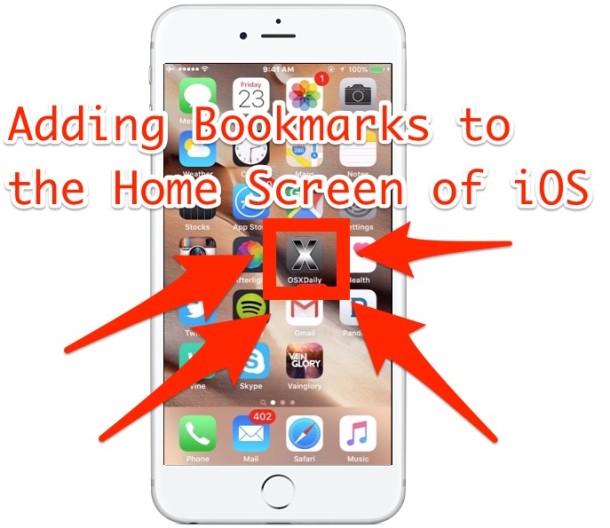
Have a favorite website that you read on your iPhone, iPad, or iPod touch and perhaps you’d like to have faster access to it? You’re probably reading it this very minute, right? Of course you are, but rather than launching Safari first and then going to a web page, you can add this website or any other as a homescreen bookmark, making it instantly accessible from iOS with just a tap.
Setting up quick access to websites with a homescreen icon bookmark is super easy, this makes the website accessible right from the home screen just like an app would be, simply tapping the icon launches the webpage.
How to Add Bookmarks to the Home Screen on iPhone, iPad, iPod Touch
This is the same with all versions of iOS and all versions of Safari on any devices:
- Open Safari from an iPad, iPhone, or iPod touch and go to the website you want to bookmark
- Tap the sharing icon, it looks like an arrow flying out of a box, then choose “Add to Home Screen”
- Name the bookmark something sensible, shorter tends to be better, and tap “Add”
- Return to the home screen to see the webpage bookmark added
You will be sent from Safari to the home screen where the bookmark icon appears. Place it accordingly on the home screen, in the Dock, or create a handful of them and make a dedicated Bookmarks folder for quick access to all of your favorite websites.
Personally, I prefer this to showing the bookmarks bar in Safari on iPad or using bookmarks through Safari in general. I just have a handful of websites on my home screen and access them from there.
Note that prior versions of iOS Safari have this feature but it looks every so slightly different, and the arrow box icon is more like an [>] arrow icon next to the address bar:
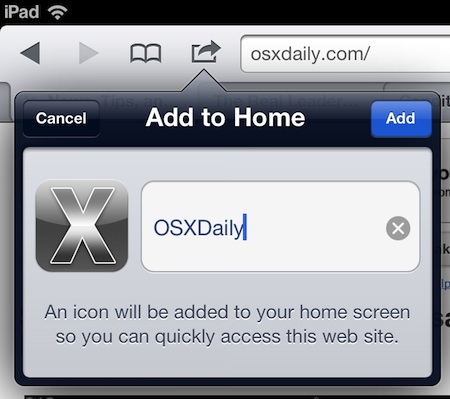
Adding the bookmark to the home screen results is the same, regardless of which version of iOS is in use and what device:
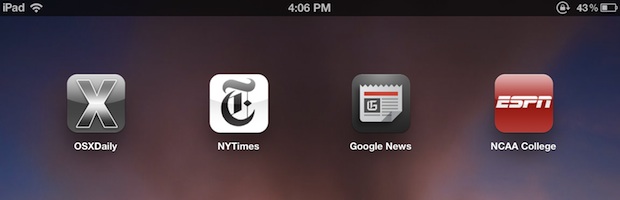
If you were wondering, the icon used by Safari’s home screen bookmarks, known as an Apple Touch Icon, can be customized by any web developer on a per site basis rather easily. If a web developer doesn’t specify a touch icon, Safari will use a thumbnail of the index page as the icon instead.
This works in all versions of iOS, just look for the little square box with an arrow flying out of it. The appearance of iOS has changed throughout the years, but the function remains the same. Happy bookmarking!


Can I add shortcut links for websites to my home screen (not the dock) on my macbook pro?
How do you do it for iPod touch 4
It is not working
Can you do an article on how you can make those bookmarks open on Google Chrome rather than directly to Safari?
I have tried to find ways to do this but the only way I know of launches Safari first then uses Javascript to launch Chrome. Not ideal, hopefully a better solution comes up.
What I do is made a custom bookmarks HTML page and uploading it to my own server, it’s the default on all web browsers and I only have to change things from one place. Try it out!