Install & Upgrade to OS X Mountain Lion on Multiple Macs with a Single Purchase
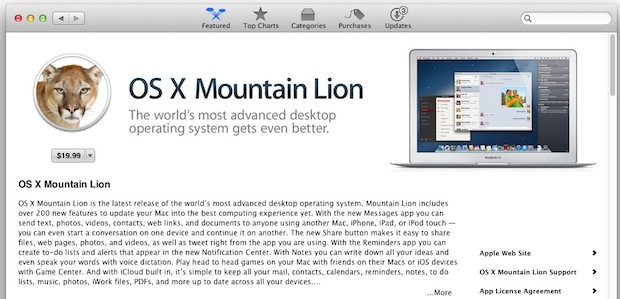
Multi-Mac households can buy OS X Mountain Lion once for $19.99 and use that single purchase to install and upgrade all of their other personal authorized Macs.
This is allowed by Apple’s generous Mac App Store licensing agreement that began with Lion, and though most people don’t bother to read the fine print, here’s the section of the OS X Mountain Lion 10.8 License Agreement that pertains to the matter:
“(i) to download, install, use, and run for personal, non-commercial use, one (1) copy of the Apple Software directly on each Apple-branded computer running OS X Lion or OS X Snow Leopard (“Mac computer”) that you own or control.”
Basically that means as long as the Macs share the same Apple ID, you will be able to easily re-download Mountain Lion on another Mac, whether it’s running Lion or Snow Leopard. You can also just copy the Installer over, or manually make a bootable Mountain Lion installer drive and use that to upgrade the other Macs in the household. Here are several approaches to getting the other Macs upgraded:
Method 1) Downloading Mountain Lion on Other Macs
The simplest way to upgrade other Macs is to just download the installer on other Macs. From the other computer(s) you wish to upgrade to Mountain Lion:
- Launch the Mac App Store and be sure you are logged in with the same Apple ID that you originally bought Mountain Lion with
- Click on the “Purchases” icon and locate “OS X Mountain Lion”, then click the “Install” button
- Run the installer as usual to upgrade the Mac
Don’t want to re-download OS X 10.8 from the App Store? You can also just copy the installer to other Macs. Here are two simple ways to do this over a network, the easy way with AirPort and the traditional way with File Sharing. The best time to do this is before upgrading the primary Mac so that you have easy access to the Mountain Lion installer without having to re-download it from the App Store.
Method 2) Transfer the Mountain Lion Installer Over AirDrop
If the Macs you’re upgrading are running Lion, using AirDrop to transfer the installer is by far the easiest solution and it will prevent you from having to download the 10.8 Installer app again from the App Store:
- From the Mac you are copying the Installer from: open a new Finder window and navigate to /Applications/ and locate the file “Install OS X Mountain Lion.app” then open another Finder window and select “AirDrop” from the sidebar
- From the Mac(s) you are transferring Mountain Lion installer to: open a new Finder window and choose “AirDrop” from the sidebar
- Drag and drop “Install OS X Mountain Lion.app” to the destination Mac(s) in AirDrop, and accept the file transfer on the destination Macs
- When finished copying, upgrade to OS X 10.8 as usual
For Macs without AirDrop support, use traditional File Sharing described next.
Method 3) Copying OS X Mountain Lion Installer to Other Macs via LAN
In order to do this, you’ll need to have downloaded the Mountain Lion installer and not installed it yet, or else you’d have to re-download Mountain Lion. This solution is best for multi-Mac networks and for those looking to upgrade to Snow Leopard
- On all Macs you wish to copy the Installer to, enable File Sharing by going to Apple menu > System Preferences > Sharing > check “File Sharing”
- From the Finder of the Mac with Mountain Lion installer, go to /Applications/ to find the installer “Install OS X Mountain Lion.app”
- Open a new Finder window and hit Command+K to bring up “Connect to Server”, choose “Browse” and connect to the shared Mac
- Navigate to the shared Macs /Applications/ folder and copy “Install OS X Mountain Lion.app” to it
- Repeat as necessary for other personal Macs
Alternative Multi-Mac Upgrade Methods
These are generally for more advanced users since most require the creation of boot disks:
- Copy the installer to a DVD or USB key – this method on it’s own will not be bootable
- Clean install OS X Mountain Lion with a boot disk
- Manually make a bootable Mountain Lion installer drive out of an extra USB drive or DVD
- Use a tool like Lion Disk Maker to create a boot DVD/USB
Did we miss anything? Let us know in the comments. Happy upgrading!


Hi,
I’ve deleted my hard disc in DU after pressing cmd+R. Then I tried to reinstall my Lion, but it didn´t work. I then restarted the computer and the computer search the internet for a while ending up that I could only install Mountain Lion. The problem is that it does not allow me to install it as I haven´t purchased it. And I can´t go back to install Lion. I’ve tried to purchase Mountain Lion from another computer so my Apple ID would be identified as I’ve purchased it. I´ve also tried to update via Safari from start up but it says it could not access mac adresses. My question: How can I buy Mountain Lion outside the actual computer that needs the installation.
hi did you ever solve this issue? im having the same probem
Thank you! I’m so glad I ran across your advice. Your page is organized and efficient. I will recommend you to others.
To Dave’s question – yes, you usually need to pay $19.99 for each computer if it is in a commercial or educational institution setting. From my reading of the terms, one exception is that if the same person is the sole user of multiple Macs then all those Macs can be upgraded with one license.
If I purchase a new Mac with Mountain Lion pre-installed, will I be able to download the software & install it to my other Macs? Or does this only cover purchasing Mountain Lion via App Store? TIA
Yes, I have the same question. i just bought a mac with os x mountain lion installed, and want to create an install disk for other computers. No luck yet finding a way to do so.
Any help would be greatly appreciated.
Thanks.
That’s a brilliant awsner to an interesting question
Anyone know how big the download file is for OS X? I ask as we have an atrocious rural connection and it could take a weeks to download if it’s a few Gbs,
thanks
Just a heads up for a few of the questions around here and some other comments:
1) The GM build is the Final build number 12A269 – developers do NOT need to reinstall!
2) If you don’t see Mountain Lion in Purchases History, it’s hidden and you have to show it manually in your App Store settings
3) For multiple installs I would recommend making a Boot USB key and doing upgrades that way, or copy over networks/AirDrop
4) If you have two different Apple ID’s in the household and bought Mountain Lion on one, just create a new user account on the other Mac and login with the same Apple ID that ML was bought with – Install from that user ID and then delete the user when finished
Hope that helps! Mountain Lion is great!
After downloading and installing OS X Mountain Lion on a second macbook pro at home which belongs to my brother and earlier he had been using another apple ID for it. After he installed the OS X ML, I’m unable to find the ML in my purchases at the app store, just wondering in case that I might need to re download the ML in future, do I have to make another payment aa app store does not have the ML in my purchase list any more.
Just to be sure. In the license it is written “to download, install, use, and run for personal, non-commercial use”. What if it is for commercial use. Not that I care paying 19.99$ for each computer in the company. This price is a joke but I was just wondering.
Thanks a lot.
I have two Macbook pro’s, unfortunately I created a separate apple id for my wife on the other MBP.
She’s entitled to a copy of Mountain Lion as her MBP is new. Is there any way I can use her License to install and then change my apple id back to my old apple id. As I have purchased some other software on my ID for my iPhone.
I’m in the same position. My wife got a new MBP in June and if it’s possible I would like to be able to put her free version of ML on my MBP as well.
I read on another forum that you are allowed to do it, but I was curious as whether or not we install it the same way. Can we just Airdrop the installer and install it like normal?
Thanks for anyone’s help!
Well Chris, I guess well just have to try and see.
Keegan – Perhaps you already have, but I was able to install Mountain on my MBP from my wife’s MBP just fine.
I just followed Method 2 from above and it works great! Hope yours works as well.
I did try it this morning and thanks to OS X and Apples policy, I didn’t have to pay for another copy.
Do you and your wife share the same Apple ID on both computers, or are you able to install on both machines using the same install file with two different Apple IDs?
If you have two (or more) different Apple ID’s in the household and bought OS X Mountain Lion on one, just create a new user account on the other Mac and login with the same Apple ID that Mountain Lion was bought with, then open App Store and download and install from that user ID. When finished, then delete the user account and log in with the normal Apple ID. Done!
Actually, why would you need to create a new user account. I just upgraded my mothers mac by signing out of her account, signing in to mine, downloading and sign out/in again. no new user needed. Worked a charm.
i was hoping to use the air drop option to install it on my second mac.
I cannot find install mountain lion.app in my programmes folder on the first Mac. does it disappear after installation? i tried revealing hidden files, but it still does not appear in the applications folder…where is it?
thanks
It’s in your /Applications/ folder, but after you have installed the update it deletes itself. You’ll need to re-download it from the App Store by Option-Clicking the “Purchases” tab. This is a common question, so I posted an article about it:
https://osxdaily.com/2012/07/26/redownload-os-x-mountain-lion-mac-app-store/
I found this out by coincidence yesterday and i think its real AWESOME!!!
Having a tun of internet issues with Mountain Lion internet drops out or does not work at all worse then Lion :( anyone else has this issue
Yep. Same issue. Ethernet connection drops out every few seconds and I can only connect by removing and replacing cable. Many others are posting same issue
Maybe a silly question but I already upgraded, so how do I re-download Mountain Lion installer on this Mac so I can copy it to my other Macs when I get home?
Great question actually. Option-Click the Purchased tab and you will be able to re-download Mountain Lion (or anything else).
im probably missing something but…i dont think you have to “option click” the purchased tab at all. i just clicked it and downloaded it. the option doesn’t do anything…