Stop Mac OS X from Automatically Downloading App and Mac OS X Updates
![]()
Mac OS X has a handful of features that are dependent on a constant internet connection, and one of those is the new automatic update feature. Undeniably convenient, Mac OS X and all apps installed from the Mac App Store will automatically download and update themselves, but if you have metered internet or are using Personal Hotspot you’ll probably want to save the bandwidth and stop those updates from downloading themselves in the background.
This tutorial will show you how to change your Mac OS system software update settings to prevent automatically downloading of apps and software updates.
How to Stop Automatically Downloading Mac App & Mac OS Software Updates
This feature is available to adjust in modern versions of Mac OS with the App Store, here is where you can make the settings changes:
- Open System Preferences from the Apple menu
- Choose “Software Update” and click the lock icon to unlock the preferences
- Uncheck “Download newly available updates in the background”
- Optional but not recommended: uncheck “Install system data files and security updates”
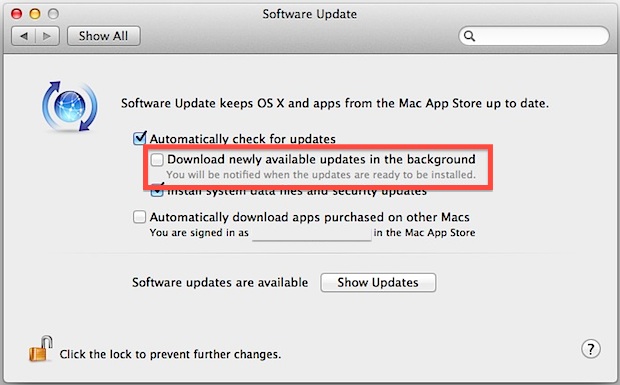
Leave “Automatically check for updates” enabled to behave like versions of Mac OS X before 10.8 and 10.9, where the system would alert you to new updates available but would not download them without your permission.
You can also save bandwidth by disabling the automatic app downloads feature, which is borrowed from iTunes and previously only applied to iTunes media and iOS apps.
Manually Checking for Updates
With automatic downloads disabled you will have to manually install mac OS X updates and updates to apps from the Mac App Store, all of that is now done through the App Store itself, unless the app came from a third party.
Avanced users can continue to use the Terminal and check for and install OS X updates from the command line instead using the following to list available updates:
sudo softwareupdate -l
That will list the available updates, after which you can install them using the -i flag.
This works the same in OS X Mountain Lion 10.8, OS X Mavericks 10.9, MacOS Sierra, El Capitan, Yosemite, and beyond.


Oh, I found it, it’s under “appstore” now.
Poster, this was about mountain lion, you are probably on yosemite. Does anyone have advice of how to stop this now? appstore is clogging my disk with updates for apps I’ve deleted…
there is no software update in system preferences
Any way to check for updates to Mac App Store apps using terminal?