How to Restart Notification Center in Mac OS X
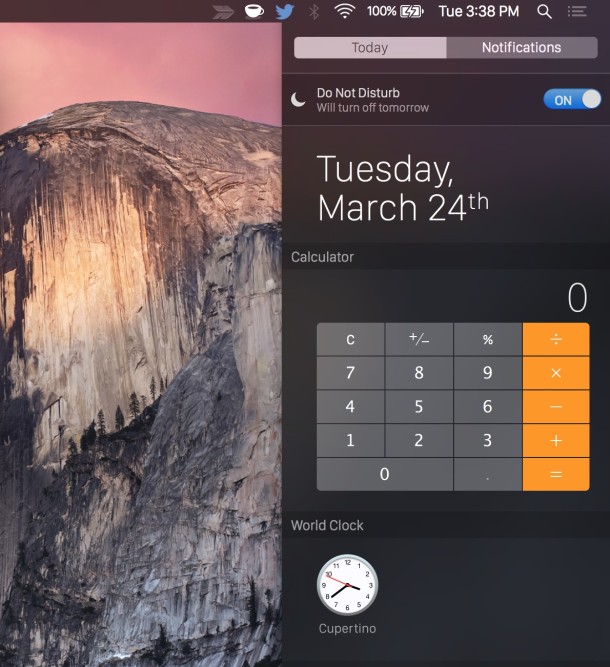
Notification Center in Mac OS X is great but it can act up every once in a while and either stop updating completely, alerts may not comet through, widgets may not load, or the entire thing can freeze up and become inaccessible.
If you encounter any such issue with Notifications in OS X, or modifications were made to Notification Center and just need to reset it so that changes take place, here’s all you need to do to restart the Notification Center process in OS X:
- Hit Command+Spacebar to bring up Spotlight and type “Activity Monitor” followed by the return key, this launches the task manager app Activity Monitor
- Use the Search bar in the upper right corner Activity Monitor and type “Notif”, then click on “Notification Center”
- Now click the red “Quit Process” button, and choose “Quit” to relaunch Notification Center
Notice the Notification Center menu bar icon disappears and reappears when you kill it from Activity Monitor, this indicates it has been restarted.
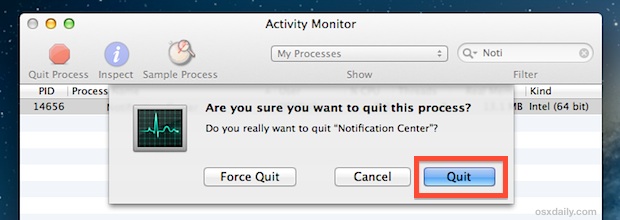
The short video below demonstrates the procedure of selecting the Notification Center process in OS X Activity Monitor, killing it, and then having it relaunch on the Mac:
If you previously disabled Notification Center by using launchctl, killing it will not cause a restart and instead it will stay shut. In that case, you’d have to reload through launchctl before it would open again.
For those who prefer to use the Terminal or command line to get things done, you can forcibly restart the Notification Center by issuing the following command string:
killall NotificationCenter
Note there is no space between the names, unlike when you see the process within Activity Monitor of OS X. The net effect is the same and so is the process, the panel will relaunch, and alerts will come through again (and Do Not Disturb will turn off if you had it on).
This works in all versions of OS X that include the Notifications feature and Notification Center. The next time Notifications and alerts are acting up on the Mac, try this out.
Thanks to Louis for the tip idea


This works!!!
trying to do this in Big Sur, any ideas? Killall doesn’t seem to work
Perfect! Running Catalina 10.15.4, was able to click the notification center icon but not swipe. Killed via Activity Monitor and instantly got some missed notifications pop up on screen, swipe works again now too.
That was awesome, Best and most direct solution I could find. Notifications for an improperly ejected disk appeared after the laptop was in sleep mode. Had a long list of notifications running down the right side of my screen.
Opened terminal and pasted the script in.
Boom they were gone, no mucking around. So simple and quick
Thanks
Thanks much — you resolved a very annoying problem.
Thanks for the easy solution. So annoying to have noti freeze.
Perfecto! Excellent solution; so superior to restarting the whole mac!!
Great this works to get rid of it, but the rogue notification comes back a moment later. Any ideas? I’ve disabled the notifications for that process (missed call from iPhone)
Hi Unfortunately is not working for me :(
I have tried everything… re-installed system, apps, rebooted, nothing is working !!!
any ideas ?!
Thanks, worked for me :)
So glad to find a way restart not.center without reboot my mac!!
It appears to me that this is happening frequently: my not.center hangs when logging in early in the morning, mostly by displaying some birthday or another iCal issue. Trying the procedure above 5 to 6 times does not help. It simply stays on top of my screen, when mousing over the coloured ball….
Cool. I’ve had Notification center freeze up on me on some occasion.
Nice to know of this quick fix, as opposed to rebooting the whole system.