How to Sync Safari Bookmarks Between Mac OS X, Windows, iPhone, & iPad
![]() Bookmarks saved within Safari will sync between all of your other iCloud equipped devices, assuming you have iCloud configured correctly do so. This means a website you bookmark on your Mac will sync over to an iPad, and something bookmarked on your iPhone will sync back to your Mac, iPad, and Windows PC, and vice versa. Bookmarking syncing is incredibly useful, and if you haven’t enabled it yet be sure to take a minute or two to do so.
Bookmarks saved within Safari will sync between all of your other iCloud equipped devices, assuming you have iCloud configured correctly do so. This means a website you bookmark on your Mac will sync over to an iPad, and something bookmarked on your iPhone will sync back to your Mac, iPad, and Windows PC, and vice versa. Bookmarking syncing is incredibly useful, and if you haven’t enabled it yet be sure to take a minute or two to do so.
To sync bookmarks between your devices you will need iCloud set up to use the same account on each device you wish to sync the bookmarks between. Unless you’re using separate Apple ID’s on different devices, that is usually the case by default.
Enable Bookmark Syncing on a Mac (or Windows PC)
For OS X:
- Pull down the Apple menu and select “System Preferences”, then choose the iCloud panel
- Locate “Safari” under the list of iCloud services and be sure it is checked
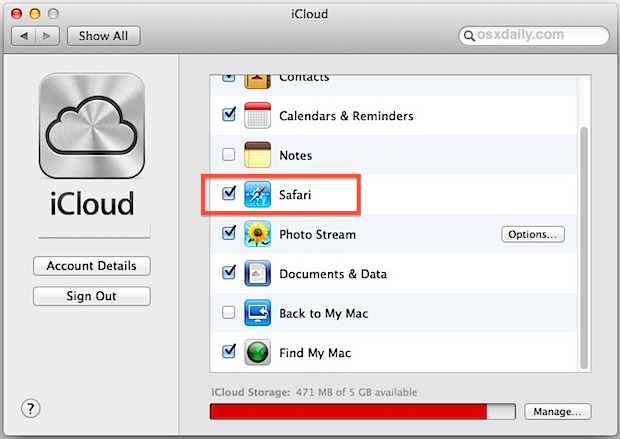
Note that iCloud in OS X will sync bookmarks only from and between the Safari browser.
For Windows:
- Open Control Panels and open iCloud
- Check the box next to “Bookmarks”
Slightly different than the Mac, iCloud configured in Windows will sync bookmarks from and between Safari and Internet Explorer, assuming both have been set in the Options.
Enable Bookmark Syncing in iOS on an iPad, iPhone, or iPod touch
- Open “Settings” and go to “iCloud”
- Find “Safari” and make sure it is toggled ON
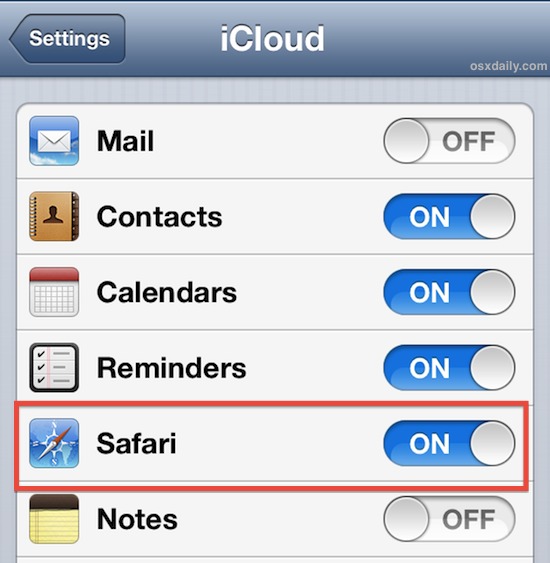
That’s the only required settings adjustment in iOS, though iCloud must obviously be on to access those preferences.
How Do You Actually Sync Bookmarks?
Now that configuration is all done, syncing bookmarks is incredibly simple: just save a bookmark in Safari on any of your devices. That’s it, it will automatically sync to other devices in just a moment or two, the only requirement is that each Mac, iPhone, iPad, PC, or whatever, is connected to the internet as well.
This set up process will also enable Reading List syncing, which is a great way to share links, sites, and webpages that you want to read or review on another OS X or iOS device but that is not necessarily worth bookmarking on it’s own. Put another way, bookmarks can be best for an entire website, whereas Reading List is more ideal for individual articles or pages on a website (i.e.: bookmark osxdaily.com, use Reading List for a specific article)
We get this question fairly frequently and it’s not unusual for people to run into issues with bookmarks not syncing on their own, so it’s about time we cover it. Thanks to Pat for the tip idea.


I have several Macs running different versions of Mac OS X, beginning with Lion and up to High Sierra that I use from time to time. According to Apple Safari 5.1.1+ should sync with iOS which in my case is the 12th revision. I still have Safari 5.1.7 because at one time I downloaded the last version compatible with it that happened to be Safari 6.1.6 and it was so awful that I got back to 5th for occasional browsing and making bookmarks. It doesn’t sync both directions and there’s plenty of threads with people posting the same problem as far back as in 2011 when Apple rolled out iCloud to become the replacement for MobileMe where, as it appears from numerous reports, this feature used to work flawlessly. In later iterations of Safari they seem to fix that but in 2011-12 iCloud syncing was outright unreliable and clunky and their documentation regarding compatibility with various services of iCloud is incorrect.
MacBook Pro 2017 Retina Touch bar Dual Boot OS X Mojave. Windows 10 Home.
I know using a thumb drive to transfer bookmarks is probably easier, but I don’t have a usb-c thumb drive.
I Like your Idea of using the cloud to transfer but Safari is not supported anymore on windows. I am afraid of security issues.
What versions of Windows does this work on? Thank you and have a great day.
Hi, You also need to make sure that the ‘Sync Safari Bookmarks’ check box in iTunes under the ‘Info’ tab and then ‘Other’ is ticked as well to make it work.