How to Refresh Finder Windows in Mac OS X
Wondering how to refresh a Finder window in Mac OS? There is no refresh button or keyboard shortcut for the Mac OS X Finder, something which can become a nuisance when a folder window or directory does not refresh contents after something has changed. That may be a fairly rare occurrence with a Mac built-in hard drive, but external drives and particularly network drives used for file sharing can often exhibit this behavior, where adjustments to the file system are not represented in the active Finder window. Thus, there is sometimes a need to refresh a Finder window on the Mac.
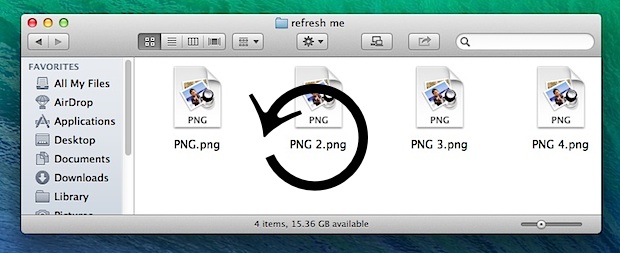
Because there isn’t a direct method to refresh Finder windows, you can use one of these tricks we’ll discuss below to go about refreshing Finder window contents instead.
How to Refresh a Finder Window by Jumping to Parent Directory & Back
For folders with a hierarchy, going to the parent directory than back to the present working directly is often the fastest, which can be done quickly with the following keyboard shortcut:
- Command+Up Arrow followed by Command+Down Arrow
Another option is to just click the Back button followed by the Forward button:
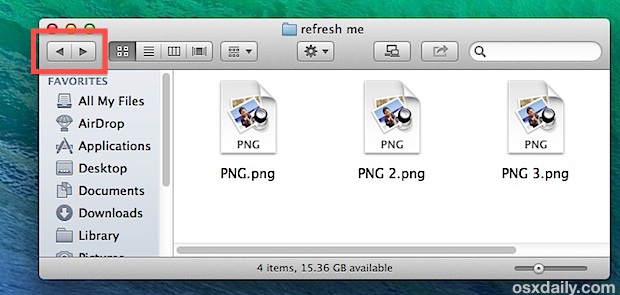
This has the same end effect of refreshing the Finder window contents, though rather than going to the parent directory you’ll go back to the prior working directory, and forward to return to where you started.
How to Refresh a root Finder Window by Jumping Around
The obvious limitation with the aforementioned parent directory trick is if you’re in a folder at the root of a directory, with no parent to jump to. In these cases, the easiest way to refresh a root Finder window would be to alter the keyboard shortcuts to jump to a consistent directory like Applications, then back again:
- Command+Shift+A followed by Command+[
Any of the command shortcuts found under the “Go” menu work, but Command+Shift+A for Applications is easy to remember, and Command+[ always goes back a folder.
How to Refresh All Finder Windows by Relaunching Finder in Mac OS X
The third option is to forcibly refresh every Finder window by manually relaunching the Finder. This is a bit extreme for just trying to update a single windows contents, but if you find the prior methods are not working, or if you require every single window to be refreshed, this may be the easiest solution.
- Hold down the OPTION key and right-click on the Finder icon in the Dock, choose “Relaunch”
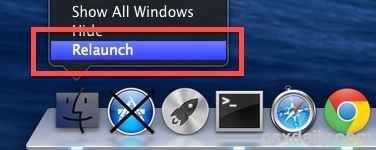
This actually restarts the Finder app in Mac OS and Mac OS X (not the entire Mac), refreshing everything in the file system. An alternative solution that accomplishes the same task is to forcibly quit the Finder process by using the “killall Finder” command through Terminal, which causes Finder to reopen immediately thereby refreshing contents.
A potential downside with using the relaunch/killing methods is that it often logs out network connections and file shares, keep that in mind before going this route.


How stupid is MacOS? Missing so many things that seem obvious to have in a modern OS. Macs are for sheeple who are dumb computer users.
Select all the files in the folder, right mouse click, and select “Get Info”. All of the files will be re-synced. Only drawback is that you need to close the corresponding get info windows.
Found a solution on a different thread. Just delete this file and relaunch your finder.
~/Library/Preferences/com.apple.finder.plist
It worked for me.
None of these worked for me; what did work was ejecting the network drive by clicking the eject button in finder. Then connecting to the network drive again by pressing command+k and connecting to the server again.
I created a new folder. I moved files there using FreeFileSync. They appear to be real files. I can delete the originals and they are still there in the new folder. The folder shows zero bytes of content in both the finder window and the “Get Info” . All of the tricks, duplicated files, making new folders quiting the finder, via command line, force quit, Activity monitor and still it shows as zero bytes.
I thought that Time Machine might be interfereing so I quit that, nope .
Aha, When I duplicate the copy it shows as zero bytes. When I duplicate the original it shows the proper byte. Something has made this folder funky.
Other simple option is to copy anything to the target folder. If you use the folder frequently (as with me – memory card on a network attached scanner) just leave any (small) file in the folder and zip / unzip it to refresh the finder window.
you are neglected to mention the most simple solution:
Create a new folder to refresh the current…
simply use: cmd+shift+N
then get rid of the “new folder” with: cmd+Z
this refreshes the current folder and is probably the fastest way as its a quick key command.