How to Reset Launchpad Layout in Mac OS Catalina, Mojave, Sierra, OS X El Capitan & Yosemite
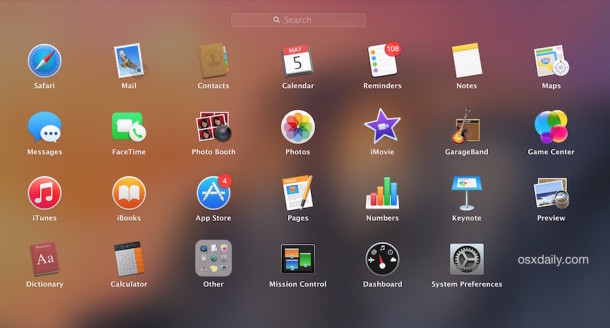
Launchpad serves as a quick way to open applications on the Mac from a familiar iOS-like icon grid interface.
If you’ve customized the way these app icons and arranged in Launchpad, you may decide you’d like to start from scratch and reset their order to how things appear when you first get a Mac.
Resetting Launchpad layout can also be helpful if you want to rearrange the way Launchpad icons show up, but it can also be helpful to resolve some display bugs with Launchpad, particularly if an icon doesn’t show up or is displaying incorrectly.
In prior versions of MacOS X, users were able to refresh Launchpad contents by dumping a handful of database files, but in Mac OS and MacOS X 10.10.x onward, you’ll need to use a defaults command string to reset Launchpad contents and layout instead.
How to Reset Launchpad Layout in MacOS Catalina, Mojave, Sierra, El Capitan, etc
- Open the Terminal application and enter the following defaults write command string:
- Hit return and wait for the Dock to relaunch and Launchpad to reset
defaults write com.apple.dock ResetLaunchPad -bool true; killall Dock
When you open Launchpad again, the layout will have returned to the default, placing all bundled apps onto the first screen of Launchpad, and third party apps onto the secondary (and third, if applicable) screens.
You can now rearrange the icons and layout of Launchpad as you see fit, or just keep the default layout of Apple apps on the first screen, with third party apps and additions on the later screens.
This defaults command string was found on stackexchange, though the user who mentioned it still listed the old database dumping trick as a necessary step – in testing, that latter Launchpad database removal command is not necessary to simply reset the Launchpad layout in modern versions of Mac OS from OS X Yosemite 10.10.x +.


I can confirm that this tip works on macOS Big Sur 11.2.3. Thanks for the tip!
I realise that macOS 10.15 Catalina is still in beta but once you run this command from the terminal on this OS, the database somehow becomes corrupted & only the system apps are visible. Also once this has been done, changes are not reflected either, so until it’s known how to fix this, don’t run the command!!
I tried doing this while I was installing an app and it broke; but after it finished, the command worked as expected.
Works on MacOS Mojave. Thank you.
Wow! Worked like magic! Thank you so much!
Thanks
Also not working with Sierra 10.12.6 … tried with both sudo and without
what a PITA
This no longer works with High Sierra which is extremely frustrating. Any idea what the solution might be?
This was working for me since even before Yosemite but since the latest update (High Sierra) it rearrange the application in a really weird order, does anybody have the same result ?
Thank You!!!
Worked for me as well :)
this does work with sierra
thxs man, very helpful !!
thxs!! awesome!!
Unfortunately, doesn’t work in Sierra.
try sudo
It did for me
TY! just got a mac and messed around with launchpad but it got me confused and this fixed it thanks people working on this site helped me out of a jam
worked like a charm!! thanks!! :D
Holy cow!! i did not think that would work! thank you so much
thanks this work for me
Just out of curiosity, is there a way to fit all of the Launchpad icons onto one screen?
It worked! My launchpad has stopped allowing me to type to open an application since upgrading to El Capitan, I’ve been opening a window and searching for applications that way. I found this page and kept it up for a few days while working, El Capitan crashed last night so all of my apps were closed, so I decided to give this a try and it worked with just defaults write com.apple.dock ResetLaunchPad -bool true; killall Dock paste/enter in terminal. Thanks for posting this ! Do you have a fix for iPhone 6 microphone not working? LOL
Command string worked fine, on OSX 10.11.2 El Capitan. The incomplete progress bar disappeared. Thanks
Thanks, that came in handy!
Thanks a lot!
Ah – I found a way!
I set it to login shell and entered the command as ‘Send Text at Start’ whereas I was getting the error when I set it to login command and entering the command as the text if that even makes sense!
Is there any way I can save this command to a terminal script (using iTerm)
I can edit the profile and enter the string as a command but it doesn’t work whereas I can paste the command to a command line and it works fine.
Any suggestions?
Thanks for this!
Cheers mate, good one as usual on that website. Thx
I only use Launchpad a few times (accidentally) right after getting a new Mac, until I remember to turn it off. Opening a program with Alfred or Spotlight is so much faster. Am I missing something?
COOOOOL! It really worked well. The Intaglio icon was grayed out in Launch Pad and showing a partial download after updating at the App Store and nothing worked. This recommendation did. Thanks!
Scratch that!
I copied and pasted and all OK.
Thanks
Unexpected argument true;
Where did I go wrong?
Is there an automated way to alphasort apps in Launchpad?
Thank you for this god tip.