Change Apple Watch Wrist & Button Orientation from Left to Right

If you want to change the wrist in which you wear Apple Watch, you can do so without having a cumbersome button experience by choosing to switch the devices orientation.
This also insures the devices screen will show properly, otherwise if you simply move the Watch from one wrist to the other, the display would be upside down. Also, you may find this helpful if you want to wear the Apple Watch on the same wrist, but simply wish to change the devices digital crown orientation as well.
How to Change Wrist & Digital Crown Orientation on Apple Watch
Changing the Apple Watch wrist orientation from left to right (or vice versa), which basically flips the Watch, takes just a moment on the device itself:
- Open the Settings app on the Apple Watch and go to “General
- Go to “Orientation” and choose “Left” or “Right”, which will offer the following changes
- Left – the Digital Crown and power button will be on the right side of the device
- Right – the Digital Crown and power button will be on the left side of the device, essentially flipping the Watch upside down
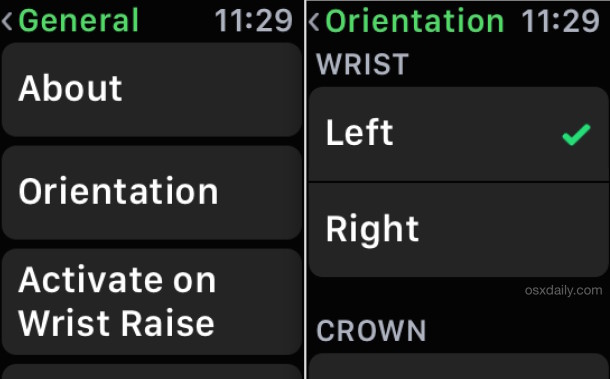
You can also make this adjustment from the paired iPhone by opening the Watch app, going to “My Watch”, and then to General settings and finding “Watch Orientation”, the effect is the same either way.
Once you’ve adjusted the settings, raising Apple Watch will display the screen as intended proper side up:
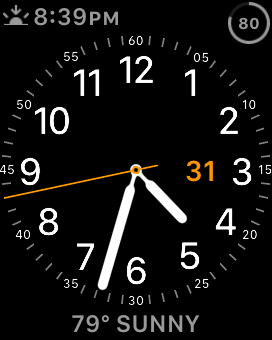
Of course, you could switch the Watch to another wrist without making this change, and as long as you didn’t flip the device, it would still work the same, but obviously the two side buttons, which are necessary for screen shots, navigating certain features, and powering on the device, would be a bit more difficult to access. Thus, if you’re going change the wrist wearing the Apple Watch, do yourself a favor and adjust the settings to accommodate the change, it works much better this way.


Whoa. I can change the button orientation on a watch. Isn’t life precious.
Wow, the grammar police are putting in overtime today! Was that sentence OK?
Inquiring minds are dying to know.
I wear my Apple Watch on the left wrist, I tried it on the right and it felt weird. I am right handed.
** Please add apostrophes! Please hire a copy editor to proof your work! **
If you want to change the wrist in which you wear Apple Watch, you can do so without having a cumbersome button experience by choosing to switch the **device’s** orientation.
This also insures the **device’s** screen will show properly, otherwise if you simply move the Watch from one wrist to the other, the display would be upside down. Also, you may find this helpful if you want to wear the Apple Watch on the same wrist, but simply wish to change the **device’s** digital crown orientation as well.
Tony, I have an Apple Watch, and not only will I wear it on whichever wrist you want, but I am also a copy editor in NYC! If you want to pay me $160k per annum with full benefits I will do the job you ask for you. If you just want me to contract for you, it’s $250 per hour. It’s a tough job that requires a lot of precision, it’s in high demand too, putting apostrophes into autocorrect errors and catching typos, but someone has to do it, and fortunately for you, I have an Apple Watch (currently on my left wrist, I will switch it to the right wrist orientation for you upon signing of our deal) I am an editor with extensive copy writing and editing experience. I’ll do this part time for you Tony. Anyway Tony, it is very nice of you to volunteer to pay for such a service for this website!
Thanks Tony, appreciate it! You can find me on LinkedIn, Weird Cat Copy Services. By the way I wrote this on my Apple Watch!
Pretty sure you meant, ensures, not insures. No apostrophes required.
Touché Neil, good job.
Actually, more important that the apostrophe error is that this explanation is not complete. In fact, you can configure the wrist where the watch is to be worn and the crown orientation separately. If you look at the pictures above there are two menus under orientation: one that says wrist and another below that which says crown, each offering the two options: left or right. This also applies to the apple watch app in the paired iphone, not pictured here.