Go to a Directory from Open / Save Window in Mac OS X
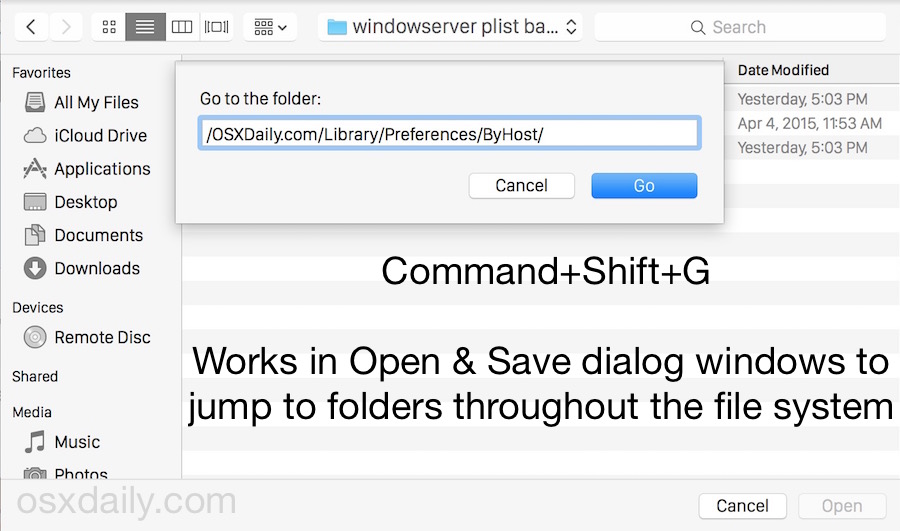
Did you know that you can immediately open any directory from within the Open & Save dialog windows found throughout Mac OS X? Say you want to open a file contained in a folder which is buried deep in the file system and you know the path, or that you want to save a file to a deep file hierarchy, that’s exactly what this is for. Or maybe you just want to quickly save to anywhere in OS X, you can point to any folder on the Mac practically instantly by using the Go To Folder trick within the Open and Save boxes of apps in Mac OS X. Just use the same keystroke combination to access the Go To Folder feature within the Finder.
To try this out yourself, be within any app that allows for an Open or Save dialog window (which is most of them, but lets say Pages, Word, or Safari). Access an Open dialog or Save dialog as usual, and when you see the file system selector screen is when you want to use the familiar Go to Folder keystroke: Command+Option+G
The “Go to Folder” screen will instantly appear as it does in Finder, so type out, paste in, or drag in the path that is desired and hit “Go” to immediately redirect the Save or Open dialog window to that directory path on the Mac.
You can also hit the / key from the Open and Save windows to access the same Go To Folder function.
This is really helpful when you’re trying to open, edit, save, access, or modify a file that’s buried deep in some remote location on your Mac. So remember, the next time you’re in a Save or Open dialog window, hit either / or Command+Option+G to enter the ‘Go to Folder’ box, and then type in the directory path of whatever directory you want to access, click “Go” or hit Return key, and there you have it!
And yes, this works in all versions of OS X. Another keystroke option lets you go the other way too, and access a file within these Open / Save windows directly in the Finder in an instant.
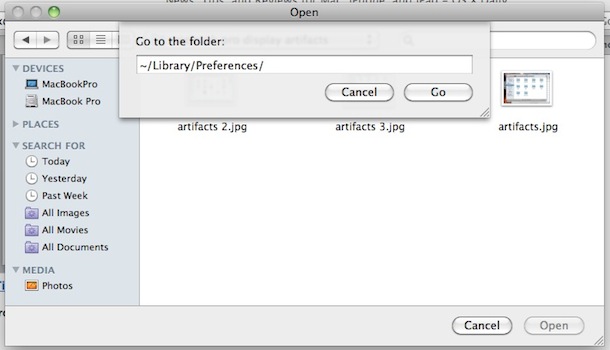


Hello guys,
pretty new in Apple world, so I want to ask you about Go to Folder… shortcut. I read that you can change the shortcut of apps, so I did in System menu. Went from cmd+shift+g to cmd+shift+d. In Finder changes was applied, but when i use it in Save as/Open as in Adobe’s applications, it doesn’t apply. Shortcut is still same cmd+shift+g.
Thank you for guesses guys,
[…] has a lot more to it than meets the eye. You can show hidden items with Command+Shift+Period, go to any folder with path completion, and, one of my personal favorites, is to set the expanded Save dialog as default through a […]
This only seems to work for local folders, not for network shared folders. Is this correct?
[…] the icon on your Mac Desktop, otherwise it will only be visible in the Finder window sidebars and Open/Save […]
You press ⌘⌥G to do that? Yuck! Just press the / key, it’s easier.
Oh … and you can hit tab just like you do in a command line interface to autocomplete folder names
you dont even need Command+Option+G … just hit ~
I have a G5 PPC with 10.5.8. My keyboard combination is Shift+Command+G to enter the ‘Go to Folder’ box.