How to Search Messages on iPhone and iPad

Did you know the Messages app has a Search function for iPhone and iPad? Many people don’t realize that you can easily search through iMessages and text messages on the iPhone, you’ll be able to quickly find messages by name, word, phrase, or other search terms.
iOS Message search is fast and easy to use, but like many other iOS features it’s a little hidden so don’t be surprised if you have never seen it before. This guide will show you who to use the Messages search feature for iPhone, iPad, and iPod touch.
How to Search Messages on iPhone
Messages search will look through and find all matching iMessages and text messages on an iPhone or iPad, here’s how this works:
- Open the “Messages” app on iPhone or iPad
- From the message thread screen, tap and hold on a message then pull down on the screen to reveal the hidden “Search” bar
- Tap into the Search bar and type the term, name, or word to search messages for
- Matching messages, conversations, and threads will appear below, tap any of them to open the matching message for the searched term
![]()
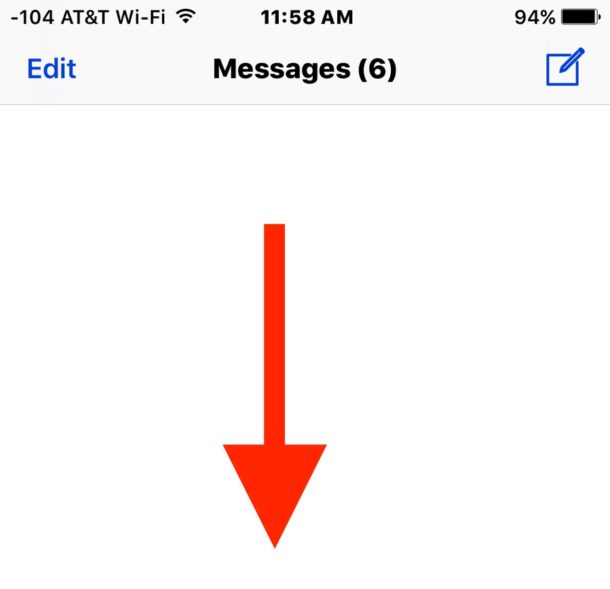
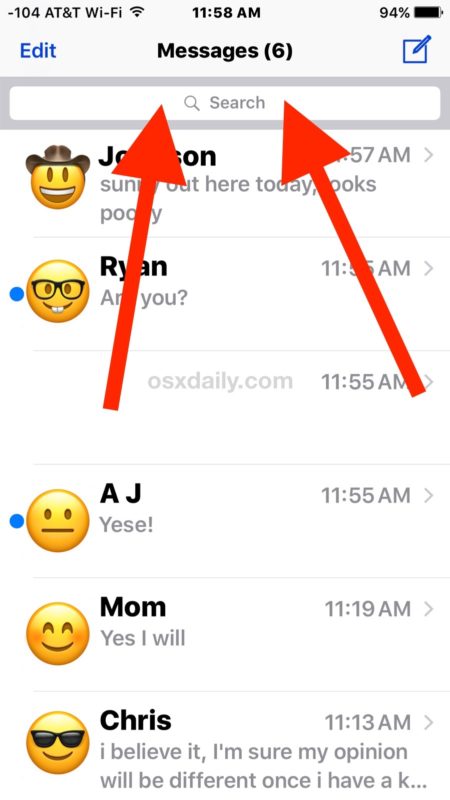
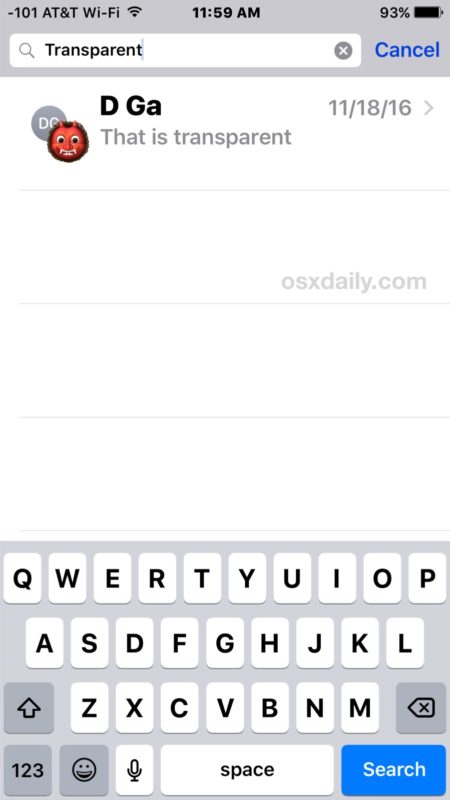
Clearing out the search box will make the message thread screen appear as usual, and you can pull down from the messages screen to search at any time.
You must be searching from the general iOS Messages thread screen, you can not search from within individual message conversations or threads, the search box is only available in the general Messages app screen.
Being able to find matching messages, words, and phrases in Messages is really useful, so if you’re trying to remember what someone said a few months ago, or what a particular topic or answer was, or what a recommendation was, or anything else, you can easily find out just by searching for something for a match. Currently the Messages app does not have an ability to search photos or pictures, but because image search exists in iOS it wouldn’t be surprising to see that feature introduced to Messages too. Note this is completely different from the ability to search for gifs in iOS Messages or the other various sticker features that have their own search functions.
The Messages Search feature could be a little easier to find, and it’s not entirely clear why it’s hidden the way it is, but much of modern iOS requires user discovery in ways that are less than obvious. But as many other iOS features, this one is helpful and handy, once you know that it exists anyway.
If you enjoyed this tip, check out our other Messages tips and tricks here.


I agree! I scrolled back over 3 months, since it wouldn’t work, and suddenly, I was back to my latest texts! Ugh! So annoying! I need an important phone number!!!
The search feature does not work properly to search through old text messages, it only finds the most recent messages with that word. The rest is up to you to search through the entire history (years perhaps)….☹️
Thanks for the article. I have been using this search for a very long time. I just changed my phone about a month ago, and for some reason this option is no longer works. Meaning if I want to search for key words, it returns no information!!! Is there something I need to reactivate? Please help. Thanks
How do you search through multiple results on an iPhone?
It works and then it doesn’t I was trying to find a message to my girlfriend about yeti coolers for a certain price and I searched yeti, cooler, and a couple prices and nothing popped up. Now I’m an avid Disneyland fan and we call the Matterhorn the yeti so I find it hard to believe that there is not a single text on my phone with the word yeti. No I did not search in an individual message I was on the screen with all of them and it couldn’t find any messages. Please help
After trying over and over, it finally works. But now it doesn’t go away.
Yes same here 6s.
It does work. Just make sure you are on the screen showing the list of all your conversations/threads, not in inside a specific conversation
Looking for an old thread about chili. All it will give me is stuff from the recent past, but nothing from months ago.
Doesn’t work for me either. iPhone 6s.
Search does not seem to work on my iPhone 6
Could you tell me how UNthread messages?
I want to delete some and keep others from certain people but they’re threaded, so it’s all or nothing, it seems.
Thank you.
Actually no, it’s not necessarily all or nothing. It is possible to delete individual messages from within a conversation in messages instead of deleting the whole conversation, if that’s what you meant.
Here’s how:
1. Go to messages and open the conversation with the person or people from whom you want to delete any of the messages received.
2. tap and hold on one of the messages (any one, doesn’t matter).
3. Look for a pop up menu on the bottom of the messages section with the options “copy” and “more…” and tap on “more…”
4. Now you can individually select each of the specific messages you want to delete. Each message you select will show a white check mark in a blue circle.
5. Once you’re done selecting, tap the trash can icon on the bottom left and then tap on ‘delete x messages’ to confirm (where x is the number of messages you selected in step 4). All the messages with a check mark on them will now be deleted, but the ones not checked will remain there, so in effect you will be keeping only the parts of the conversation you want to have and removing the parts you don’t want.
I hope I this solves your question
Note: by messages section, in step 3 in my previous comment, I meant the right hand side of the screen where the actual conversation is displayed (as opposed to the list of people you’ve chatted with on the left).
iOS message searching has always been visible. It’s not a hidden feature.
Great tip, I did not know you could search text messages on the iPhone.
It would be great if you could also search images and movies, or sort them at least, by sender and conversation.
I’d also like to turn off Message effects, touch draw, and stickers and the added buttons which I hit frequently but never want and never use.