How to Download iPhone Apps to iPad
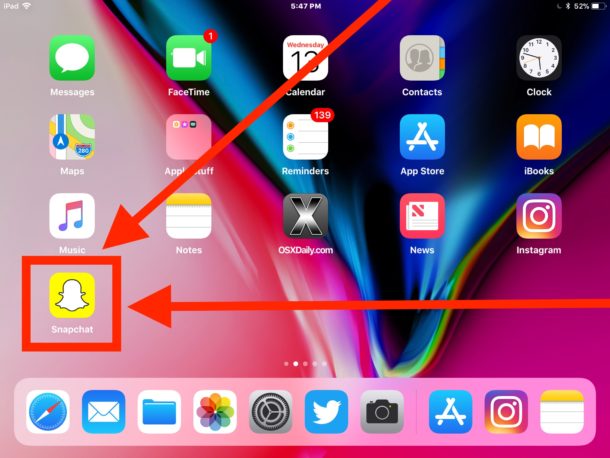
Some iOS apps are for iPhone only, but that doesn’t mean you can’t download iPhone apps onto an iPad and use them on iPad too.
Many iPad users would rather use the scaled up iPhone version of an app that is intended for a different screen device than no version of the app at all. This applies to many games, messaging apps, and social media apps like Snapchat and Instagram, where iPhone exclusive versions of an app exists, but with a little know-how you can download and use the iPhone app on an iPad.
This tutorial will detail how to download and install iPhone apps onto an iPad using the App Store in iOS.
You’ll obviously need an iPad and an Apple ID for this to work. The Apple ID is required to download any app from the iOS App Store.
How to Download and Install iPhone Apps onto iPad
- Open the App Store app on the iPad
- Search for the app name that you want to download which is iPhone only, the app won’t show up yet
- Now tap on the “Filters” button next to the search box in App Store
- In the search filters, tap on “Supports” and choose “iPhone Only” from the selection options (the default is iPad Only)
- The searched iPhone app should appear on the iPad App Store now, tap on the download, buy, or “Get” button to download the iPhone app to the iPad
- Repeat with other apps using the “iPhone Only” search parameter to download more iPhone apps to iPad if desired
- Return to the iPad home screen to find the downloaded iPhone app, use it as normal

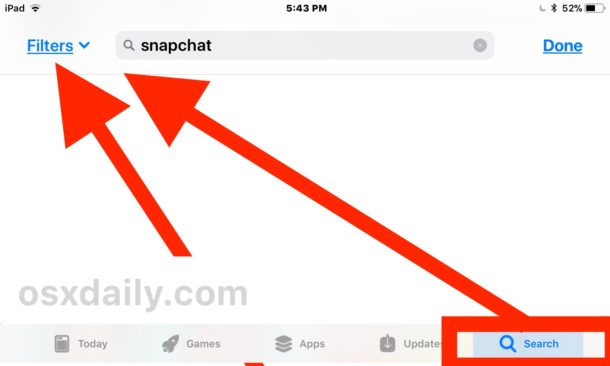
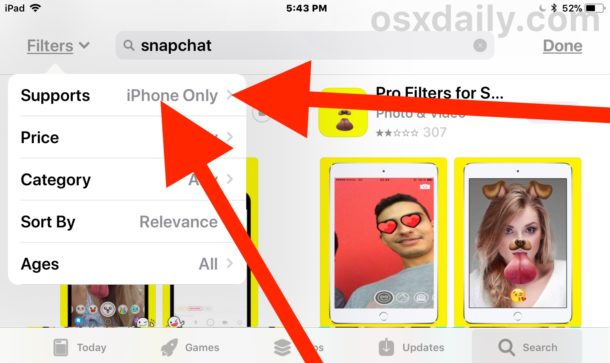
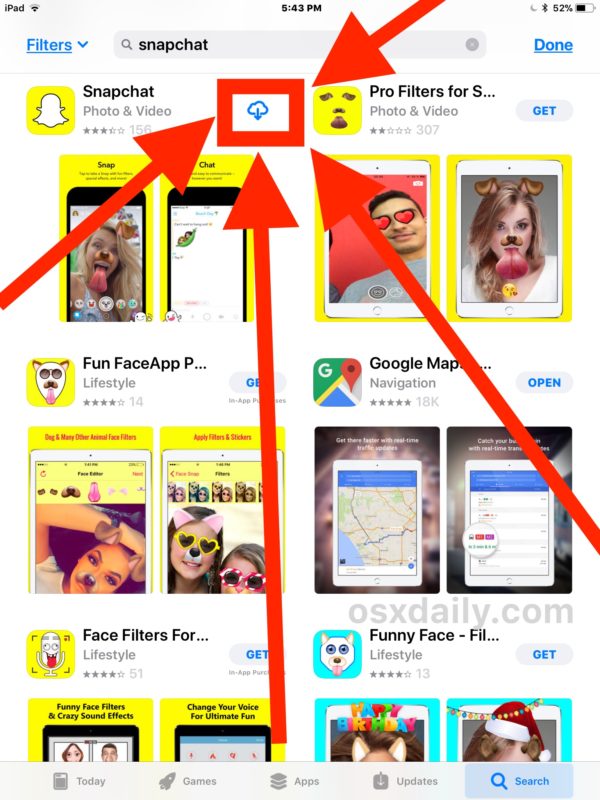
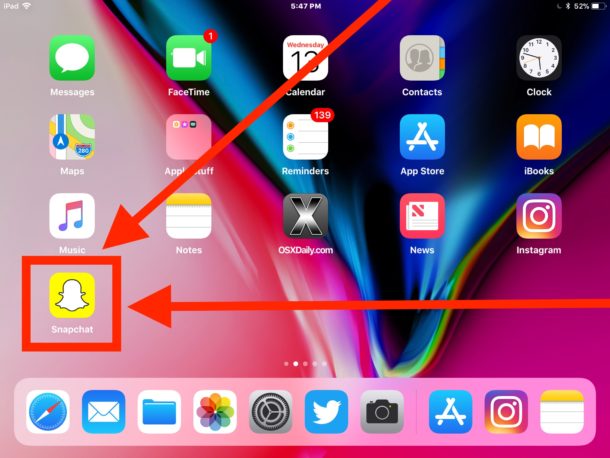
In the example here we download the iPhone-only app “Snapchat” to an iPad. It works fine on the iPad too once it is downloaded, but the app is a scaled version since the iPhone app is stretched to fit onto the iPad screen.
Remember to set the “Supports” filter back to “iPad Only” when finished so that iPad apps will be found by default again.
If you just want to try this out without keeping anything on your iPad, remember you can stop and cancel an app download in iOS at any time by deleting it while it is still downloading. Or you can simply wait until it is finished downloading to the iPad, and then uninstall the app with the quick delete trick.
This is a great trick to download, install and use iPhone apps on an iPad, but it’s also helpful for situations where an iPhone version of an app is preferable to the iPad version for whatever reason. As long as the app is distinct for iPhone (or iPad) you can use this trick to download iPhone apps to the iPad.
Note that when you use an iPhone app on an iPad with a much larger screen, you will see the app is scaled to fit the iPad. With the scaling comes some pixelation and some artifacts on the image quality however, so don’t expect a perfect experience or a perfect fit. Despite that visual imperfection, the app will work fine, so enjoy those iPhone apps on your iPad!


This doesn’t Seem to work anymore
Maria, please follow the instructions to download iPhone apps to an iPad.
https://osxdaily.com/2017/10/18/download-iphone-apps-onto-ipad/
It works just as described. I have multiple iPhone apps installed on my iPad this way out of necessity, it upscales the visual components to the bigger screen so it looks like an enlarged iPhone app on the iPad bigger screen. It is the only way you can run iPhone-only apps on the iPad.
When I bought my first iPad last year, I wanted to start out with it having the same apps that my iPhone had. I set it up in iTunes and “restored” it using my last iPhone backup. Worked perfectly. Over time, I’ve replaced some apps with the iPad version.
I hate reading and browsing on my iphone. Is it possible to browse applications for the iphone using my Mac? I’ve searched and tried. I don’t want to download them on my Mac, but just read the reviews and comments and perhaps check the website of the writer. That’s not easy to do on an iphone, especially if you’re trying to check multiple applications.
Use iTunes on your mac. You can look at appstore listings there too and even download the apps to later install onto the iphone. Just make sure you get the right version, there is one recent version that had lost support for that and then apple restored that support later.
Could you start using more arrows please? I can still see the original image.
A few iPhone-only apps still offer a 1x/2x button to select how the app will appear on the iPad screen. The native 1x size, while small, is often preferable to a fuzzy or blocky image at the larger, screen-filling size.
That usually happens with apps that are available only for iphone but have no ipad version, which is an ever shrinking set of apps in the appstore. Most developers have already switched to using a single app that, once installed, will automatically adjust its format according to the device where it is running. Amex and Capital One are good examples of this.
Oh, and there are some apps that are iphone-exclusive and cannot be installed on any iOS device other than an iphone, such as an ipad or ipod touch. Whatsapp is one of those apps.
Artifacts are in museums.
Artefacts are on the screen.
This is an article about installing and running iPhone specific apps on the iPad, it is not an article about museums or your artifacts. I like archaeology too, but it’s irrelevant to iPhone apps on an iPad.
Willmill is right and his comment is relevant. It is not about museums or archaeology, it’s about spelling and grammar. And when you are posting for the world to read, spelling and grammar are indeed relevant. Next time, make sure you understand what you are reading before you post a reply.
In the last paragraph, it says “With the scaling comes some pixelation and some artifacts on the image quality….” when it should read “With the scaling comes some pixelation and some artefacts on the image quality”.
It is important to use the correct spelling because a single letter can change the meaning of a word as it does in this case with artifact and artefact, just as Willmill pointed out.
I do actually concur, but maybe somewhat pedantic and no need for any other comment as it was not argued. The author had the opportunity to read it.
The first comment was concise and what most would accept.
The rest were condescending and not required.
Tolerance has to be factored in because American grammar and spelling does not follow English to the letter, which their spell-check reminds us of daily.
Simply point out and that would be enough.
You people speak pretty.
;)
The first comment was concise, but apparently it was not as clear for Peter Frankton as it was for you and me. He obviously did not understand that Willmill was just pointing out a spelling mistake.
Get over it, you people need a new hobby.
http://www.sfgate.com/news/article/Study-says-those-who-call-out-grammatical-errors-7221146.php
Thanks for the article, I downloaded Instagram to my iPad. Still surprised there is no iPad app for Instagram yet.