iTunes Visualizer Fun
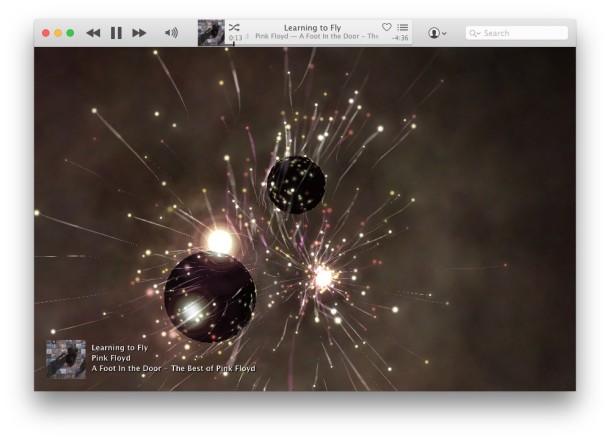
The iTunes Visualizer is a neat feature of iTunes that’s been around forever, more recent incarnations of the app have brought a more attractive visualizer which is a bit more fun to play around with. In fact, there’s some hidden commands that you can access while in iTunes Visualizer that modify the appearance of what’s displayed on screen.
These work on both Mac and Windows versions of iTunes, so play some music and explore the effects.
8 iTunes Visualizer Commands to Change & Adjust Effects
Hit Command+T to enter the iTunes visualizer once music or audio is playing, then use the following keys to alter the appearance of the visualizer animations:
- ? – toggle help screen with command list
- M – change visualizer mode (changes the rendering patterns and shapes)
- P – change palette (color scheme)
- i – display track info
- C – toggle auto-cycle
- F – toggle freeze mode (freezes the renderings and rotates around them)
- N – toggle nebula mode (the cloud-like stuff)
- L – toggle camera lock (stops the camera from panning around objects)
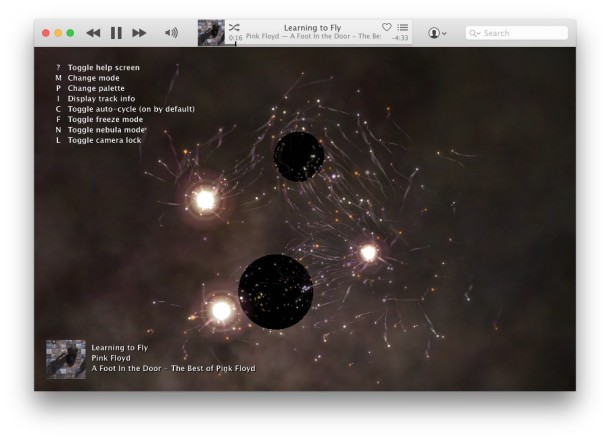
M and P I think are the most fun to play around with, there are tons of modes and palettes to work with. If you hold down M you can get a freakish show as the modes rapidly switch.
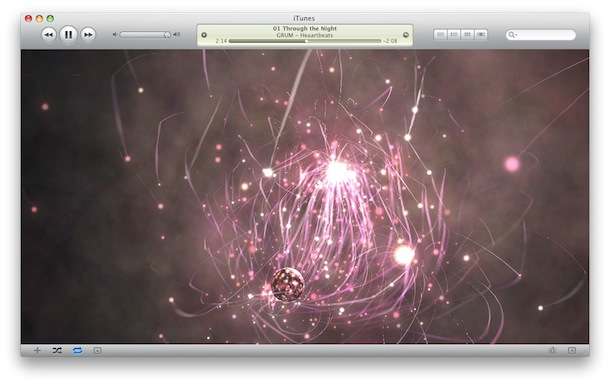
The visualizer makes for great eye candy when you’re not trying to concentrate on other things. If you still want some eye candy but less distraction, the new iTunes 10 album art mini-player is a really great feature too.


You can also download pluggins to add to you collection of visualizers. I like Manifesto, The Rev, and Fountain Music.
I just go for full screen Cover Flow, no use wasting CPU on eye candy