How to Disable & Remove RoboKiller on iPhone
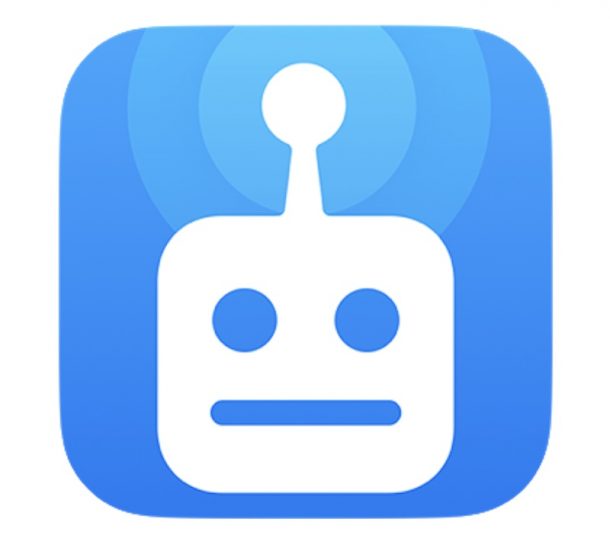
Robokiller is a popular service that aims to end Robocalls and unwanted phone call spam, but sometimes users may want to disable and remove Robokiller from their iPhone, and stop the subscription service too.
Whether they just no longer want to use the service, don’t want the subscription fee anymore, or find that it’s causing problems where it is blocking wanted phone calls you may actually want to receive, blocking contacts, or forwarding wanted calls into oblivion, let’s get this resolved.
This article will walk through the multi-step process of canceling the Robokiller subscription, disabling the Robokiller call blocking and forwarding feature, and deleting the app.
7 Steps to Completely Disable & Remove Robokiller from iPhone
Important: Note that if you just delete the Robokiller app, the call blocking service will not end, nor will the subscription to the service. To cancel Robokiller and stop the call blocking, you must go through additional steps detailed below.
Remember, RoboKiller does not use the standard call block iPhone feature, so simply unblocking callers does not work to disable the service or stop it from working.
1: How to Cancel Robokiller Subscription
First let’s cancel the subscription to Robokiller:
- Open the “Settings” app on iPhone
- Tap on your name at the top of settings to access iCloud / Apple ID settings
- Tap on “Subscriptions”
- Choose “Robokiller” and then tap on “Cancel Subscription”
- Confirm that you want to cancel the subscription to Robokiller
You can also cancel Robokiller subscription through the Robokiller app or website, but it’s best to complete the process from the Settings app since you likely signed up for it through your Apple ID and the App Store.
2: How to Deactivate RoboKiller’s Call Blocking
Next let’s disable the Robokiller call blocking service and functionality:
- Open the Robokiller app and then tap on “Settings” within Robokiller
- Choose “Help & Support”
- Choose “Deactivate This Phone”
- Follow the instructions within the Robokiller app to deactivate the service
3: Disable Call Forwarding on iPhone
Next, make sure call forwarding is disabled on the iPhone itself:
- Open the Settings app on iPhone
- Choose “Phone” then choose “Call Forwarding”
- Toggle to disable “Call Forwarding” so it is no longer on
4: Use Deactivate My Phone (Optional but recommended)
This is not always necessary but it’s recommended to make sure you fully deactivate the Robokiller service on your iPhone:
- Head to https://www.deactivatemyphone.com and go through the instructions to completely deactivate the RoboKiller service
5: Use a Deactivation Code from iPhone with your Cell Service
Find your cellular provider from the list below, then open the Phone app and enter and dial the following code.
For example, if your phone carrier is AT&T, you’d open the phone app and then dial ##004# and hit call. If it doesn’t work, try dialing the alternate codes instead or in addition (for example, on AT&T dial ##61# and call it).
- Verizon *73 alternative: *900, *920
- AT&T ##004# alternative: ##61#, ##62#, ##67#
- T-Mobile ##004# alternative: ##61#, ##62#, ##67#
- Sprint *730 alternative: *740
- US Cellular *900 alternative: *920
- Cricket ##004# alternative: ##61#, ##62#, ##67#
- Straight Talk ##004# alternative: ##61#, ##62#, ##67#
- Boost Mobile *720
- MetroPCS (Metro Value Bundle only) ##004# alternative: ##61#, ##62#, ##67#
- Metro PCS (No Value Bundle) ##21#
- C-Spire (Business Class plan) *77 alternative: *77
- Spectrum *73
- Visible *73
- Trac Fone Wireless *73
- Don’t see your carrier? Try this code ##004#, ##21# ##61#, ##62#, ##67#
6: Delete the Robokiller app from iPhone
Finally, delete the RoboKiller app from iPhone:
- Locate the Robokiller app on your Home Screen
- Tap and hold on the Robokiller app, then choose “Remove App”
- Tap to confirm to delete Robokiller
7: Still having problems with Robokiller? Contact your Cellular Carrier
If you’re still having issues with RoboKiller taking phone calls or not deactivating after going through the steps above, call your phone carrier directly, whether that is AT&T, Verizon, T-Mobile, Boost, StraightTalk, etc, for additional support.
You may also find additional help on support.robokiller.com.
Hopefully you’ve removed and disabled Robokiller from iPhone successfully, let us know if you have any additional tips, steps, or methods!

