How to Change a Game Center Nickname from the iPhone & iPad
![]() Game Center is the online gaming basis for many games in iOS and OS X, letting users play online, track scores, play against friends, it’s also generally required to use for almost every game played on an iPhone or iPad. When signing up for Game Center for the first time, plenty of us chose a nickname or username that was either our real names, an online nickname, or perhaps some oddball nickname, not really thinking much of the naming choice.
Game Center is the online gaming basis for many games in iOS and OS X, letting users play online, track scores, play against friends, it’s also generally required to use for almost every game played on an iPhone or iPad. When signing up for Game Center for the first time, plenty of us chose a nickname or username that was either our real names, an online nickname, or perhaps some oddball nickname, not really thinking much of the naming choice.
Well, it turns out the Game Center nickname is entirely public, and it shows in games and in leaderboards, so once you realize that your fellow gamer friends, family, and coworkers can see that nickname too, you may decide “DrunkGuy69” or “IHateMyBoss420” wasn’t the best choice of usernames after all. But don’t freak out too bad, you can switch it out with something else!
Read more »

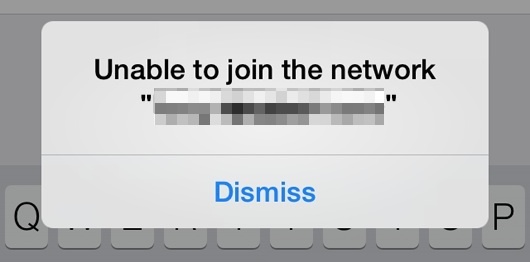

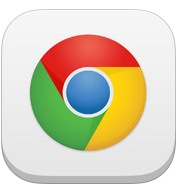 The latest versions of Chrome for iOS offer an optional data compression feature that uses Google servers to further compress web pages visited before accessing them from your iPhone or iPad. Put simply, toggling this setting can help to reduce your cellular data consumption when browsing the web within the Chrome app for iOS, and for some users it may even offer a bit of a speed improvement to their mobile web browsing experience too.
The latest versions of Chrome for iOS offer an optional data compression feature that uses Google servers to further compress web pages visited before accessing them from your iPhone or iPad. Put simply, toggling this setting can help to reduce your cellular data consumption when browsing the web within the Chrome app for iOS, and for some users it may even offer a bit of a speed improvement to their mobile web browsing experience too.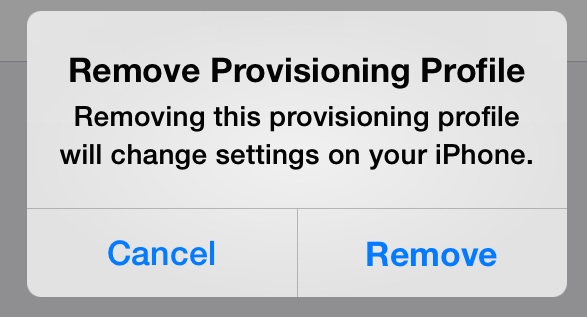

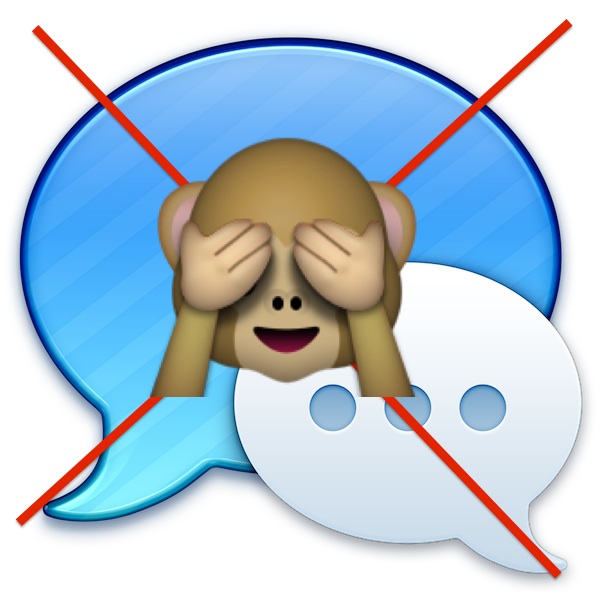
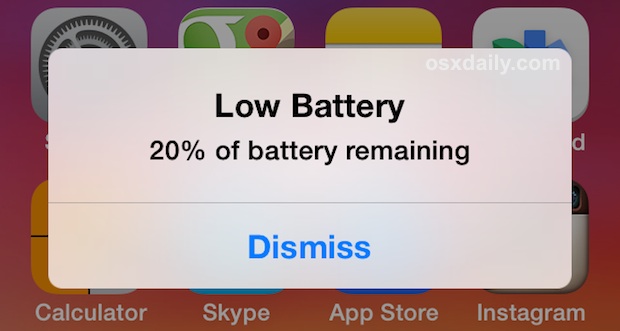

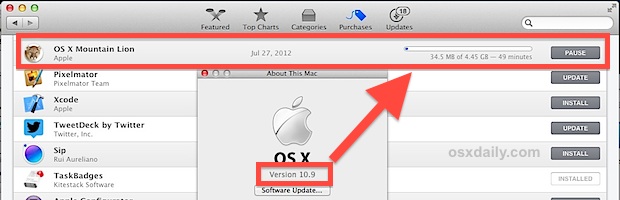


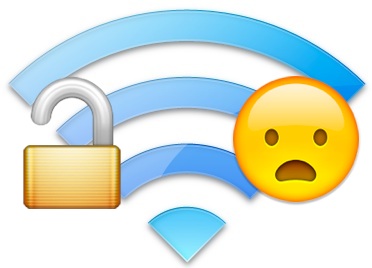
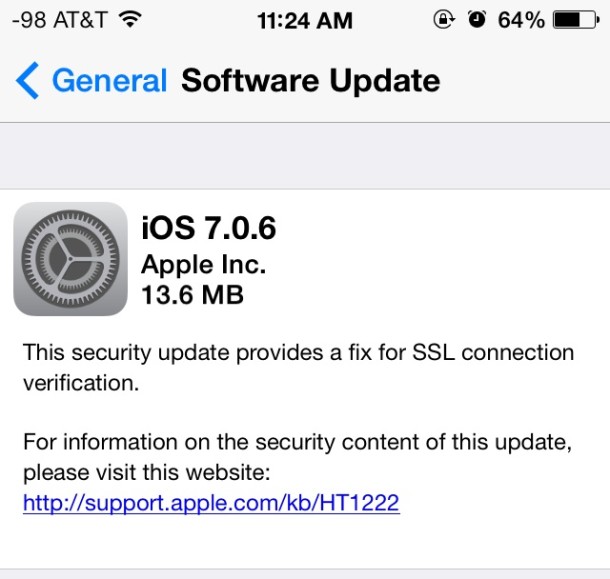
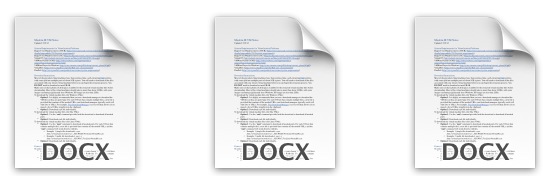
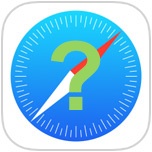 How many times have you been reading an article on the web when you tapped on a link that sent you somewhere you weren’t expecting? Maybe it was to an article that wasn’t anticipated, or maybe it was to another website entirely. Sometimes we just want to know where we’ll be going before going there, right? Pretty normal, and from desktop web browsers on the Mac and PC, users can just use the mouse cursor to hover over a link to see where it will take you. But in the iOS world of tapping and touching, there is no ‘hover’, only a definitive tap onto the screens of our iPads and iPhones, which in this context means off you to the link before you knew what it was.
How many times have you been reading an article on the web when you tapped on a link that sent you somewhere you weren’t expecting? Maybe it was to an article that wasn’t anticipated, or maybe it was to another website entirely. Sometimes we just want to know where we’ll be going before going there, right? Pretty normal, and from desktop web browsers on the Mac and PC, users can just use the mouse cursor to hover over a link to see where it will take you. But in the iOS world of tapping and touching, there is no ‘hover’, only a definitive tap onto the screens of our iPads and iPhones, which in this context means off you to the link before you knew what it was.
